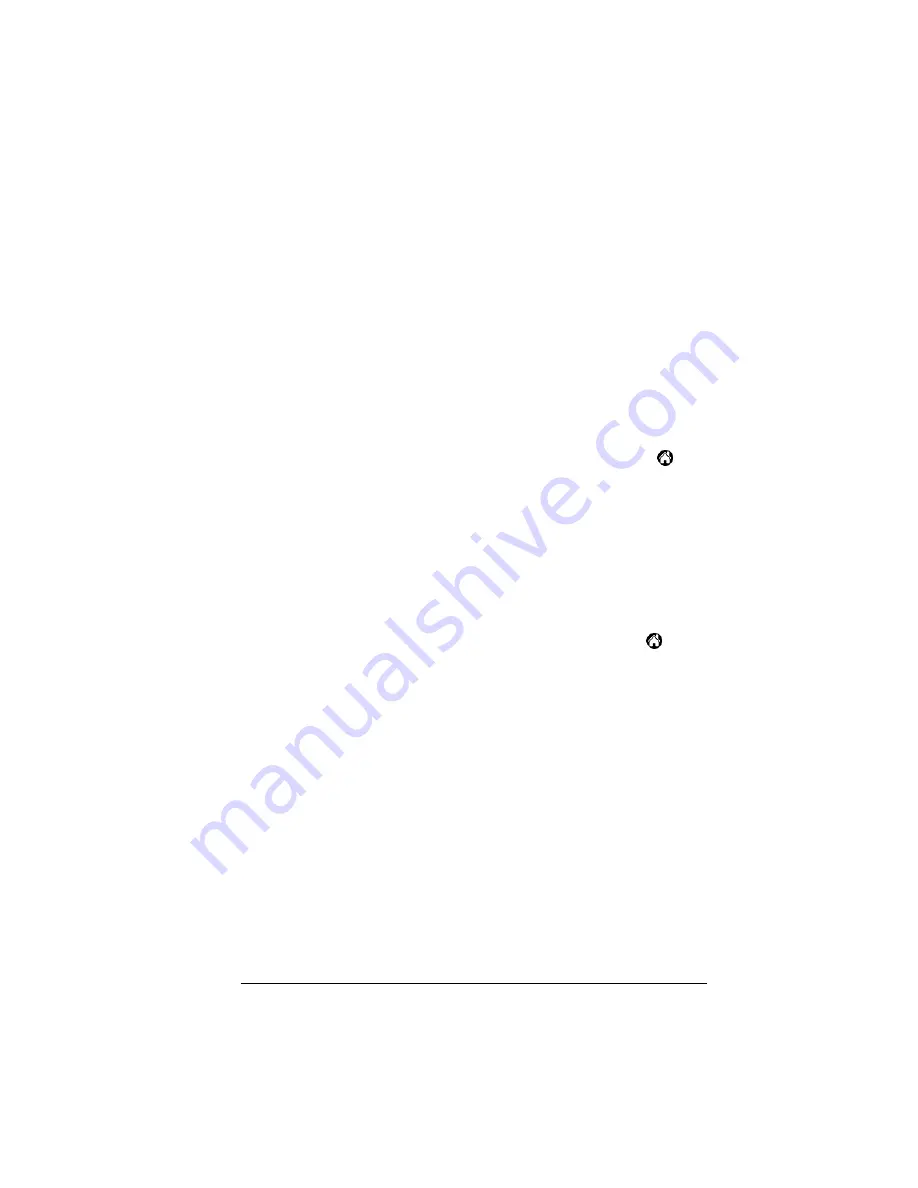
Chapter 3
Page 37
Chapter 3
Managing Your
Applications
This chapter explains how to switch between applications on your
Palm III™ organizer, how to change application settings so they are
personalized to your work methods, and how to categorize
applications so you view them in related groups.
Using the Applications Launcher
To open the Applications Launcher, tap the Applications icon
.
Selecting applications
Your Palm III organizer is equipped with a variety of applications. All
the applications installed on your organizer appear in the
Applications Launcher. See “Opening applications” in Chapter 1 for
details.
Switching between applications
When working in any application, tap the Applications icon
or
press an application button on the front panel of your organizer to
switch to another application. Your organizer automatically saves
your work in the current application and displays it when you return
to that application.
Categorizing applications
The category feature enables you to manage the number of application
icons that appear onscreen in the Applications Launcher. You can
assign an application to a category and then display a single category
or all your applications.
Содержание III
Страница 1: ...Handbook for the Palm III Organizer ...
Страница 8: ...Page viii Handbook for the Palm III Organizer ...
Страница 10: ...Page 2 About This Book ...
Страница 44: ...Page 36 Entering Data in Your Palm III Organizer ...
Страница 182: ...Page 174 Setting Preferences for Your Organizer ...
Страница 188: ...Page 180 Maintaining Your Organizer ...
Страница 200: ...Page 192 Frequently Asked Questions ...
Страница 212: ...Page 204 Creating a Custom Expense Report ...
Страница 222: ...Page 214 ...






























