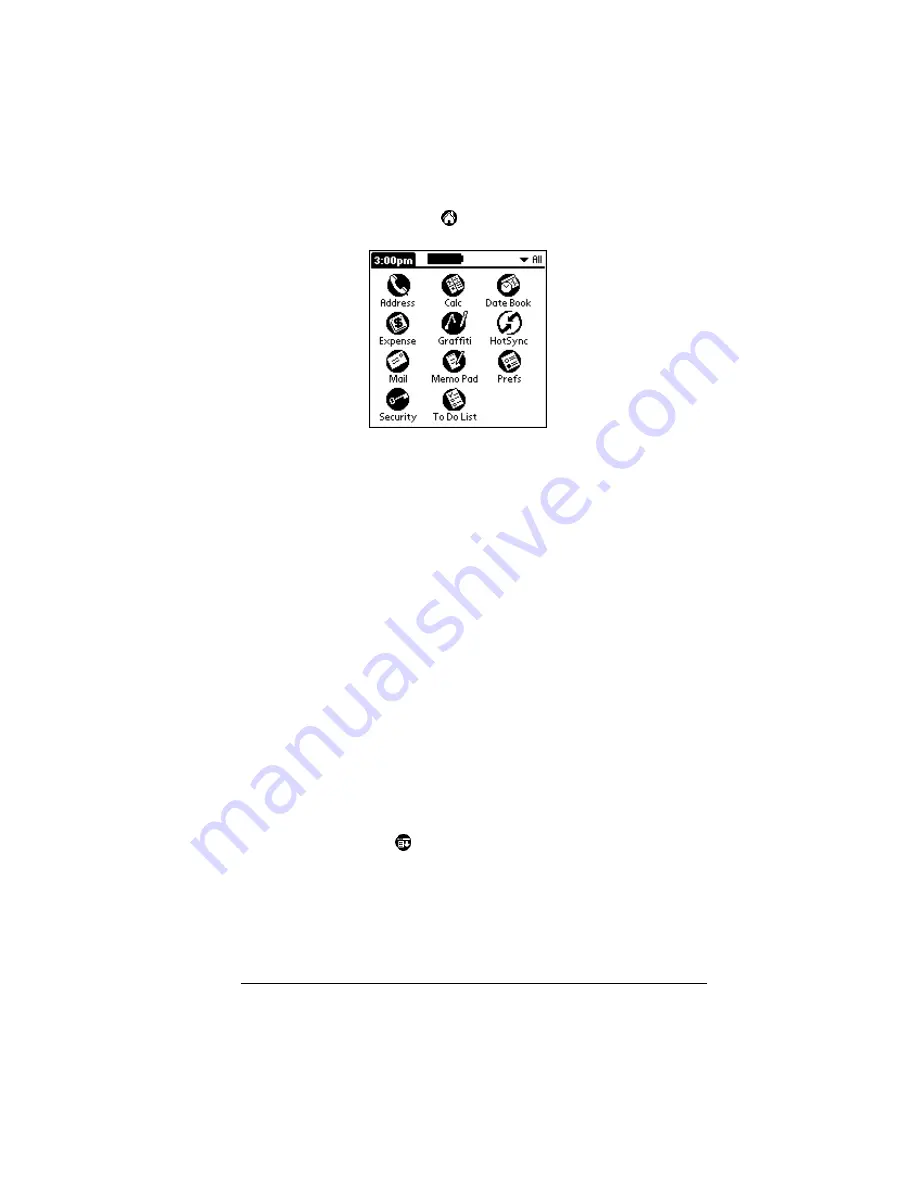
Chapter 1
Page 13
To open an application:
1. Tap the Applications icon
.
2. Tap the icon of the application that you want to open. If you have
many applications installed on your Palm III organizer, tap the
scroll bar to see all of your applications.
Tip:
To find an application quickly, you can write the Graffiti
character for the first letter of its name. The Applications
Launcher scrolls to the first application with a name that
begins with that letter. You can also assign application icons to
different categories. See “Categorizing applications” in
Chapter 3.
Using menus
Menus on your organizer are easy to use. Once you have mastered
them in one application, you can use them the same way in all other
applications.
The menus of each application are illustrated in the section on that
application in Chapter 4. The Edit menu is described in “Editing
records” in Chapter 4.
To open the menu bar:
1. Open an application (such as Memo Pad).
2. Tap the Menu icon
.
Содержание III
Страница 1: ...Handbook for the Palm III Organizer ...
Страница 8: ...Page viii Handbook for the Palm III Organizer ...
Страница 10: ...Page 2 About This Book ...
Страница 44: ...Page 36 Entering Data in Your Palm III Organizer ...
Страница 182: ...Page 174 Setting Preferences for Your Organizer ...
Страница 188: ...Page 180 Maintaining Your Organizer ...
Страница 200: ...Page 192 Frequently Asked Questions ...
Страница 212: ...Page 204 Creating a Custom Expense Report ...
Страница 222: ...Page 214 ...
















































