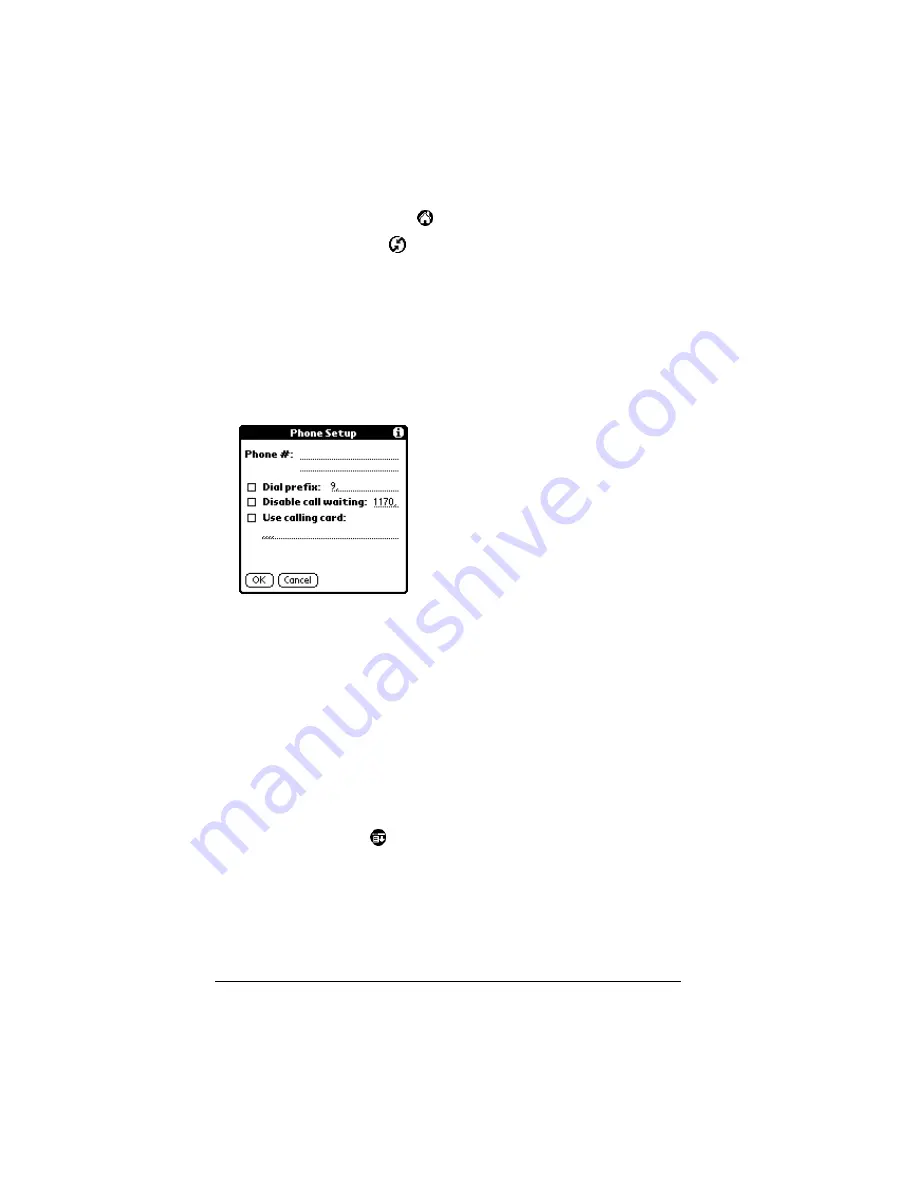
Page 142
Advanced HotSync® Operations
To prepare your organizer for a modem HotSync operation:
1. Tap the Applications icon
.
2. Tap the HotSync icon
.
3. Tap the Enter Phone # field.
Note:
If you plan to connect to your company’s dial-in server
(network modem) instead of connecting to a computer
modem, see “Conducting a HotSync operation via a
network” later in this chapter.
4. Enter the telephone number to access the modem connected to
your computer.
5. If needed, enter a dial prefix (such as “9”) to access an outside line,
and then tap the Dial Prefix check box.
Tip:
You can enter a comma in the field to introduce a “pause”
in the dialing sequence.
6. If the phone line you’re using for the organizer has Call Waiting,
select the Disable call waiting check box to avoid an interruption
during the modem HotSync operation.
7. If you want to use a calling card to place the call, select the check
box and enter the calling card number.
8. Tap OK.
9. Tap the Menu icon
.
10. Tap Options, and then tap Modem Setup.
11. Enter the settings. See “Modem preferences” in Chapter 7 for more
information.
Содержание III
Страница 1: ...Handbook for the Palm III Organizer ...
Страница 8: ...Page viii Handbook for the Palm III Organizer ...
Страница 10: ...Page 2 About This Book ...
Страница 44: ...Page 36 Entering Data in Your Palm III Organizer ...
Страница 182: ...Page 174 Setting Preferences for Your Organizer ...
Страница 188: ...Page 180 Maintaining Your Organizer ...
Страница 200: ...Page 192 Frequently Asked Questions ...
Страница 212: ...Page 204 Creating a Custom Expense Report ...
Страница 222: ...Page 214 ...






























