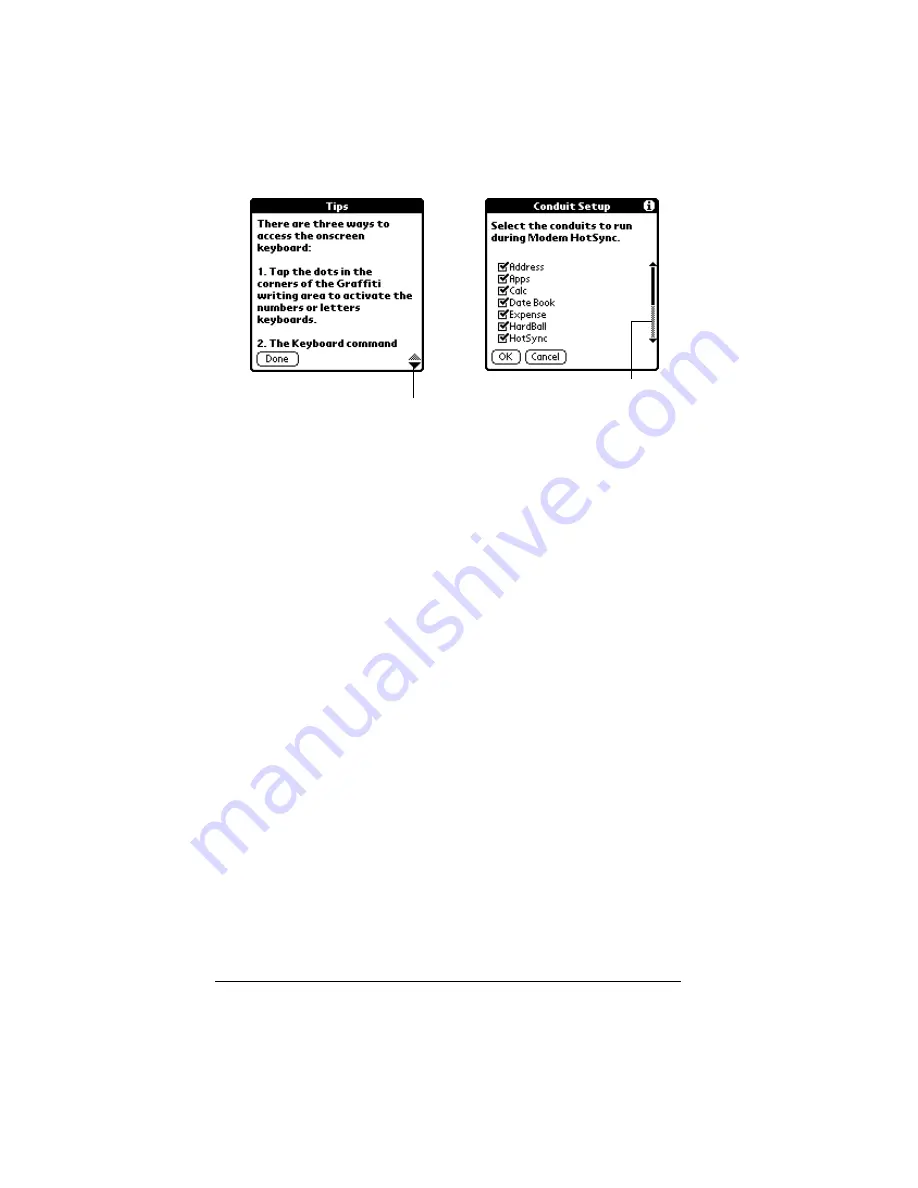
Page 12
Introduction to Your Palm III™ Organizer
Opening applications
You can use the Applications Launcher to open any application
installed on your organizer. You can also open the four main
applications — Date Book, Address Book, To Do List, and Memo Pad
— with the application buttons on the front panel of your organizer.
Tip:
When you press an application button on the front panel, you
have instant access to the selected application. You don’t even
need to turn on your organizer first.
In addition to providing a way for you to open applications, the
Applications Launcher displays the current time, battery level, and
application category.
Scroll bar
Drag the slider, or tap the top or bottom arrow, to
scroll the display one line at a time. To scroll to the
previous page, tap the scroll bar just above the slider.
To scroll to the next page, tap the scroll bar just below
the slider.
You can also scroll to the previous and next pages by
pressing the upper and lower portions of the scroll
button on the front panel of the organizer.
Next/
previous
arrows
Tap the up and down arrows to display the previous
and next page of information; tap the left and right
arrows to display the previous and next record.
Scroll
bar
Previous/next
arrows
Содержание III
Страница 1: ...Handbook for the Palm III Organizer ...
Страница 8: ...Page viii Handbook for the Palm III Organizer ...
Страница 10: ...Page 2 About This Book ...
Страница 44: ...Page 36 Entering Data in Your Palm III Organizer ...
Страница 182: ...Page 174 Setting Preferences for Your Organizer ...
Страница 188: ...Page 180 Maintaining Your Organizer ...
Страница 200: ...Page 192 Frequently Asked Questions ...
Страница 212: ...Page 204 Creating a Custom Expense Report ...
Страница 222: ...Page 214 ...
















































