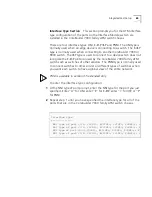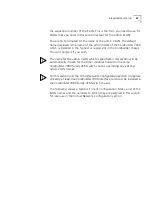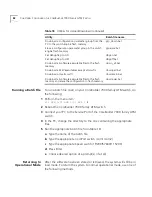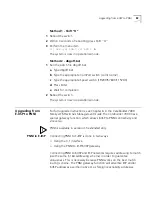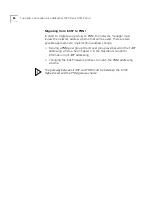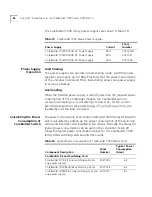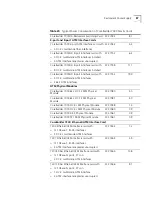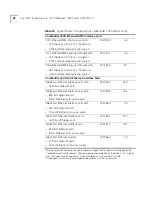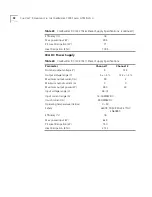78
C
HAPTER
6: C
ONFIGURING
THE
C
ORE
B
UILDER
7000 F
AMILY
ATM S
WITCH
7<LECS Topology>
8<LECS Order List>
9<Other>
Select File type:
Enter the number of the type of configuration parameters you want to
upload. For example, if you want to upload all configuration parameters,
select File type 1.
4
Enter the IP address of the TFTP server:
Server IP address:
100.0.0.111
5
Enter the name of the file to receive the data on disk:
Name of file to be uploaded: 7000_cfg
Enter a file name without an extension. For the “All” option, the system
adds sequential extensions.
6
Confirm the upload.
Start upload to 100.0.0.111, file name 7000_cfg, (Y/N)? y
The following messages are displayed for each data type:
Loading, file name switch/cfg/24_7_cfg.1, file type Box
Profile
Load process of file type Box Profile completed successfully
7
Verify the success status of the upload by the LMA menu item:
(1) SYS:\ (3) LOA: \(1) STS
The upload status is displayed as follows:
Load process completed successfully.
The status will be “success” only if all the files were successfully loaded.
In case of failure to load a file, the “load all” process will be stopped
without continuing to the next file, a failure indication is displayed, and
the display status option displays the error message:
General Error occurred while loading
Loading a Single Configuration Data Type
If you want to upload a single data type instead of the entire
configuration, proceed as follows from step 3:
3
Select File type
:
2
4
Server IP address:
100.0.0.111
5
Name of file to be uploaded: switch/cfg/box_prof.cfg
Содержание CoreBuilder 7000
Страница 8: ......
Страница 20: ...20 CHAPTER 1 OVERVIEW...
Страница 54: ...54 CHAPTER 5 POWER ON...
Страница 96: ...96 CHAPTER 8 TROUBLESHOOTING...
Страница 100: ...100 APPENDIX A ATM SWITCH FA 24 CELL SWITCHING MODULE SPECIFICATIONS...
Страница 104: ...104 APPENDIX B SAFETY INFORMATION...
Страница 122: ...122 APPENDIX D CABLING REQUIREMENTS...
Страница 128: ...128 APPENDIX E TECHNICAL SUPPORT...
Страница 148: ...148 INDEX...