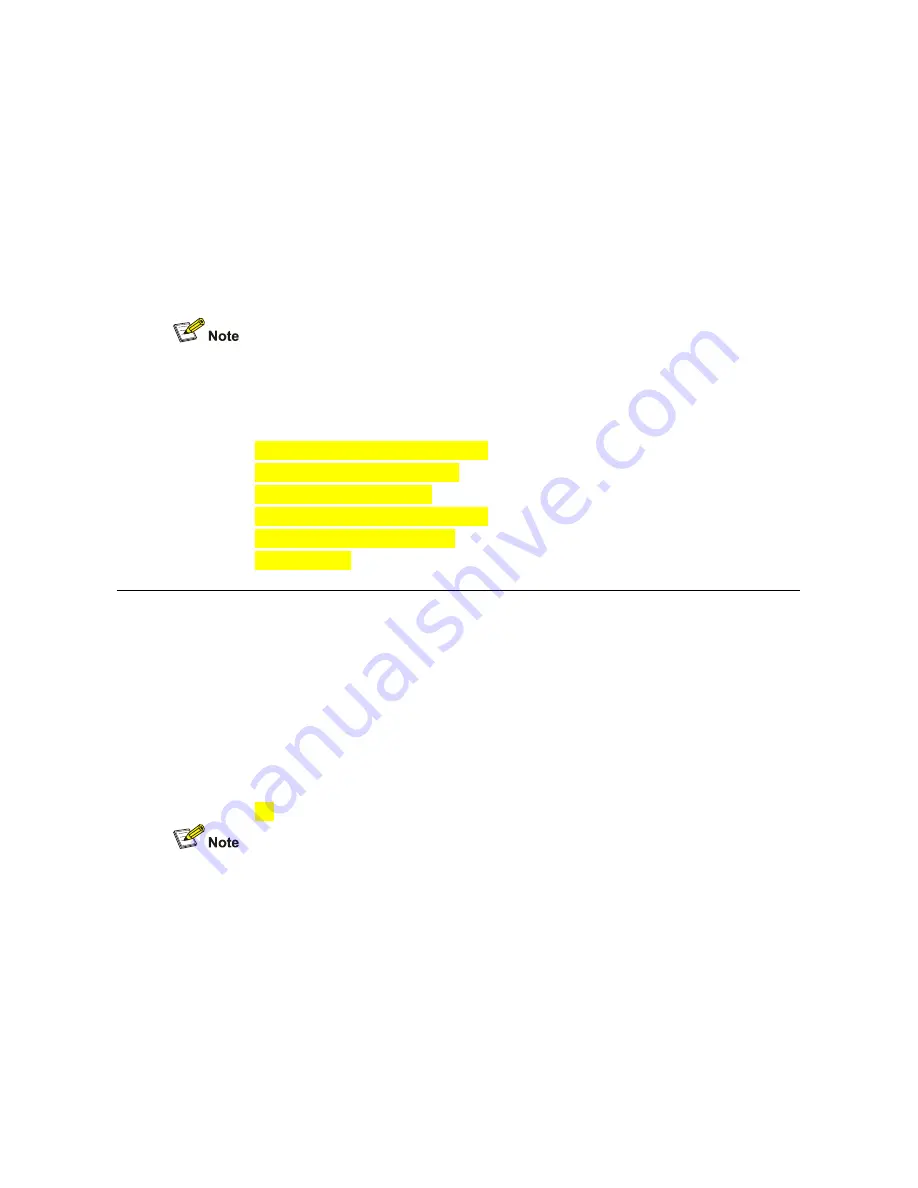
67
6
6
6
6
USING THE VCX USER INTERFACE
This chapter describes how to access the VCX User Interface application. It also
provides a description of the options available to manage your user account and VCX
telephone from this web-based application. Features that require configuration through
the application and, subsequently, on the telephone itself are described in more detail.
our administrator determines whether the features in this chapter are available for
your telephone or for the entire system. Some of these features may not be available
to you.
This chapter includes the following topics:
Accessing the VCX User Interface
VCX User Interface Overview
Enabling Call Forwarding
Configuring a Call Coverage Point
Enabling Bridged Extensions
Logging Out
Accessing the VCX User Interface
You can use the VCX User Interface to access and manage advanced VCX telephone
features, change your web login password, and modify your personal account
information.
The VCX User Interface is a web-based application. Before you begin, obtain the
following information from your system administrator:
Web login username
Web login password
Web address (URL) for the VCX User Interface
Your browser must have cookies and Java script support enabled to start a VCX User
Interface provisioning session.
To log in to the VCX User Interface:
1 In your web browser’s address bar, enter the VCX User Interface web address and
press
Enter.
2 On the
3Com VCX Connect Networked Telephony Solution/3Com VCX V7000
Networked Telephony Solution
window,
click
User Interface.
The Login dialog box
appears.
3 In the
Username
field, type your web login name.
4 In the
Password
field, type your web login password.
To clear the username and password fields, click
Reset.






























