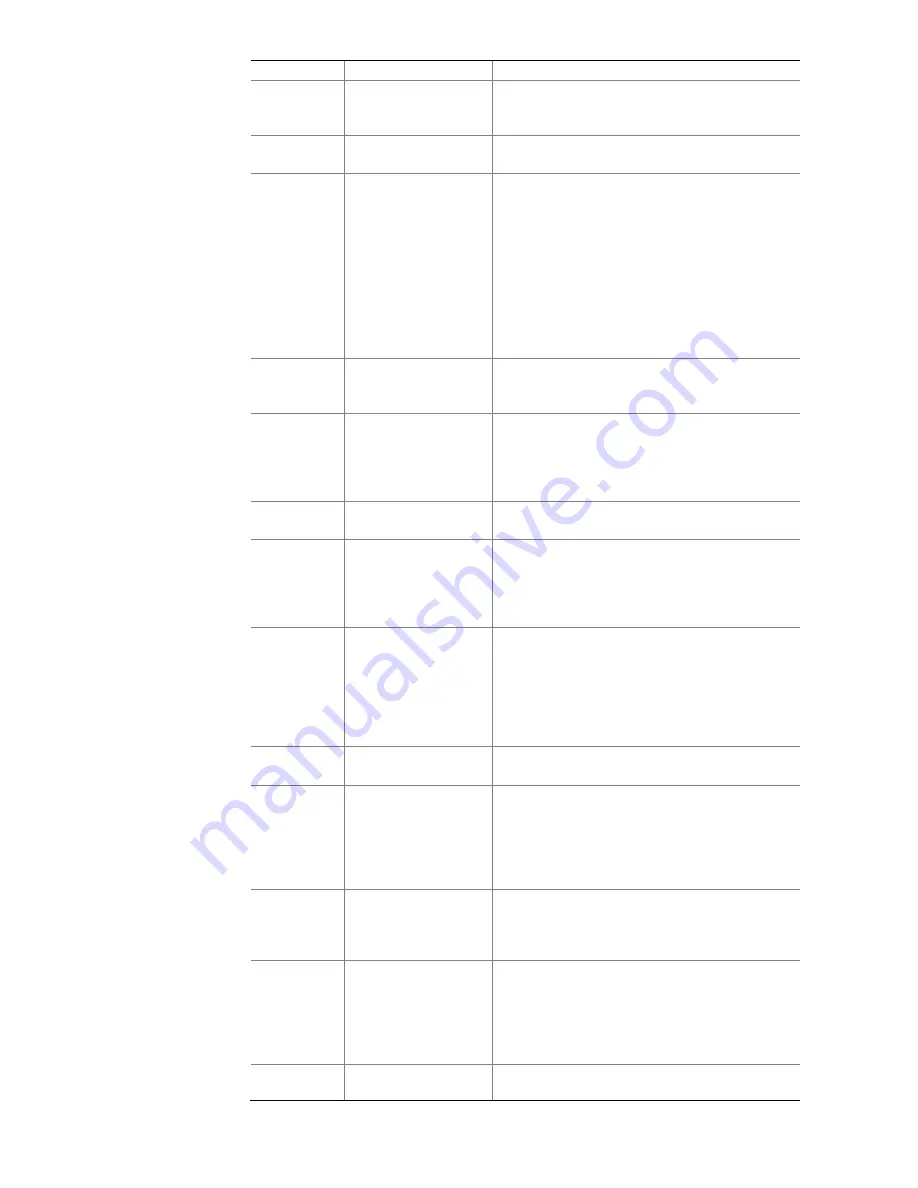
11
soft buttons.
2
Message Waiting
Indicator(MWI)
The MWI LED lights up when there are unread
messages in the voice mailbox, and blinks
when an incoming call is present.
3
Display Panel
The Display Panel displays the telephone state
and call information.
4
Access buttons
The 3503 telephone has eight Access buttons.
The button at the bottom is a page-switching
button, called the
Shift
button. The functions of
the other seven buttons are displayed on the
Display Panel. Each time you press the
Shift
button, the Display Panel refreshes the
functions of the other seven buttons. The 3503
telephone supports three pages, which means
you can set up to 21 Access buttons. To
reprogram the function of an Access button,
log in to the VCX.
5
Menu button
Press the
Menu
button to enter the
configuration menu of the telephone, or exit the
menu and return to the standby interface.
6
Navigation buttons
The navigation buttons include four direction
buttons and one select button. You can use the
navigation buttons to select menu items in the
configuration menu, or switch between lines
when multiple calls are present.
7
Voicemail button
Press this button to directly access the voice
mailbox and listen to voice messages.
8
Call Transfer button
Use this button to forward calls. To forward the
current call to a third party, press the
Call
Transfer
button, dial the number of the third
party, and press the
Call Transfer
button
again.
9
Conference button
Use this button to establish a multi-party
conference call. While on a call, press the
Conference
button, dial the number of the
person you want to conference in, and then
press the
Conference
button again to start a
3-party conference. To conference more
people in, repeat this step.
10
Redial button
Press this button to redial the last telephone
number or extension that you called.
11
Hold button
While on a call, you can press the
Hold
button
to put the current call on hold. If the
administrator has configured the Music on Hold
(MOH) service, the person on hold will hear
music while he or she waits; if not, he or she
will not hear anything.
12
Number pad
The number pad has twelve buttons: 0, 1, 2, 3,
4, 5, 6, 7, 8, 9, *, and #. Press the number
buttons to enter the number of the person you
want to call.
13
Headset switch
button
Press the headset switch button to switch
between the handset and a headset. The
backlight of the button is on when a headset is
used. If you choose the headset mode, you
need to speak through the headset after the
call is put through.
14
Speaker button
Press the
Speaker
button to use the
speakerphone mode. In this mode, you can





























