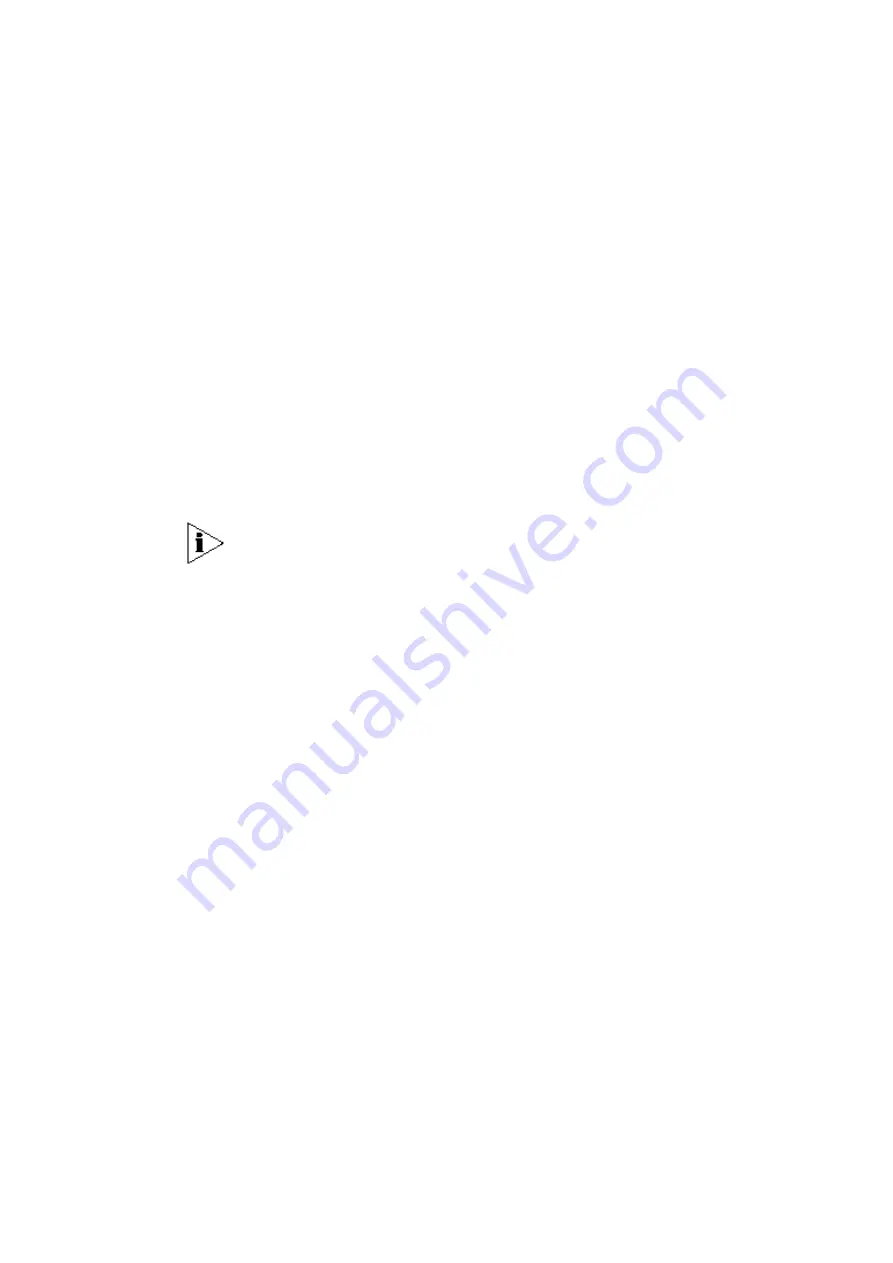
3Com Corporation
Page 20
Software Installation
Insert the installation CD-ROM delivered with the 3Com WLAN Building to Building
Bridge into your CD-ROM drive
The installation wizard starts automatically and will guide you through the rest of the
installation process. If the installation wizard does not start automatically, run
“setup.exe” from the root directory of the installation CD. Then choose to install the
3Com Wireless Infrastructure Device Manager (WIDMAN) utility for helping you find
the Bridge and configuring its IP address.
The 3Com Installation CD contains the following tools and utilities:
3Com Wireless Infrastructure Device Manager (WIDMAN)
– an administration
tool that helps you select 3Com wireless LAN devices and launch their
configurations in your Web browser.
3Com 3CDaemon Server Tool
– a firmware upgrade tool that can act in four
different capacities:
♦
As a TFTP Server, necessary for firmware upgrades, and backup and restore
functions. Use this option if you do not have a TFTP server set up.
♦
As a SysLog Server, which is necessary to view SysLog messages.
♦
As an optional TFTP Client.
♦
As an optional FTP Server.
NOTE:
It is recommended that you install the 3CDaemon Server tool if you do not
already have a firmware tool for upgrades on your computer.
To install one of the tools on your computer:
1. Turn on the computer;
2. Insert the 3Com Installation CD in the CD-ROM drive;
The setup menu appears. If it does not appear, you can start the setup menu from
the Windows Start menu. For example:
Start > Run > d:setup.exe
.
3. In the menu, click Tools and Utilities.
4. In the next screen, click the tool you want to install.
5. Follow the instructions on the screens to complete the
installation.
Reboot the computer if prompted to do so.
6. Launch the tool from the Windows Start menu.
Содержание 3CRWE920G73
Страница 2: ......















































