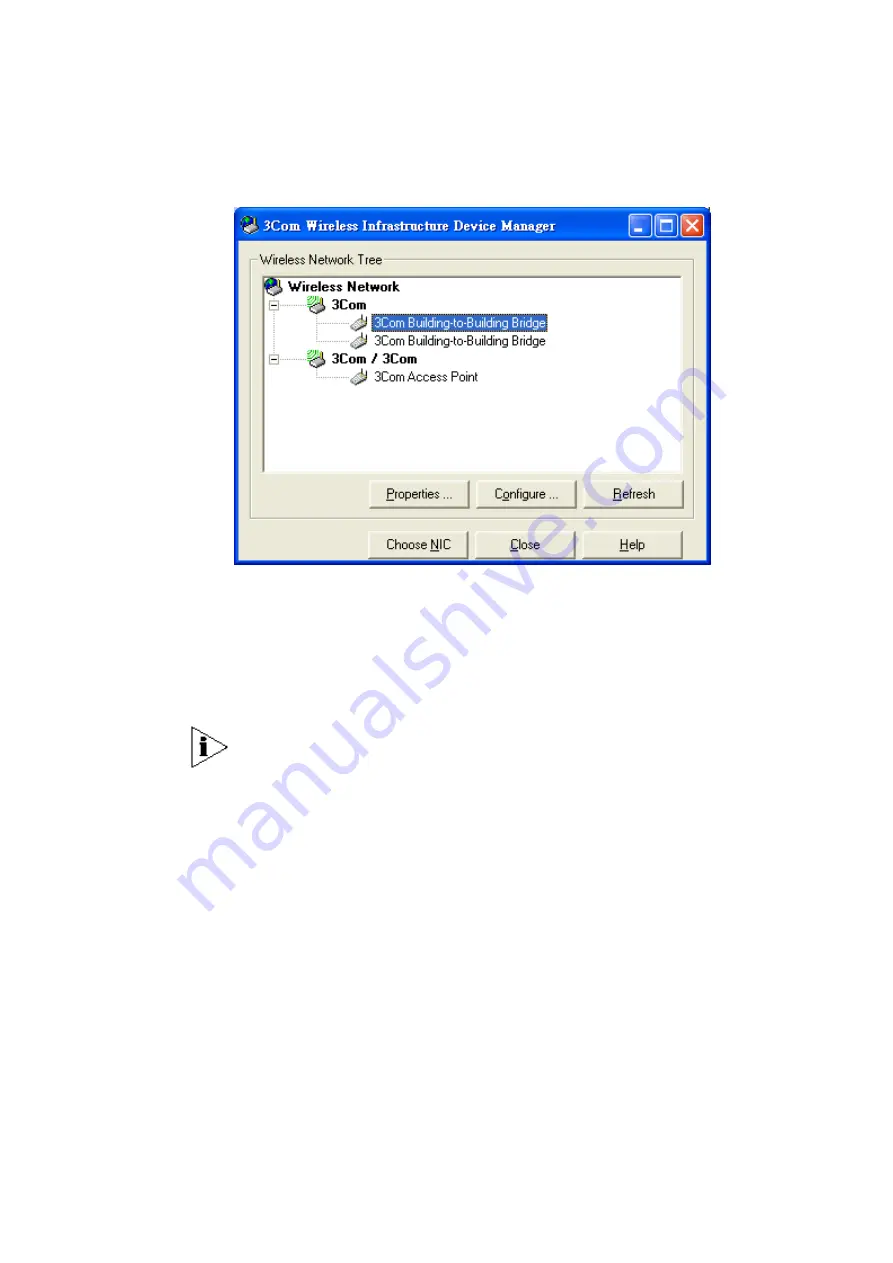
3Com Corporation
Page 21
Find your New Wireless Bridge
To find your new Wireless Bridge, open the 3Com Wireless Infrastructure Device
Manager (WIDMAN) utility. On start up, the dialog box will look like the Figure
below:
Click the ‘Refresh’ button and the 3Com Wireless Infrastructure Device Manager
(WIDMAN) utility will begin to discover devices. After finding the new Wireless
Bridge, it will appear in the list box.
Choose the Wireless Bridge in the list box, and then click the ‘Configure…’ button. If
3Com Wireless Infrastructure Device Manager (WIDMAN) finds that your PC
cannot connect to the Wireless Bridge by IP, it would pop-up a dialog requesting
that you change the IP address of the device. Then the utility will prompt you to
enter the password of the bridge.
[Note: default password is “blank”]
NOTE:
It can take up to 60 seconds for the 3Com Building to Building Bridge to
boot up after power has been connected. The Bridge will not appear in the
WIDMAN utility unit boot up is complete. Click the REFRESH button occasionally
until the Bridge appears.
Содержание 3CRWE920G73
Страница 2: ......






























