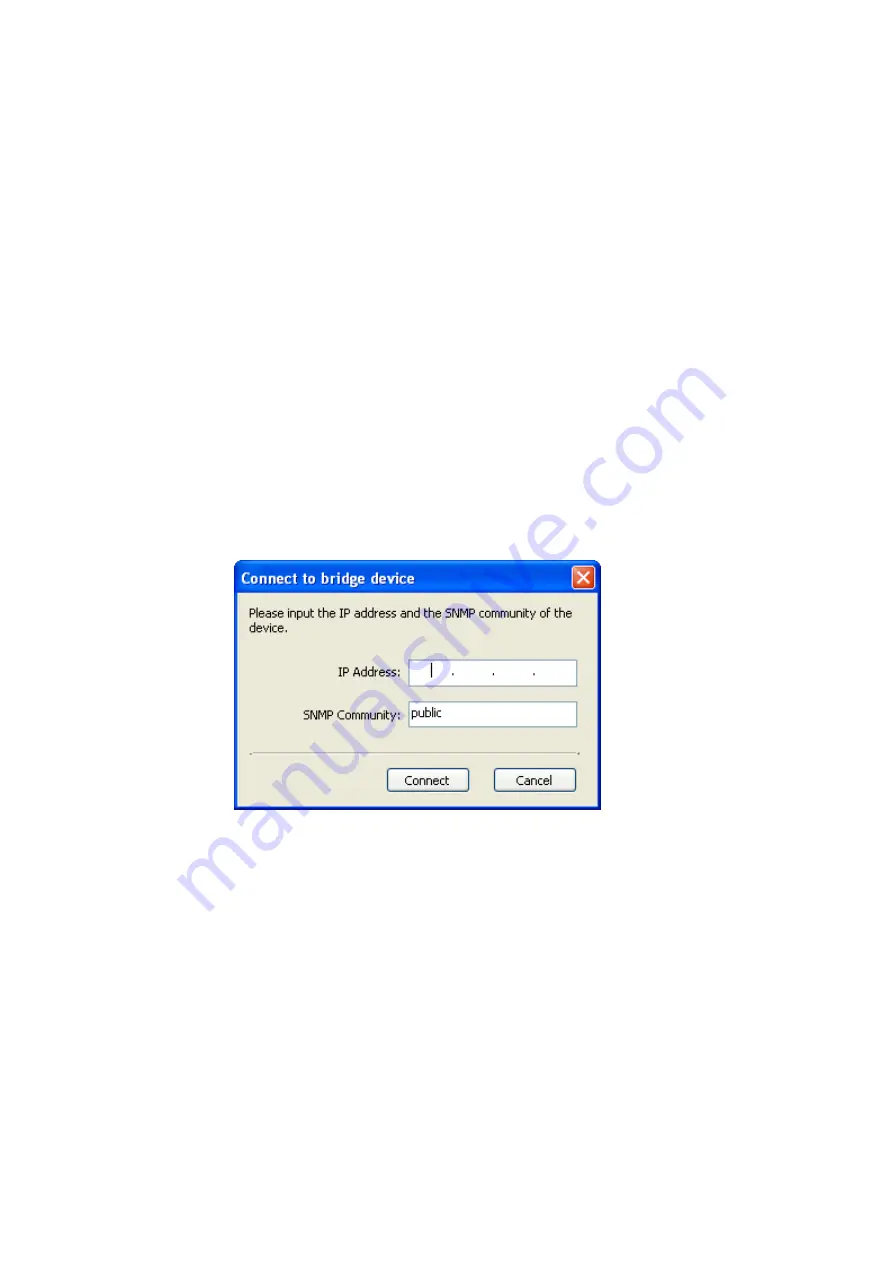
3Com Corporation
Page 23
Using the Diagnostic Utility
The Diagnostic Utility will help you review the status of 3Com wireless bridge, do a
site survey for discovering wireless device around the wireless bridge.
The Diagnostic Utility must be installed on a computer that:
♦
Has a working Ethernet adapter.
♦
Is running one of the Windows operating systems of Win2000 and Win XP.
♦
Is on the same subnet as the wireless bridge.
The device to be diagnosed using the Diagnostic Utility must be:
♦
Connected to power.
♦
Wired to the network, associating with the wireless network, or, in some cases
with the bridge, connected directly to the computer.
Before you connect to the device using the Diagnostic Utility, make sure the device
IP address is in the same subnet with your computer.
To use the Diagnostic Utility, launch it by selecting
Start > Programs >Diagnostic
Utility > Diagnostic Utility.
The Diagnostic Utility will pop up a dialog to let you input the wireless bridge IP
address and SNMP community for access the wireless bridge.
Figure 1
– Input IP address and SNMP community
If the Diagnostic Utility connects to the wireless bridge successfully, it will open a
property page dialog window.
Содержание 3CRWE920G73
Страница 2: ......






























