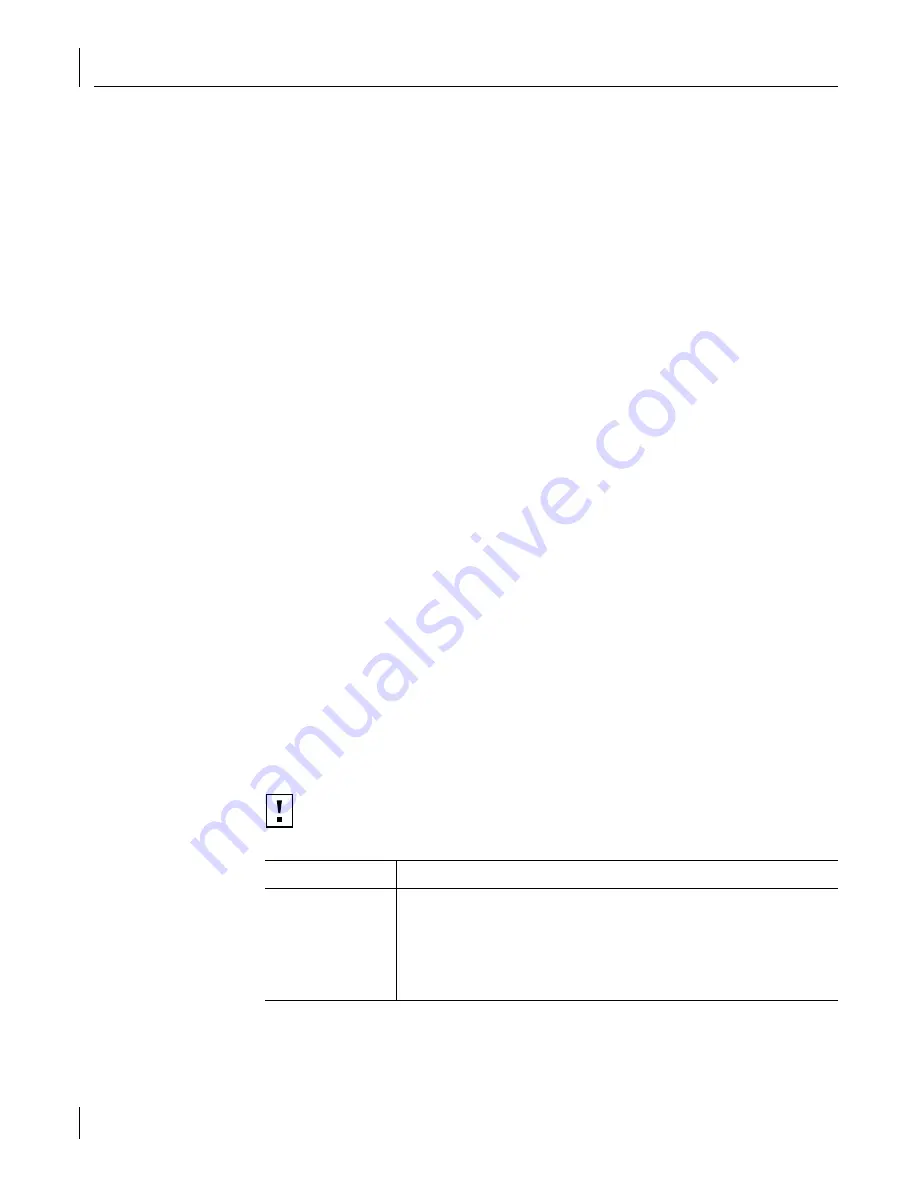
8
Troubleshooting the NIC
84
You can reinstall the 3Com NIC Diagnostics program after completing this procedure. See
“Installing the 3Com NIC Diagnostics Program” on page 29 for instructions.
1
Insert the
EtherCD
in the CD-ROM drive.
The
EtherCD
Welcome screen appears.
2
Click
NIC Software
.
3
Click
Installation Utilities
.
4
Click
Undo Broken Installation and Uninstall
.
You are given the option to
Proceed
or go
Back
. Before proceeding, write down your
network settings so that you can refer to your notes when you reinstall the NIC.
5
Click
Proceed
.
The uninstall process begins. A warning message appears.
6
Click
OK
.
A message appears stating that all of the 3C990B NICs have been removed from
your system.
7
Click
OK
.
8
Exit the
EtherCD
, and then exit Windows.
9
Restart the computer.
10
Install the network driver, as described in “Installing the Network Driver Using the
EtherCD” on page 21.
If you are prompted for 3Com files when Windows restarts, open the drop-down box
and select the following path:
\options\cabs
See Chapter 3, “Installing NIC Drivers and Diagnostics For Windows,” for information
about confirming that the NIC and driver are properly installed.
After the driver has been reinstalled, reinstall the 3Com NIC Diagnostics program. See
“Installing the 3Com NIC Diagnostics Program” on page 29 for instructions.
Troubleshooting the Network Connection
If you encounter problems with using the NIC or connecting to the network, check the
table below for troubleshooting tips.
CAUTION:
Before inserting or removing the NIC from the computer, turn the
computer power off and unplug the power cord.
Tip
Description
Check the NIC
hardware installation
Make sure that the NIC is installed correctly in a PCI slot. Check for specific
hardware problems, such as broken traces or loose or broken solder
connections. See “Installing and Connecting the NIC” on page 18.
Check the NIC
software installation
Make sure that the NIC software is installed correctly in the computer.
See Chapter 3, “Installing NIC Drivers and Diagnostics For Windows,” for
information about confirming that the NIC and driver are properly installed.
(continued)
















































