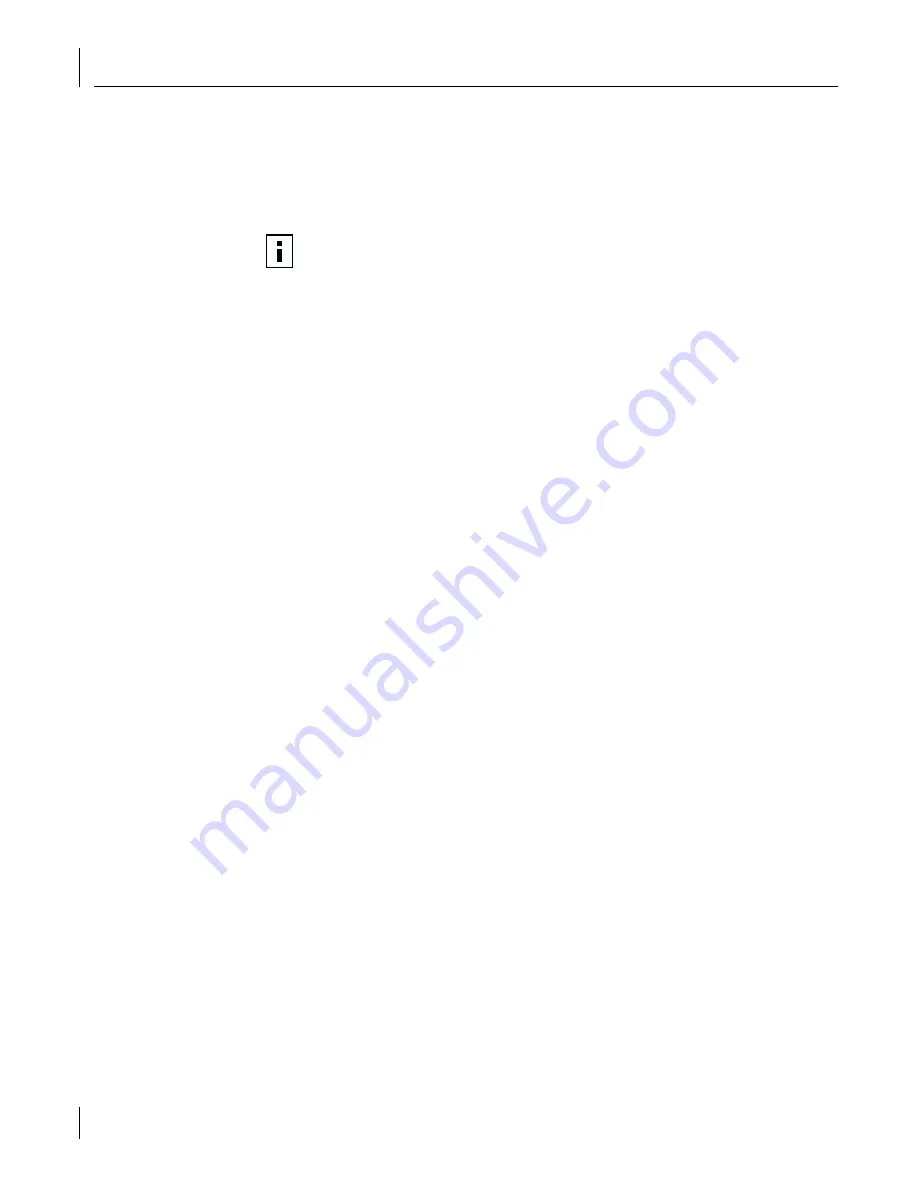
9
Running NIC Diagnostics
94
4
Click
3Com NIC Doctor.
The 3Com NIC Diagnostics General screen appears and displays following LEDs:
Link
—lights if there is a valid connection between the NIC and the network.
Transmit
—lights if the NIC is transmitting information.
Receive
—lights if the NIC is receiving information.
Viewing Network Statistics
To view statistical information about the network:
1
Make sure that the NIC, the network driver, and the 3Com NIC Diagnostics program
are installed.
2
Open the Windows
Start
menu.
3
Select
Programs
, and then
3Com NIC Utilities.
4
Click
3Com NIC Doctor.
The 3Com NIC Diagnostics General screen appears.
5
Click the Statistics tab.
The Statistics screen appears, providing numerical data for a variety of network
events, such as: packets transmitted, bytes transmitted, late collisions, and so forth.
The information is updated by the NIC driver every five seconds.
For a description of each statistic, click the question mark (?) in the upper right corner
of the screen, drag it over a statistic and click once. A pop-up box appears, displaying
information about the statistic.
6
Click
OK
to exit the diagnostics program. To go to another diagnostics screen, click
the appropriate tab.
Using the 3Com Icon in the Windows System Tray
The 3Com icon, which can be enabled to appear in the Windows system tray, allows you
to start the 3Com NIC Diagnostics program. It also allows you to view the NIC’s link speed
and number of frames sent and received.
Enabling the Icon
To display the 3Com icon in the Windows system tray:
1
Make sure that the NIC, the network driver, and the 3Com NIC Diagnostics program
are installed.
2
Open the Windows
Start
menu.
3
Select
Programs
, and then
3Com NIC Utilities.
4
Click
3Com NIC Doctor.
The 3Com NIC Diagnostics General screen appears.
5
On the General screen, select the check box next to
Show Icon in System Tray
.
6
Close the 3Com NIC Diagnostic program.
The NIC icon appears in the Windows system tray.
When you double-click the icon, the 3Com NIC Diagnostics program starts.
NOTE:
For instructions on interpreting the NIC LEDs, see “Interpreting the NIC
LEDs” on page 81.
















































