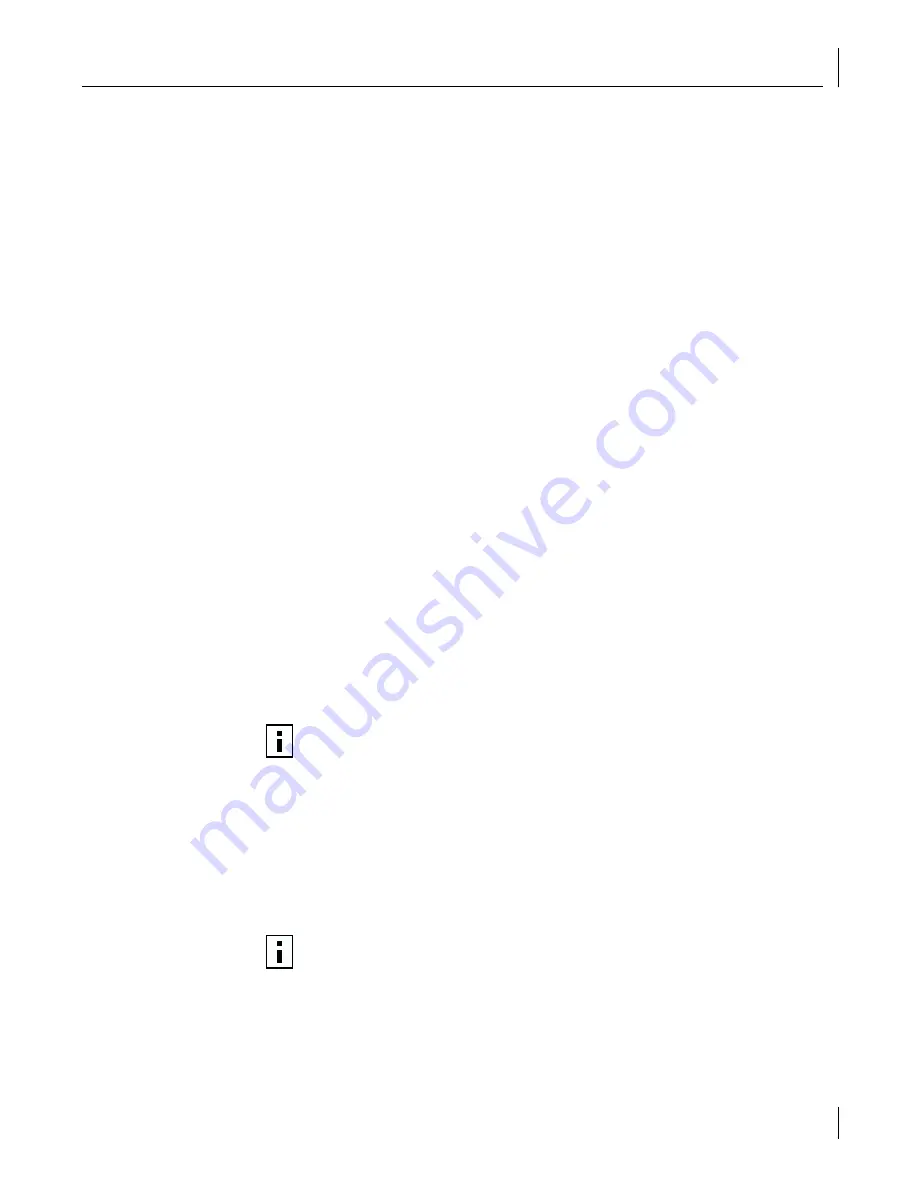
Installing and Configuring the NetWare Driver
57
Slot Numbers for Multiple NICs
If you are installing more than one NIC on a server, you must know which NIC corresponds
to a given PCI slot in order to connect a cable from the NIC to the appropriate port on the
hub or switch. You can correlate slots with physical NICs by the NIC MAC addresses. (The
MAC address is written on a bar code label on the top component side of the NIC.)
Obtaining Slot Numbers
The NetWare driver installation program requires you to enter a PCI
slot number
for each
NIC. In older versions of NetWare software, the term slot number referred to the physical
slot in which the NIC was installed in the server. Now, the slot number is a combination of
the bus number, bus type, and the physical slot number. The value of a slot number can be
10001 or larger.
Follow this procedure to obtain slot numbers for a multi-NIC installation:
1
Install only one 3C990B NIC, as described in “Installing and Connecting the NIC” on
page 18.
2
Follow the installation instructions in this chapter to load the
EtherCD
, copy the driver,
and load the driver.
3
In the NetWare Console, issue a CONFIG command.
4
Write down the slot number that is listed for the installed NIC.
5
Install the second 3C990B NIC.
6
Follow the installation instructions in this chapter to install the driver on the second NIC.
Each time you load the driver, the CONFIG command displays the slot numbers for all
the 3C990B NICs in the system.
Installing the
NetWare 3.12
Server Driver
To install the driver in a NetWare 3.12 server:
1
Copy the MSM31X.NLM, ETHERTSM.NLM, and NBI31.NLM files from the \NWSERVER
directory on the
EtherCD
to the directory on your hard drive where other NLM files
are located.
The NLM file location is typically in the sys:system directory. You need a NetWare client
system to copy the NLM files to the server.
2
Copy the LAN driver file (3C99X.LAN) from the
EtherCD
to the same directory.
3
Add the following two lines to the AUTOEXEC.NCF file:
load sys:\system\3c99x.lan slot=<slot> NAME=<name>
FRAME=<frametype>
bind ipx to <name> net=<number>
4
Save and exit the file, and then reboot the server.
NOTE:
Copy the NLM files only if the versions existing on the server are older than
the versions supplied on the
EtherCD
.
NOTE:
If you copy the NLM files to a different directory, you must specify the path
in the preceding LOAD statement.






























