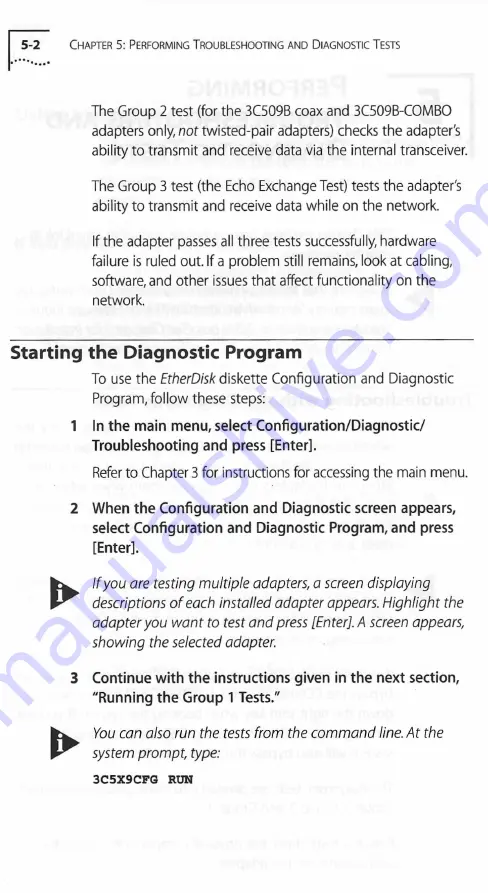
5 -2
C
hapter
5: P
erforming
T
roubleshooting
a n d
D
iagnostic
T
ests
The Group 2 test (for the 3C509B coax and 3C509B-COMBO
adapters only,
not
twisted-pair adapters) checks the adapter's
ability to transmit and receive data via the internal transceiver.
The Group 3 test (the Echo Exchange Test) tests the adapter's
ability to transmit and receive data while on the network.
If the adapter passes all three tests successfully, hardware
failure is ruled out. If a problem still remains, look at cabling,
software, and other issues that affect functionality on the
network.
Starting the Diagnostic Program
To use the
EtherDisk
diskette Configuration and Diagnostic
Program, follow these steps:
1
In the main menu, select Configuration/Diagnostic/
Troubleshooting and press [Enter].
Refer to Chapter 3 for instructions for accessing the main menu.
2 When the Configuration and Diagnostic screen appears,
select Configuration and Diagnostic Program, and press
[Enter].
fcw
If you are testing multiple adapters, a screen displaying
3^
descriptions o f each installed adapter appears. Highlight the
adapter you want to test and press [Enter], A screen appears,
showing the selected adapter.
3 Continue with the instructions given in the next section,
"Running the Group 1 Tests."
frw
You can also run the tests from the command line. At the
3^
system prompt, type:
3C5X9CFG RUN






























