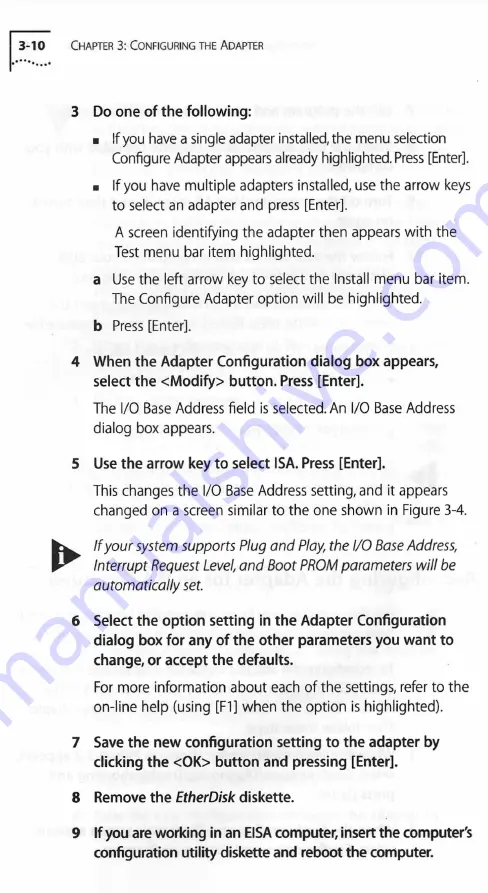
C
hapter
3: C
onfiguring
the
A
dapter
3 Do one of the following:
■ If you have a single adapter installed, the menu selection
Configure Adapter appears already highlighted. Press [Enter],
■ If you have multiple adapters installed, use the arrow keys
to select an adapter and press [Enter],
A screen identifying the adapter then appears with the
Test menu bar item highlighted.
a
Use the left arrow key to select the Install menu bar item.
The Configure Adapter option will be highlighted.
b
Press [Enter],
4 When the Adapter Configuration dialog box appears,
select the <Modify> button. Press [Enter].
The I/O Base Address field is selected. An I/O Base Address
dialog box appears.
5 Use the arrow key to select ISA. Press [Enter].
This changes the I/O Base Address setting, and it appears
changed on a screen similar to the one shown in Figure 3-4.
k w
If your system supports Plug and Play, the I/O Base Address,
Interrupt Request Level, and Boot PROM parameters will be
automatically set.
6 Select the option setting in the Adapter Configuration
dialog box for any of the other parameters you want to
change, or accept the defaults.
For more information about each of the settings, refer to the
on-line help (using [FI] when the option is highlighted).
7 Save the new configuration setting to the adapter by
clicking the <OK> button and pressing [Enter].
8 Remove the
EtherDisk
diskette.
9 If you are working in an EISA computer, insert the computer's
configuration utility diskette and reboot the computer.






























