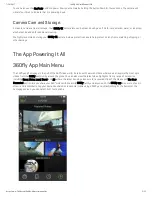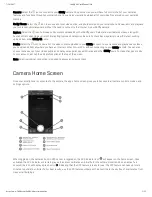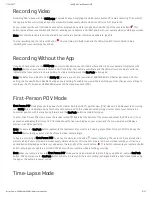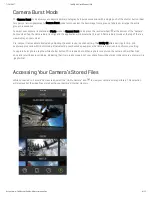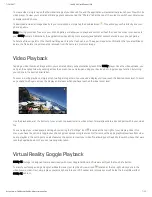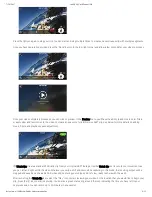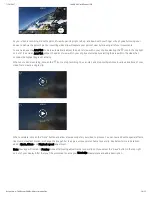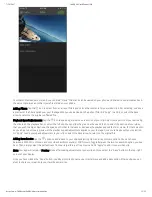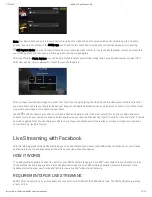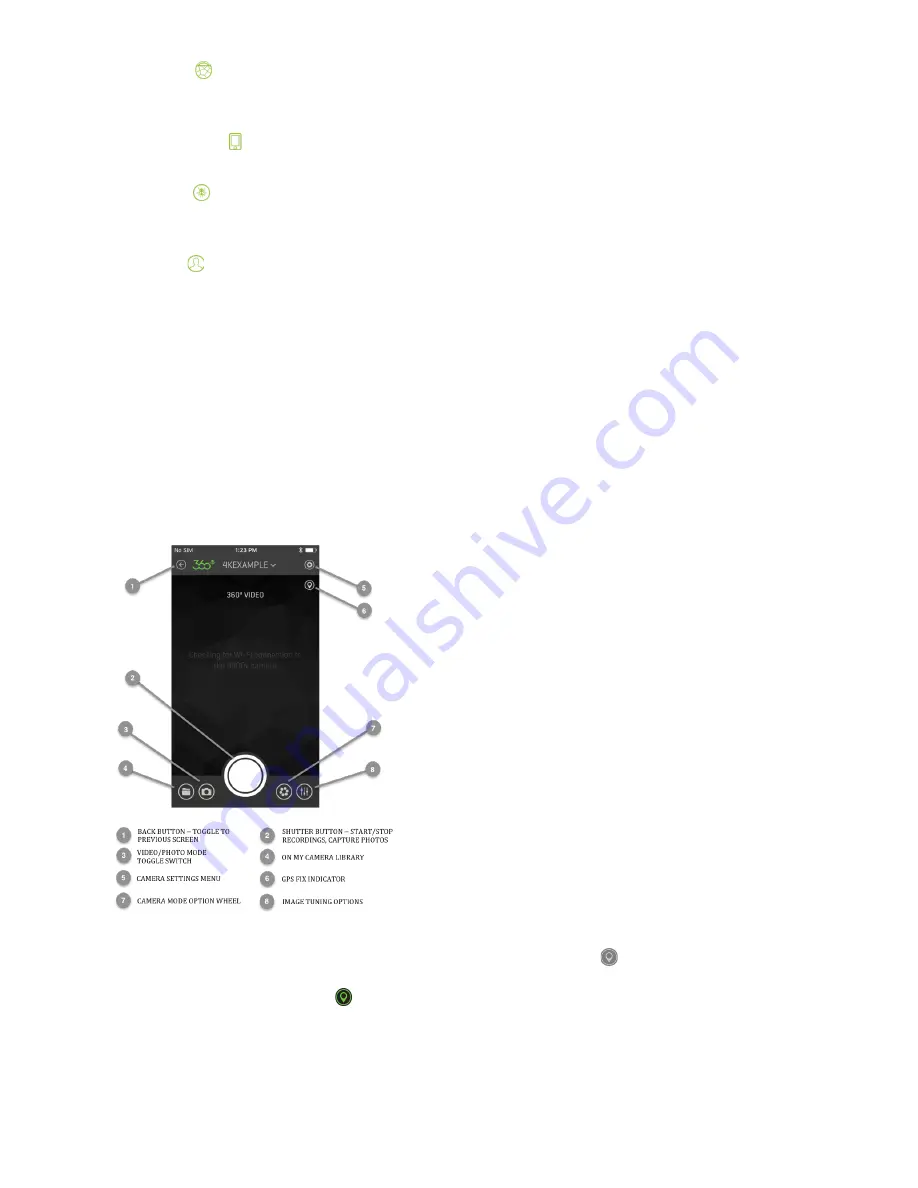
7/24/2017
360Fly 4k User Manual iOS
https://www.360fly.com/360fly-4k-user-manual-ios
3/12
Camera: Select the icon to connect to your 360fly camera. Once connected, you will have full control of all of your camera’s
features and functions through your smartphone. You can also view and download all of your video files stored on your camera’s
memory.
On My Phone: Select the icon to access all of your videos, clips, and photos stored on your smartphone. Review, edit, and playback
your content anytime/anywhere without the need to connect to the internet or your 360fly camera.
Explore: Select the icon to browse public content uploaded by other 360fly users. Select and view featured videos, along with
hosted content spanning a variety of interesting topics and categories. Be sure to check back regularly to view the latest exciting
uploads from other 360fly 4K users.
Profile: Select the icon to view all of the video content uploaded to your 360fly account. You can access and playback any videos
you’ve uploaded from anywhere you have an internet connection—with or without connecting to your 360fly camera. You can also
choose to make any of your videos public and share your experiences with friends and other 360fly users. To make changes or edits
to your account, just tap the edit profile option at the top of the screen.
Note: An active internet connection is required to access and view content.
Camera Home Screen
Once your smartphone is connected to the camera, the app’s home screen gives you full access to all camera controls, modes, and
settings options.
When toggled on, the camera’s built-in GPS sensor is toggled on, the GPS indicator icon will appear on the home screen. Once
activated, the GPS indicator will remain gray as the sensor calibrates an initial fix for the camera’s location. Once an active fix is
secured, the icon will display a green color, indicating that the GPS feature is ready for use. The GPS feature can take up to two
minutes to generate an initial fix. For best results, use the GPS feature outdoors with a direct line to the sky free of interference from
trees or tall buildings.