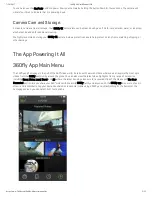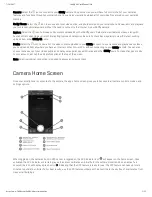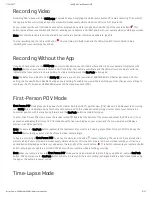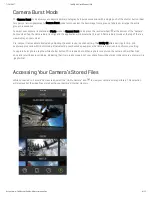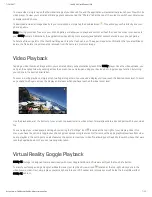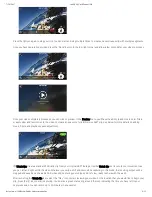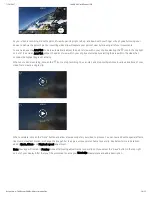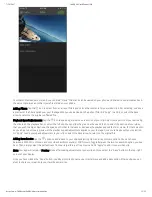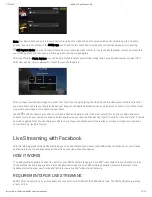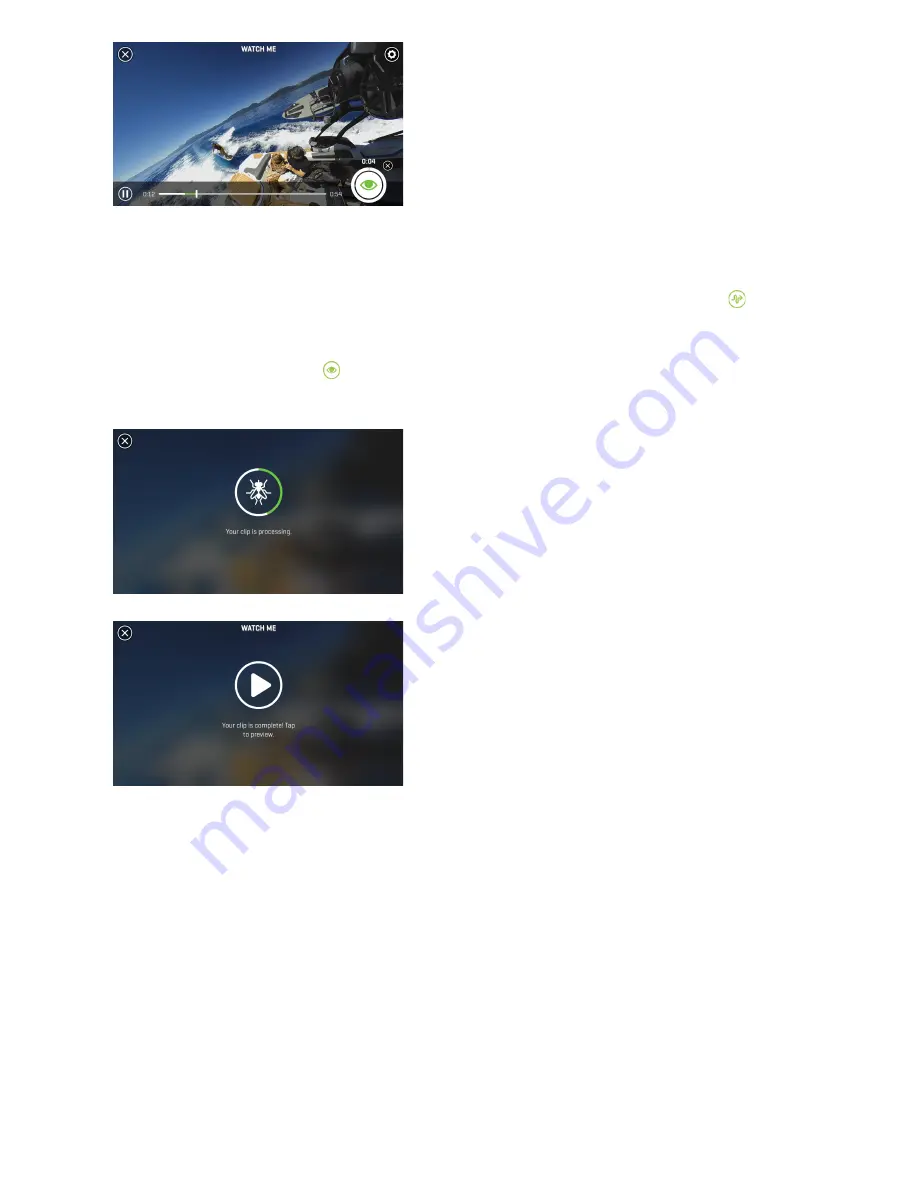
7/24/2017
360Fly 4k User Manual iOS
https://www.360fly.com/360fly-4k-user-manual-ios
10/12
As your video is recording, move the point of view by panning right, left, up, and down with your finger or by physically moving your
device to pan via the gyroscope. Your resulting video clip will capture your point of view by following all of your movements.
You can also use the AutoPilot mode to automatically adjust the point of view within your clip by selecting the icon in the top right
corner of the screen. AutoPilot will pan the point of view within your clip by automatically selecting the area within the video that
contains the highest degree of activity.
When you’re done recording, click on the icon to stop recording. You can start and stop multiple times in various locations of your
video file to create a single clip.
When complete, click on the “Done” button and allow a few seconds for your video to process. You can now add some special effects
like music, slow/fast motion, or change the image filter to apply a unique color scheme to your clip. See below for more details on
adding Music, Filters, and Playback speed adjustment.
Note: Your app will remain in Preview mode after making adjustments to your clip until you select the “Save” button in the top right
corner of your display. After that you’ll be prompted to name your Watch Me masterpiece and add a description.