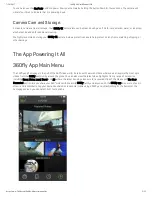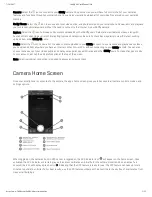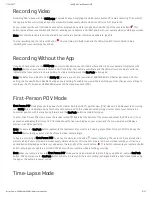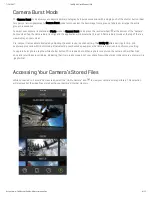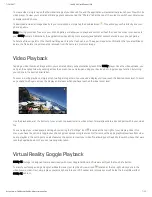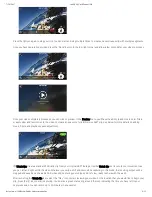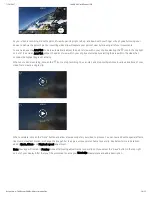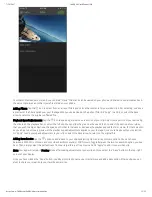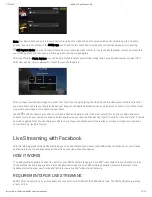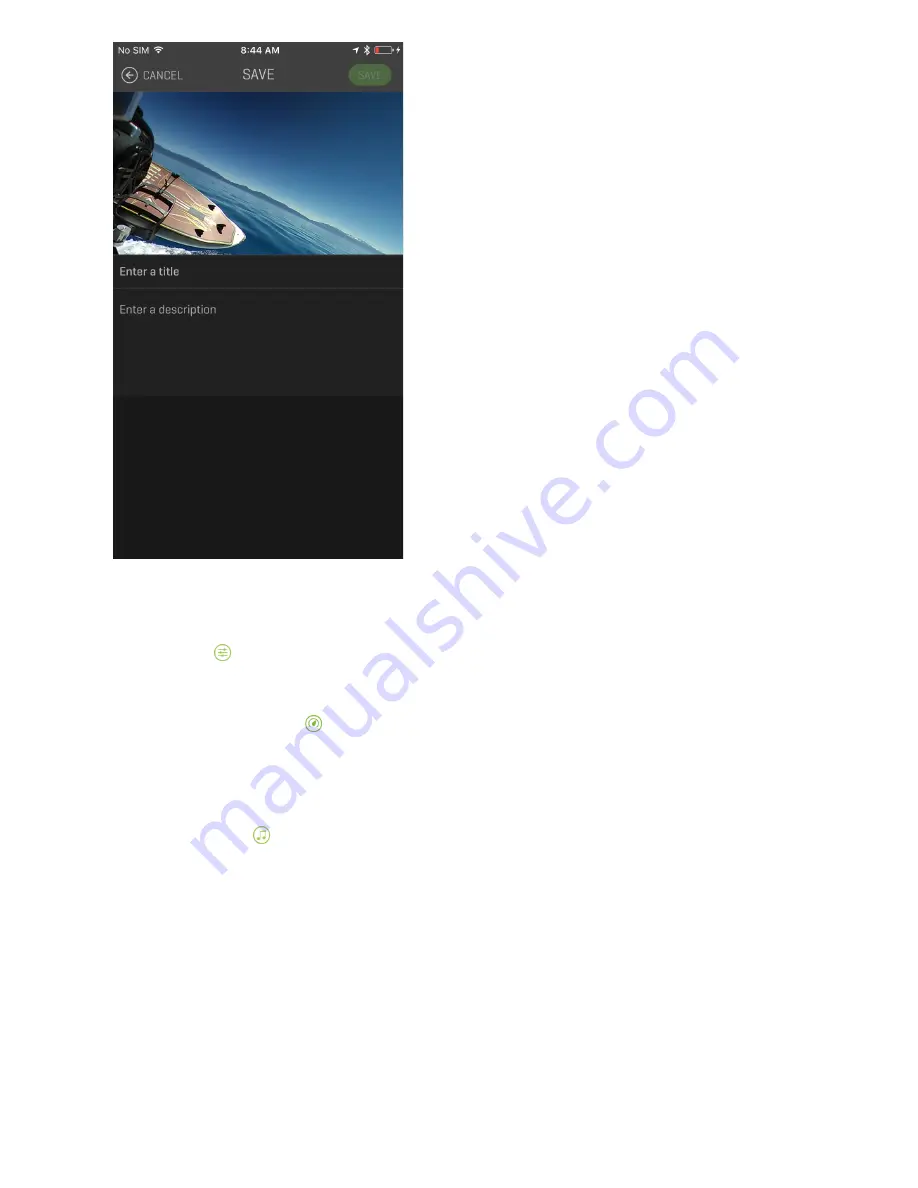
7/24/2017
360Fly 4k User Manual iOS
https://www.360fly.com/360fly-4k-user-manual-ios
11/12
Your Watch Me videos are stored in your Android “Movie” folder and can be viewed on your phone and shared to social media sites in
the same manner as any other movie file stored on your phone.
Adding Filters: Tap the icon to select from an array of filters and color enhancements for your video clip. After selecting, you’ll see
a preview of the filter applied over your footage. When you’ve decided on the perfect filter, hit “Apply” to add it, or select the back
arrow to return to the original, unfiltered file.
Playback Speed Adjustments: Tap the icon to speed up or slow down a section of your clip. Select just a portion of your edit using
the sliders on the playback bar, or select the full clip. You can slide the green bar back and forth to select the section of your video
that you wish to adjust. Next, use the speed control bar to increase or decrease the playback speed faster or slower for that selection.
As you adjust, you’ll see a preview of the playback speed adjustment applied to your footage. Once you’re happy with your selection,
hit “Apply” to add your speed adjustment to your clip or select the back arrow to return to the original file.
Adding Soundtracks: Use the option to add a track to your clip by selecting from an array of music options. You can choose
between a 50/50 mix of music and your video’s ambient sound or 100% music. Toggle between the two to see which option you like
best. Then, simply select the perfect track from our large library of free music and hit “Apply” to add it to your video clip.
Note: Your app will remain in Preview mode after making adjustments to your clip until you select the “Save” button in the top-right
corner of your display.
Once you have clicked the “Save” button, you’ll be prompted to name your masterpiece and add a description. After saving you can
elect to share your creation to your favorite social sites.