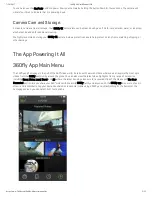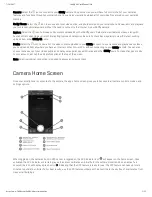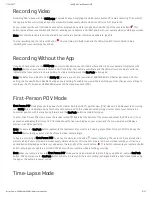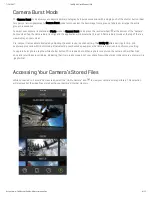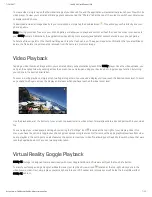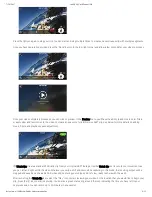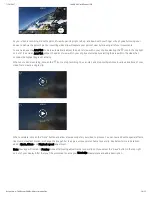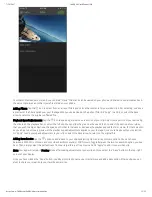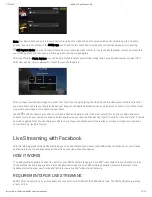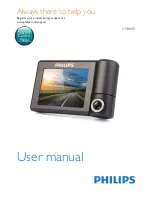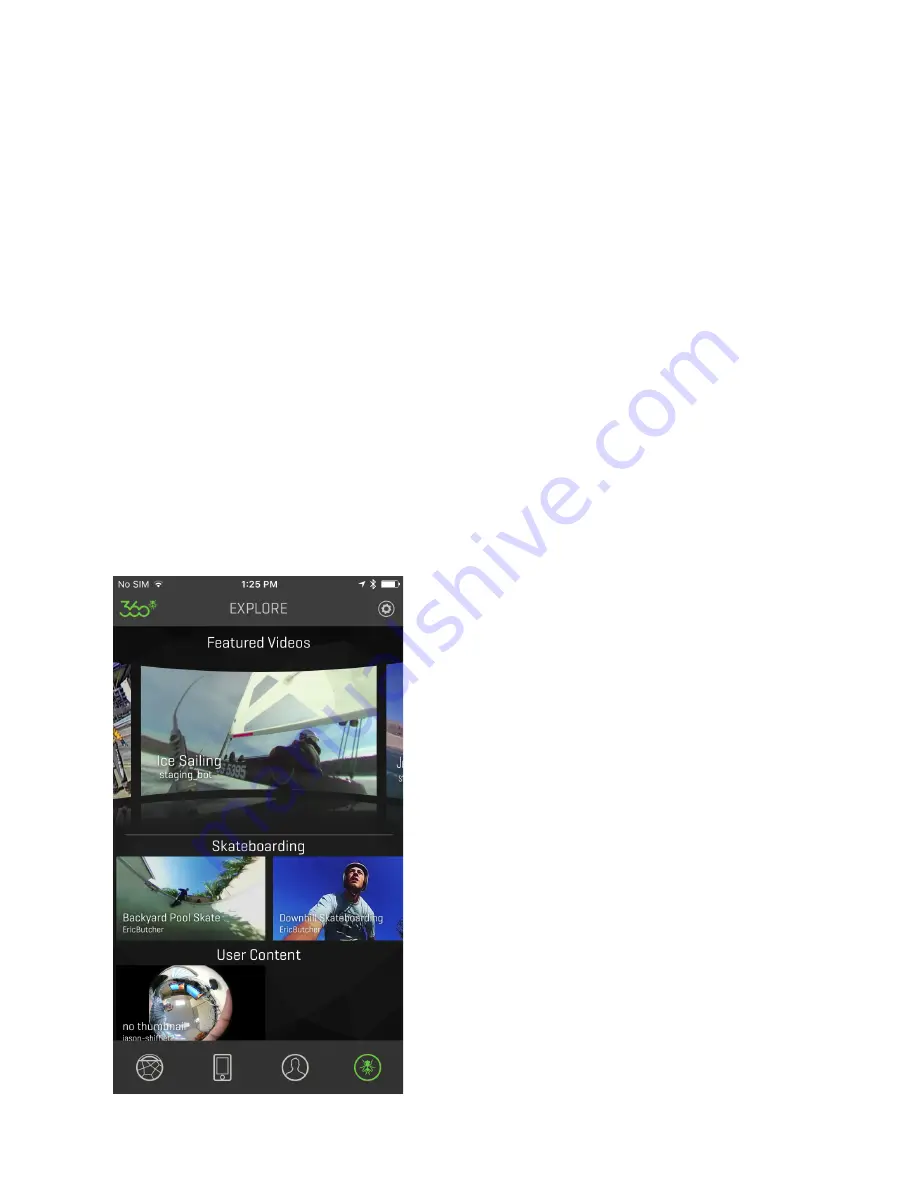
7/24/2017
360Fly 4k User Manual iOS
https://www.360fly.com/360fly-4k-user-manual-ios
2/12
You can also use the OnePush button to power down your camera by holding the button down for four seconds. The camera will
vibrate four times to indicate that it is powering down.
Camera Care and Storage:
A clean lens means clearer footage. Your 360fly 4K camera lens can be cleaned using a soft cloth. Lens solution, water, or isopropyl
alcohol can be added for additional cleaning.
We highly recommend storing your 360fly 4K camera inside a protective case to help protect its lens from scratching, chipping, or
other damage.
The App Powering It All
360fly App Main Menu
The 360fly app homepage is the hub of the 360° video world. It starts with Featured Videos where you can explore the most epic
videos from the 360fly community around the globe. You can also view the latest video highlights from a range of categories,
including Snow, Water, Land, Travel, and Air, where the latest trending videos vie for a coveted Clips of the Week spot. The User
Generated section lets you share your 360° vision with the entire 360fly family and anyone with the 360fly app. Be sure to check in
often—and remember to tag your best edits shared across social media using #360fly and #MissNothing. At the bottom of the
homepage screen, you can select from four options: