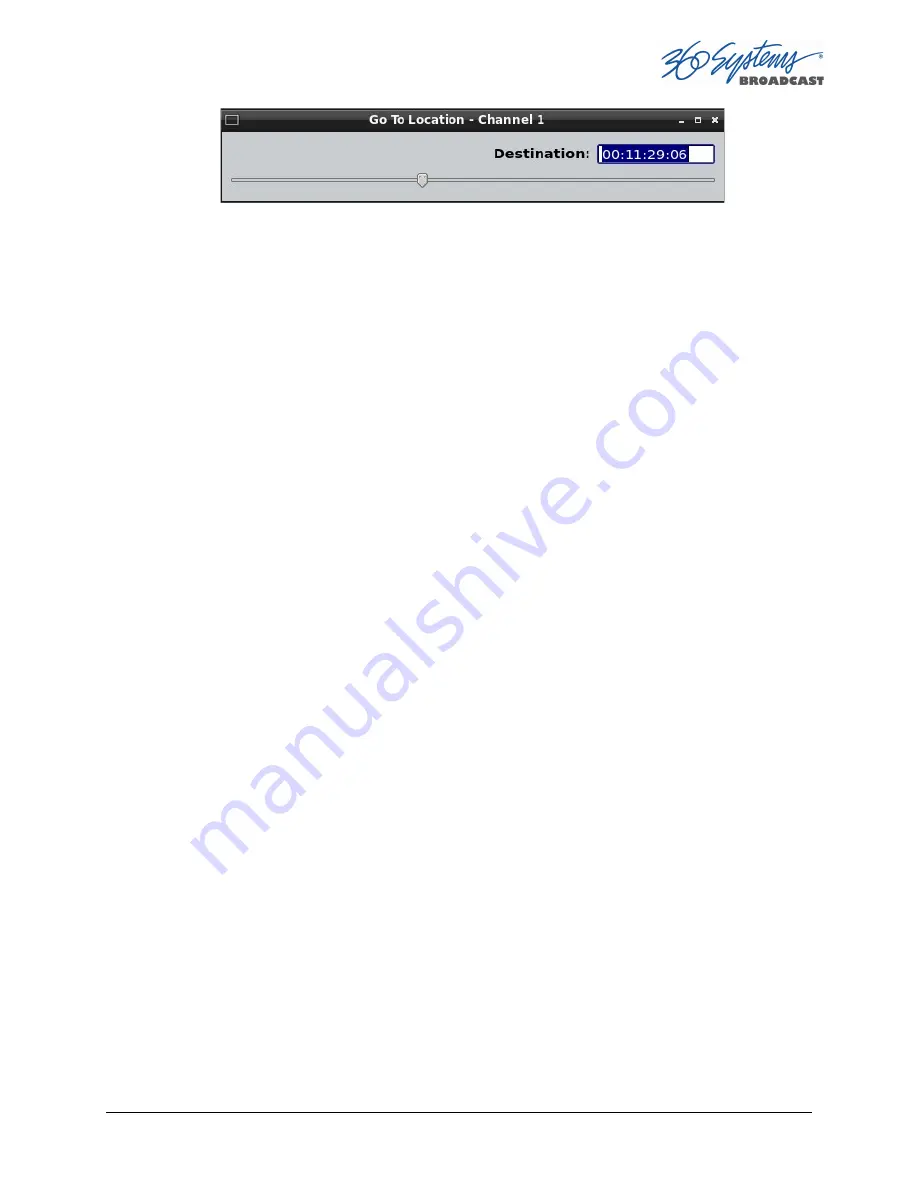
TSS MINI Operations Manual
Page 47
Using Fast Forward / Rewind
>>
(Fast Forward) and
<<
(Rewind) buttons transport program material at high speed in the
chosen direction. Four speed choices are available in each direction. Click the button
repeatedly for: 4x, 16x, 64x, and 128x. Audio does not play at any speed 2X/-2X.
Slow Motion Playback
The TSS MINI system will play smooth slow-motion video in forward or reverse, at any speed
from zero to 2X forward or 2x reverse. Direction can be instantly changed, using either the
GUI or a desk-top controller. Audio is also played at these lower speeds. At speeds beyond
+2X/-2X, video frames will selected as needed, yielding a chunky result; audio is muted at
high speeds. Most slo-mo playback for sports and other uses lies well within the +2x/-2x
zone.
To play in slow motion from the GUI, press PLAY and then move the shuttle slider to the
desired speed. When you let go of the slider it goes back to pause. You can also have the
speed control “stick” at a particular speed – see below. See the following section for details
on the Shuttle control. For faster playback from the GUI, use the FAST FORWARD or REWIND
buttons as described in the preceding section.
In sports, slow-motion control is usually accomplished with a desk-top slow-mo controller,
such as those made by DNF Controls and others. These provide a hands-on experience far
preferable to using the GUI.
Using Shuttle to Control Playback Speed
The
Shuttle
Control
is a slider bar that controls playback speed. Playback speed control
employs
varispeed
algorithms that may skip frames. It is not a perfect fast motion
mechanism.
The
center position
represents zero speed, or Still.
The
right
and
left
extents of the slider rep2X/-1X maximums.
The Shuttle control slider works in three basic ways: Snap-Back to still, Hold Speed, and
Mouse Wheel.
In
Snap-Back
operation, click and drag the slide control to change speed. Releasing the
slider bar will let it snap back to zero speed, or still.
For
Hold Speed
operation, position the cursor over the slider control scale (not the slider
arrow) and click the left mouse button to increment the speed control. The transport will run






























