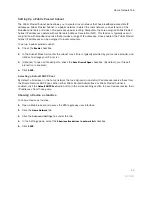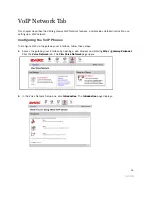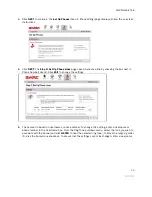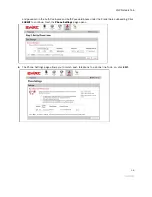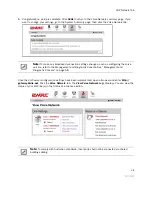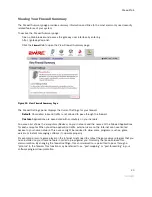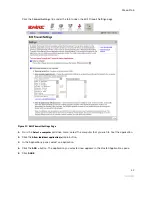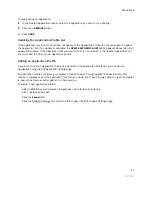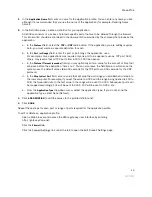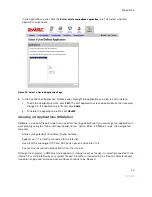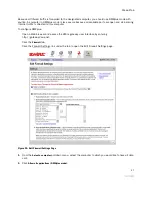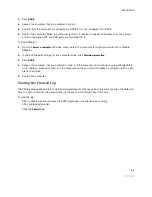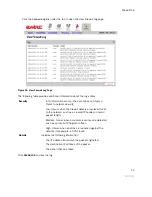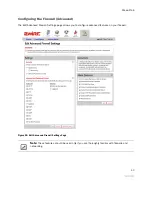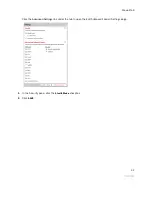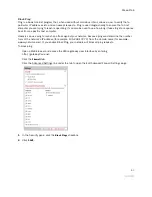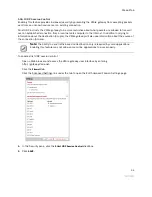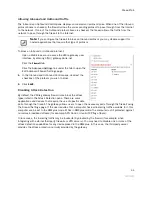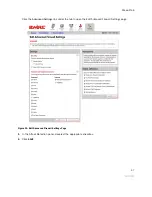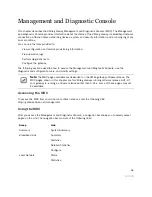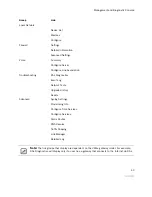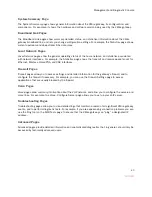Firewall Tab
45
1.
In the
Application Name
field, enter a name for the application profile. You can enter any name you like,
although it’s recommended that you use the name of the application (for example, Redwing Game
Server).
2.
In the Definition panel, create a definition for your application.
A definition consists of a series of protocol-specific ports that are to be allowed through the firewall.
This information should be contained in the documentation provided by the company that produces the
application.
a.
In the
Protocol
field, select the
TCP
or
UDP
radio button. If the application you are adding requires
both, you must create a separate definition for each.
b.
In the
Port (or Range)
field, enter the port or port range the application uses.
For example, some applications may require only one port to be opened (such as TCP port 500);
others may require that all TCP ports from 600 to 1000 be opened.
c.
In the
Protocol Timeout (seconds)
field, you may optionally enter a value for the amount of time that
can pass before the application “times out.” You can also leave the field blank, in which case the
system uses the default values (86,400 seconds for the TCP protocol; 600 seconds for the UDP
protocol).
d.
In the
Map to Host Port
field, enter a value that will map the port range you established in step b to
the local computer. For example, if you set the value to 4000 and the range being opened is 100 to
108, the forwarded data to the first value in the range will be sent to 4000. Subsequent ports will
be mapped accordingly; 101 will be sent to 4001, 102 will be sent to 4002, etc.
e.
From the
Application Type
drop-down menu, select the application type. If you do not know the
application type, select None (Default).
3.
Click
ADD DEFINTION
to add the values to the profile definition list.
4.
Click
DONE
.
Repeat these steps for each port or range of ports required for the application profile.
To edit or delete an application profile:
•
Open a Web browser and access the 2Wire gateway user interface by entering
http://gateway.2wire.net.
•
Click the
Firewall
tab.
•
Click the Firewall Settings link under the tab to open the Edit Firewall Settings page.
Содержание Gateway None
Страница 1: ...2Wire Gateway User Guide ...