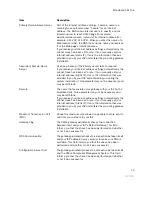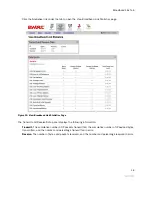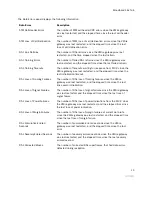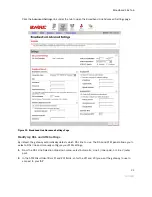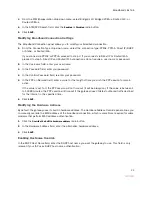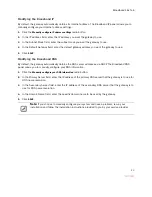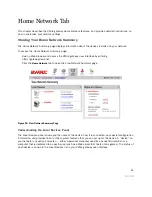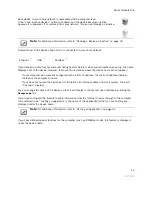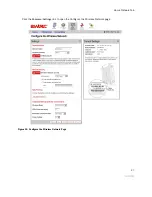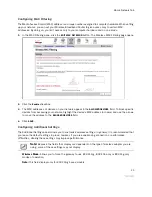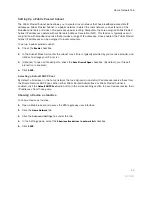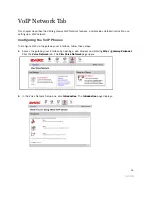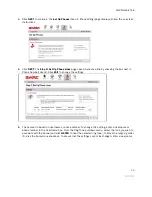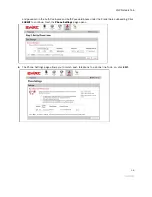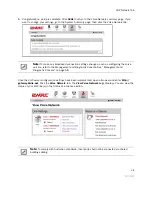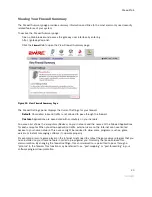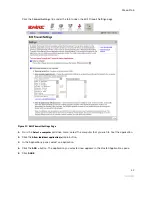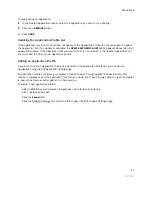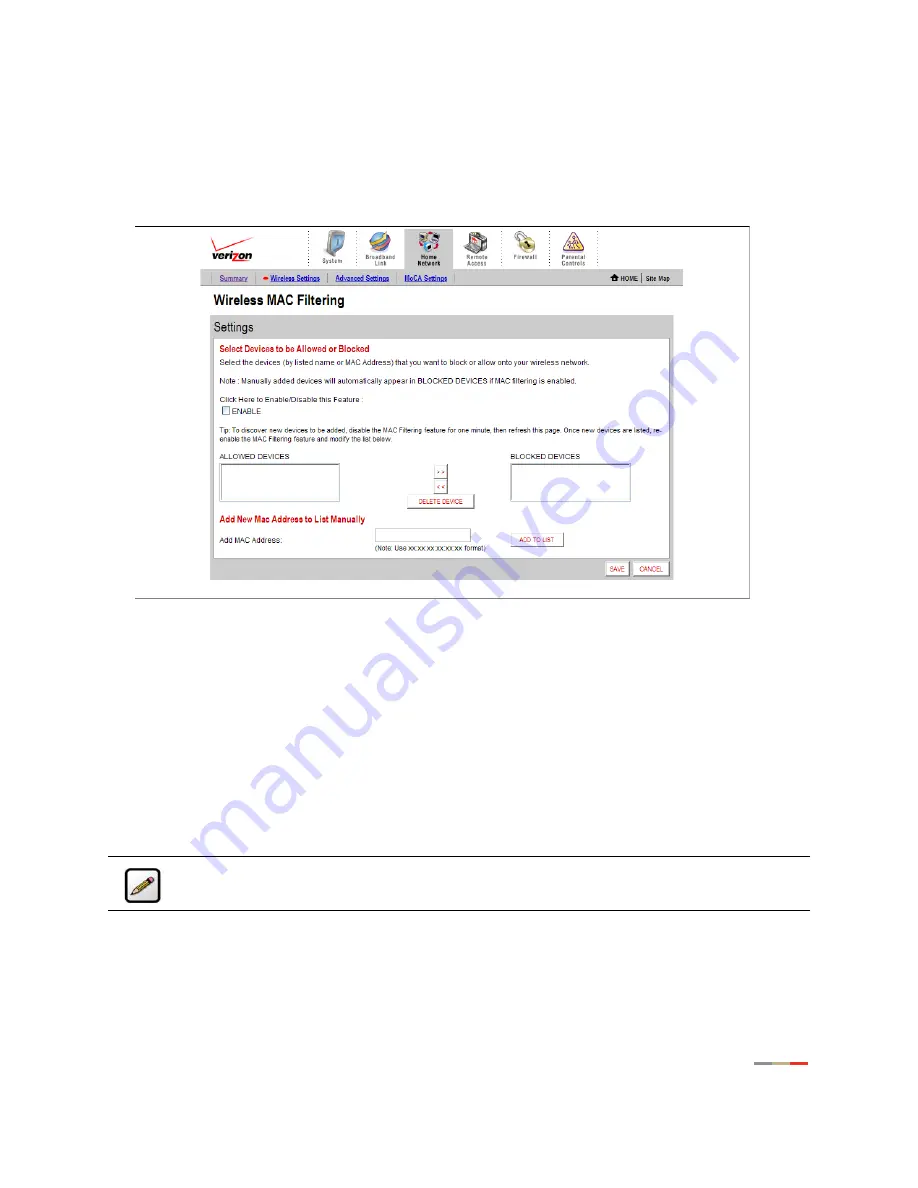
Home Network Tab
29
Configuring MAC Filtering
The Media Access Control (MAC) address is a unique number assigned to computer hardware. When setting
up your network, you can set your Wireless Broadband Router to give access only to certain MAC
addresses. By doing so, you limit access only to your computer hardware and no one else's.
1.
In the MAC Filtering pane, click the
EDIT MAC FILTERING
button. The Wireless MAC Filtering page opens.
2.
Click the
Enable
checkbox.
3.
The MAC addresses of devices on your network appear in the
ALLOWED DEVICES
field. To block specific
devices from accessing your network, highlight the device’s MAC address (or name) and use the arrows
to move the address to the
BLOCKED DEVICES
field.
4.
Click
SAVE
.
Configuring Additional Settings
The Additional Settings panel allows you to customize wireless settings. In general, it is recommended that
you leave the default settings in place; however, if you are experiencing connection or performance
difficulties, altering these settings may improve performance.
•
Wireless Mode.
Allows you to force the gateway to use 802.11b/g, 802.11b-only, or 802.11g-only
modes of operation.
Note:
This field displays only for 802.11b/g based models.
Note:
Because the fields that display are dependent on the type of wireless adapter you are
using, some of these settings may not display.
Содержание Gateway None
Страница 1: ...2Wire Gateway User Guide ...