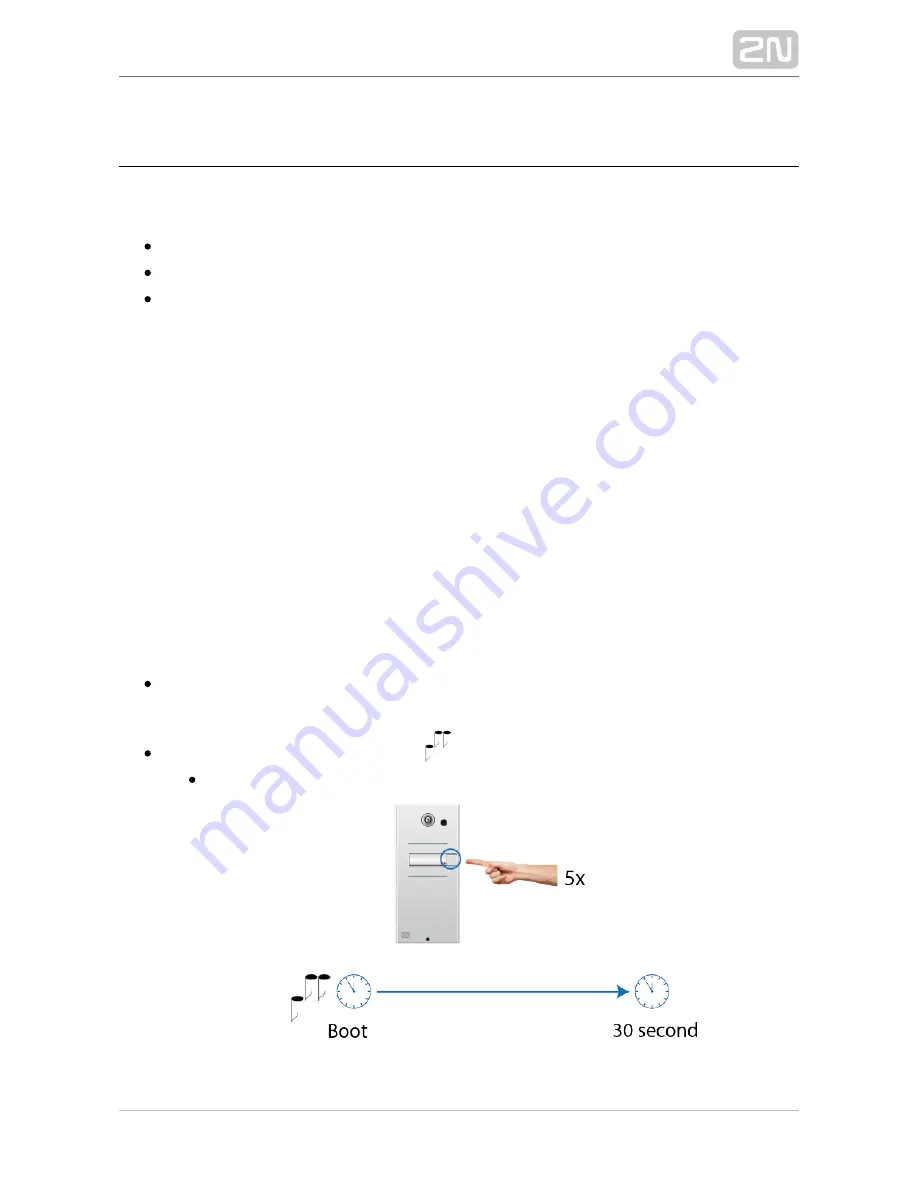
2N TELEKOMUNIKACE a.s., www.2n.cz
72/97
3.1 Configuration
Use a PC equipped with any web browser to configure
:
2N Helios IP Vario
®
Launch your web browser (Internet Explorer, Firefox, etc.).
Enter the IP address of your intercom (
, e.g.).
http://192.168.1.100/
Log in using the
user name and
password.
Admin
2n
You have to know the IP address of your device to log in to the integrated web server.
By default,
is switched into the dynamic IP address mode, i.e. it
2N Helios IP Vario
®
obtains the IP address automatically if a properly set DHCP server is available in your
LAN. If no such DHCP server is available, you can operate
in the
2N Helios IP Vario
®
static IP address mode.
IP Address Retrieval
If your device remains inaccessible (you have forgotten the IP address, or the LAN
configuration has changed, for example), change the LAN settings using the buttons
on the device.
Take the following steps to retrieve the
IP address:
2N Helios IP Vario
®
Connect (or, if connected, disconnect and reconnect)
to the
2N Helios IP Vario
®
power supply.
Wait for the second sound signal
.
1-button models: Press the quick dial button on the basic unit five times.
3-buttons models: Press the second quick dial button on the basic unit five
Содержание Helios IP Vario
Страница 1: ...www 2n cz 2N Helios IP Vario Door Entry IP Intercom Installation Manual Version 2 7 ...
Страница 53: ...2N TELEKOMUNIKACE a s www 2n cz 53 97 ...
Страница 54: ...2N TELEKOMUNIKACE a s www 2n cz 54 97 ...
Страница 60: ...2N TELEKOMUNIKACE a s www 2n cz 60 97 Module settings Refer to the for details Configuration Manual Connection ...
Страница 68: ...2N TELEKOMUNIKACE a s www 2n cz 68 97 Connection ...
Страница 84: ...2N TELEKOMUNIKACE a s www 2n cz 84 97 Incoming call Door opened unlocked ...
















































