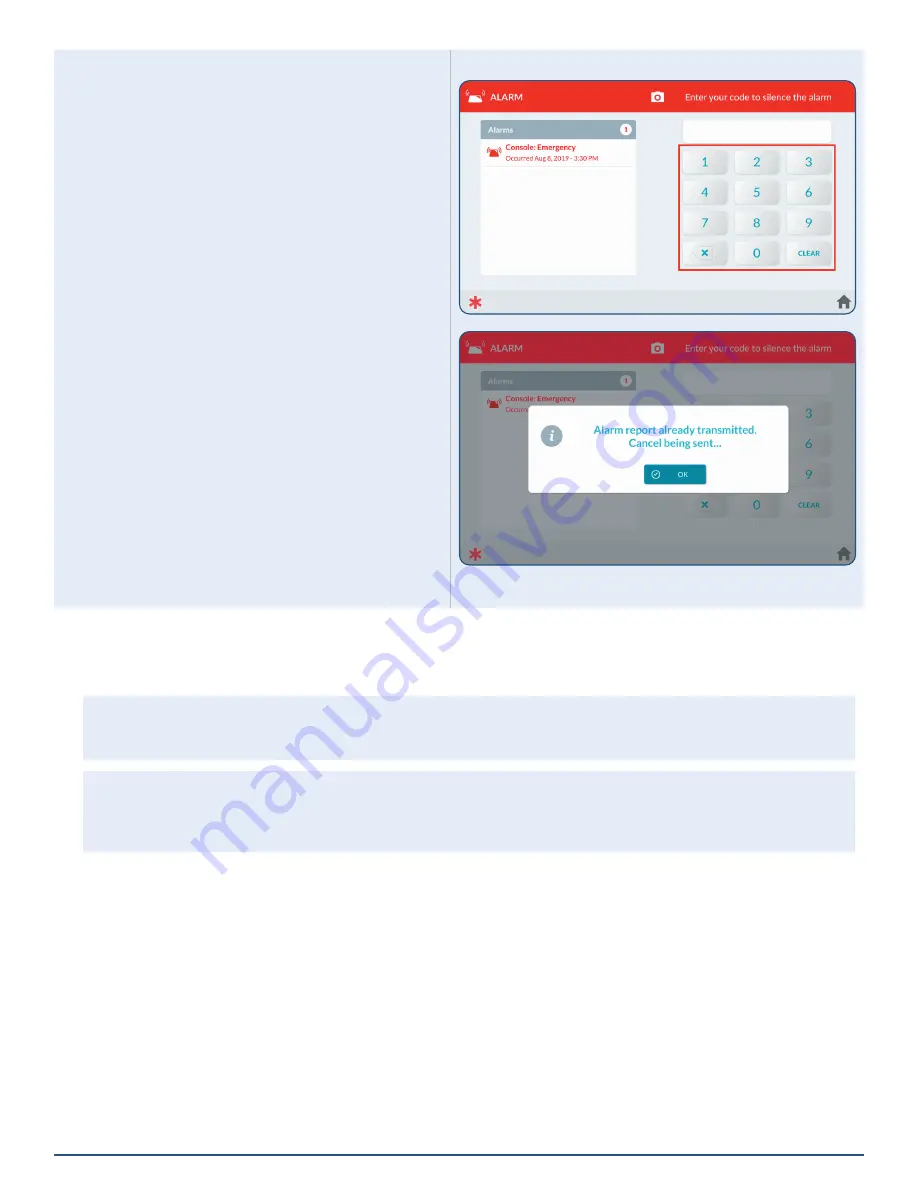
31
Copyright © 2021 Nortek Security & Control LLC
To silence the alarm sounder:
1 .
When an
Alarm
is sounding, enter an active, user
code .
2 .
Depending on how quickly you enter your code,
one of the following occurs:
a .
If you enter your code before the
Abort
Window Dialer Delay
countdown expires,
"
Disarming Canceled an Alarm Before it was
Transmitted
" will be displayed .
Enter Your code to Silence the Alarm Screen
b .
If you enter your code after the
Abort Window
Dialer Delay
countdown expires and before
the
Alarm Cancel Time
expires, the following
message appears .
3 .
Tap
OK
to dismiss the notification message.
Clearing an Alarm
If an alarm occurs while you are away, the 2GIG EDGE Panel’s Piezo Sounder will sound for a preset amount of time
(as defined by the
Burglary Bell Cutoff Time and/or the Fire Bell Cutoff Time
) . Upon entry, the system emits repeated
beeps to warn you that an alarm was set off while you were away .
NOTE:
Consult your installer to determine how the
Burglary Bell Cutoff Time
and
Fire Bell Cutoff Time
is
configured on your system. The time can be configured to last
4 minutes
,
8 minutes
,
12 minutes
,
16 minutes
, or
Unlimited
(no cutoff) . The default setting for both features is four (4) minutes .
CAUTION!
If the system emits fast, repeated beeps (instead of the typical
Entry Delay
beeps), proceed indoors
with extreme caution . For your safety, it is recommended that you immediately leave the premises, go to a
secure location, and then contact your local authorities for assistance . If you have any reason to believe an
intruder is present, do NOT enter the premises until the dwelling is deemed safe by local authorities .













































