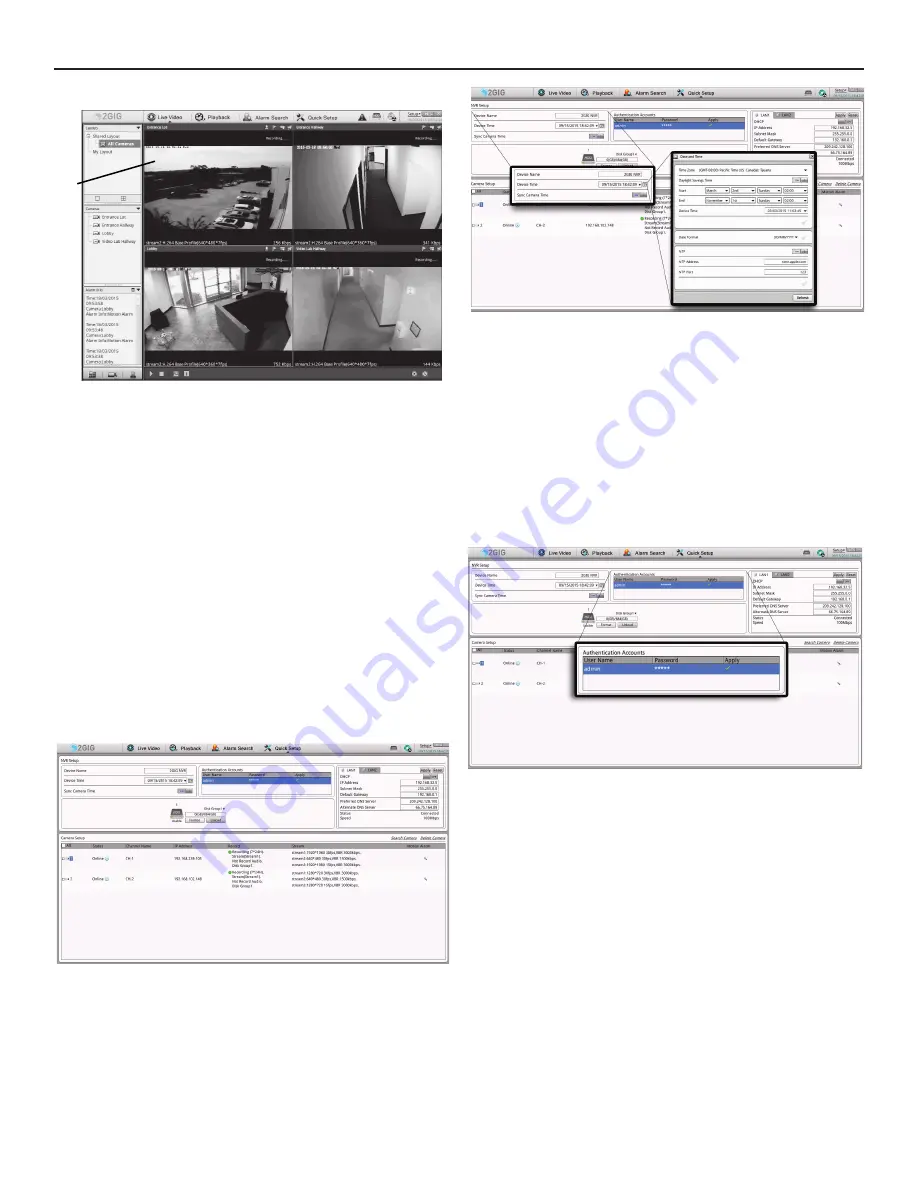
Network Video Recorder | Installation Manual
Copyright ©
2015 Nortek Security & Control
5
Live Video
Figure 19.
Live Video Screen
1. Live
Video
2. Playback
3. Alarm
Search
4. Quick
Setup
5. System
Messages
6.
Hard Drive Con
fi
gura on
7. Archive
Menu
8.
Setup (NVR, IP Cameras)
9.
Lock NVR Access/Timeout Op on/Logout/Shutdown
10. Layouts
11. Live
View
12. Cameras
List
13. Alarm
Info
14. Layout
(show/hide)
15. Camera
(show/hide)
16. Alarm
(show/hide)
17. Full Screen, Auto Full Screen
Select the “Quick Setup” tab to start con
fi
gura on on the 2GIG NVR.
In the
NVR Setup
sec on, set up the NVR’s Date and Time, Accounts for IP
Cameras, Network and Storage.
In the
IP Camera Setup
, connect IP Cameras to the NVR using Automa c Discovery
of IP Cameras, or IP Camera range.
Figure 20.
Quick Setup
Figure 21.
Date & Time
1.
Default device name is 2GIG NVR.
2. Click
the
bu on to the far right of the DEVICE TIME to open date and me
window.
3.
In the DATE AND TIME window, select TIME ZONE using down arrow to the
far right.
4.
Set Daylight Savings Time by entering Start and End mes for DST in your
region.
5.
Set Device Date and Time by edi ng the pop-up menu.
6.
Set Date Format as desired.
7.
Click the GREEN CHECK MARK to Save changes.
8.
Use Network Time Protocol to keep your NVR date and me accurate.
9.
Click the GREEN CHECK MARK to Save changes.
10. Close Date & Time window.
11. Make sure “Sync Camera Time” is set to AUTO. The NVR Date and Time will
be synchronized to all IP Cameras.
Figure 22
Authen ca on Accounts
The Authen ca on Accounts is used when discovering IP Cameras. If the User
Name and password needs to be changed, use the mouse, le -click on the Admin
line. Doing this will display a Modify account screen where User Name and
Password can be changed.
16
1
2
3
4
5 6 7
8 9
10
12
13
14
17
15
11












