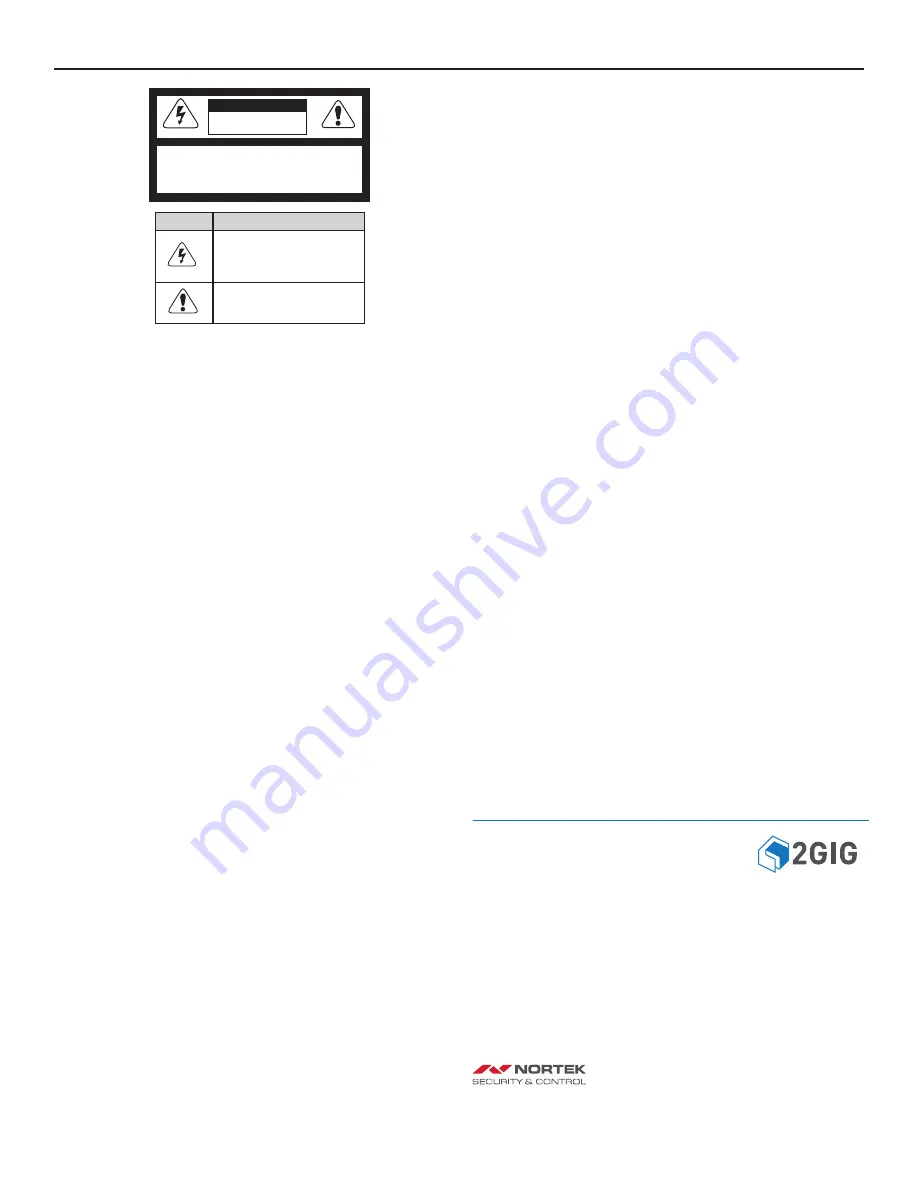
Network Video Recorder | Installation Manual
12
Copyright
© 2015 Nortek Security & Contro
l
!CAUTION!
• Keep the device away from heat sources such as radiators, electric heaters, or
other heat equipment.
• Keep the device away from moist, dusty, extremely hot or cold places with
strong electric radia on.
• Strictly observe installa on requirements when installing the device. The
manufacturer shall not be held responsible for device damage caused by users’
non-conformance to these requirements.
• Strictly conform to local electrical safety standards and use power adapters
that are marked with the LPS standard when installing and using this device.
Otherwise, this device may be damaged.
• Use accessories delivered with this device. The voltage must meet input
voltage requirements for this device.
• When device is in use, ensure no water or any liquid
fl
ows into the device. If
water or liquid unexpectedly
fl
ows into the device, immediately power o
ff
the
device and disconnect all cables (such as power cables and network cables) from
the device.
• Do not focus strong light (such as lighted bulbs or sunlight) on this device.
Otherwise, the service life of the image sensor may be shortened.
• If this device is installed in places where thunder and lightening frequently
occur, ground the device nearby to discharged high energy such as lightening
strikes in order to prevent device damage.
• Avoid heavy loads, intensive shakes, and soaking to prevent damages during
transporta on and storage. The warranty does not cover any device damage
that is caused during secondary packaging and transporta on a er the original
packaging is opened.
• Protect this device from dropping and intensive strikes, keep the device away
from magne c
fi
eld interference, and do not install the device in places with
shaking surfaces or under shocks.
• Clean the device with a so dry cloth.
• Do not block or penetrate ven la on opening with steel objects. Follow the
installa on instruc ons provided in this document when installing the device.
REGULATORY INFORMATION
WARNING: Changes or modi
fi
ca
Ɵ
ons not expressly approved by Nortek Security
& Control could void the user’s authority to operate the equipment.
This device complies with FCC Part 15 Rules and Industry Canada licence-
exempt RSS standard(s). Opera on is subject to the following two condi ons:
(1) this device may not cause interference, and (2) this device must accept any
interference, including interference that may cause undesired opera on of the
device.
Cét appareil est conforme la norme d’Industrie Canada exempts de licence RSS.
Son fonc onnement est soumis aux deux condi ons suivantes: (1) cét appareil
ne peut pas provoquer d’interférences, et (2) c’et appareil doit accepter toute
interférence, y compris les interférence, y compris les interférences qui peuvent
causer un mauvais fonc onnement de la disposi f.
LIMITED WARRANTY
This Nortek Security & Control LLC product is warranted against defects in material
and workmanship for two (2) years. This warranty extends only to wholesale
customers who buy direct from Nortek Security & Control LLC or through Nortek
Security & Control normal distribu on channels. Nortek Security & Control does
not warrant this product to consumers. Consumers should inquire from their
selling dealer as to the nature of the dealer’s warranty, if any.
There are no obliga ons or liabili es on the part of Nortek Security & Control for
consequen al damages arising out of or in connec on with use or performance of
this product or other indirect damages with respect to loss of property, revenue,
or pro
fi
t, or cost of removal, installa on, or reinstalla on. All implied warran es
for func onality, are valid only un l the warranty expires. This Nortek Security &
Control Warranty is in lieu of all other warran es expressed or implied.
Nortek Security & Control LLC
1950 Camino Vida Roble, Suite 150
Carlsbad, CA 92008-6517 USA
For technical support in the USA and Canada:
855-2GIG-TECH (855-244-4832)
Email: [email protected]
Visit www.nortekcontrol.com for technical support hours of opera on
For technical support outside of the USA and Canada:
Contact your regional distributor
Visit dealer.2gig.com for a list of distributors in your region
CAUTION
RISK OF ELECTRIC SHOCK
DO NOT OPEN
CAUTION: TO REDUCE THE RISK OF ELECTRIC SHOCK
DO NOT REMOVE COVER (OR BACK)
NO USER-SERVICEABLE PARTS INSIDE
REFER SERVICE TO QUALIFIED PERSONNEL
Symbol
Descrip on
This symbol is intended to alert the user to
presence of un-insulated “dangerous voltage”
within the products enclosure that may be of
su
ffi
cient magnitude to cons tute a risk of
electric shock.
This symbol is intended to alerd the user to
the presence of important opera ng and
maintenance (Servicing) instruc ons in the
literature accompanying the device.
1004381X23












