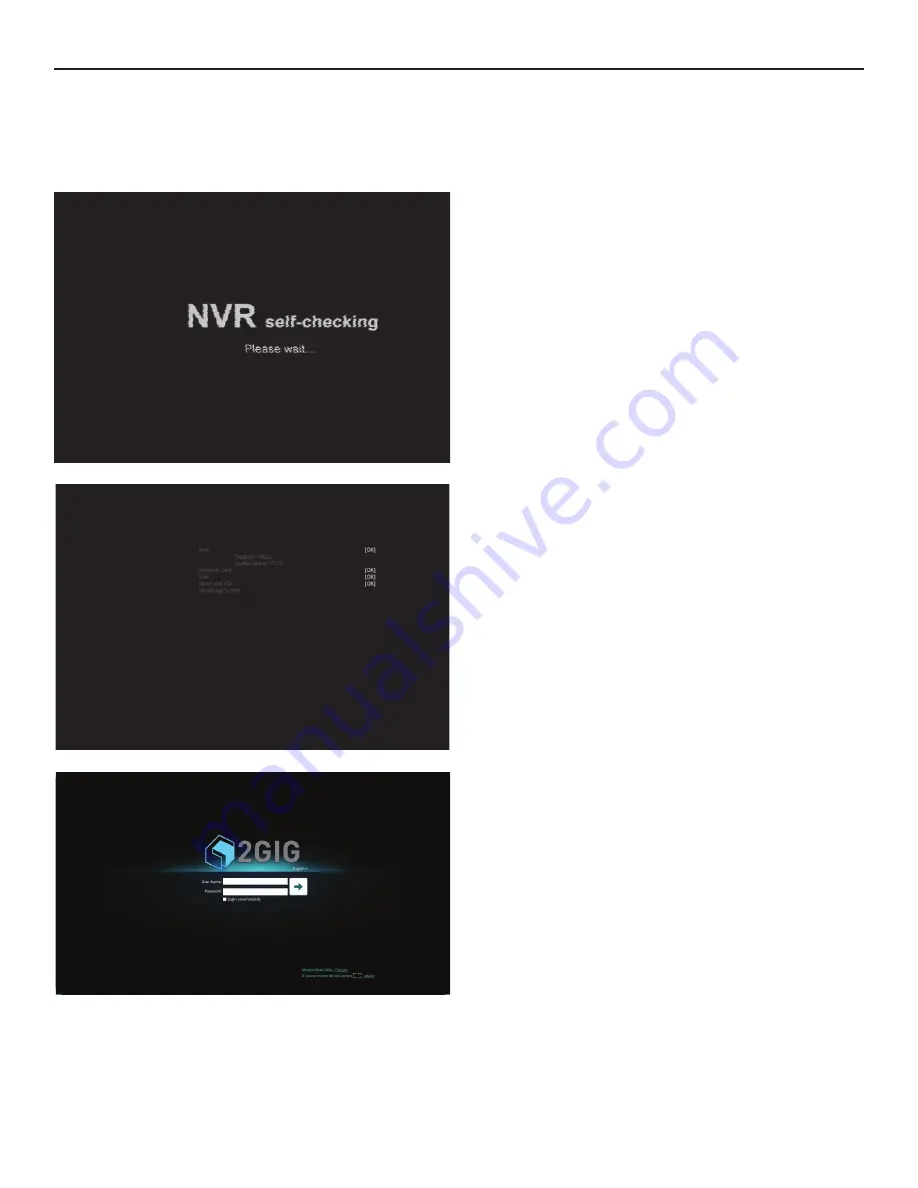
Network Video Recorder | Installation Manual
4
Copyright
© 2015 Nortek Security & Contro
l
System Power Up
Once POWER is turned on and all components are func oning correctly, the
system will go through its ini aliza on sequence as follows:
An audible “BEEP” will be heard from the Network Video Recorder. Monitor
screen will display as shown: This screen display will remain for 2 minutes while
opera ng system ini alizes. System will then go through the next screen being a
self check sequence:
Figure 16.
Ini alizing System
Figure 17.
Ini alizing System (Con nued)
Figure 18.
Ini alizing Screen
A er ini aliza on is complete, the login screen appears as shown in Figure 13.
Change the screen resolu on by clicking on the “change” link at the bo om. Also,
screen output can be adjusted by clicking the adjust link. Opera onal screen
resolu on is 1024 x 768 or higher.
Place cursor in User Name block. A keyboard will appear in the lower right corner
of the screen. Using mouse, or USB keyboard, type “admin” in lower case le ers.
Next, place cursor in Password Block and using keyboard and mouse, retype
“admin.” "admin" is the default se ng used to enter system for the
fi
rst me.
Use “Login Automa cally” to login upon boot-up.
Click Login bu on.
IMPORTANT: Default Password is admin












