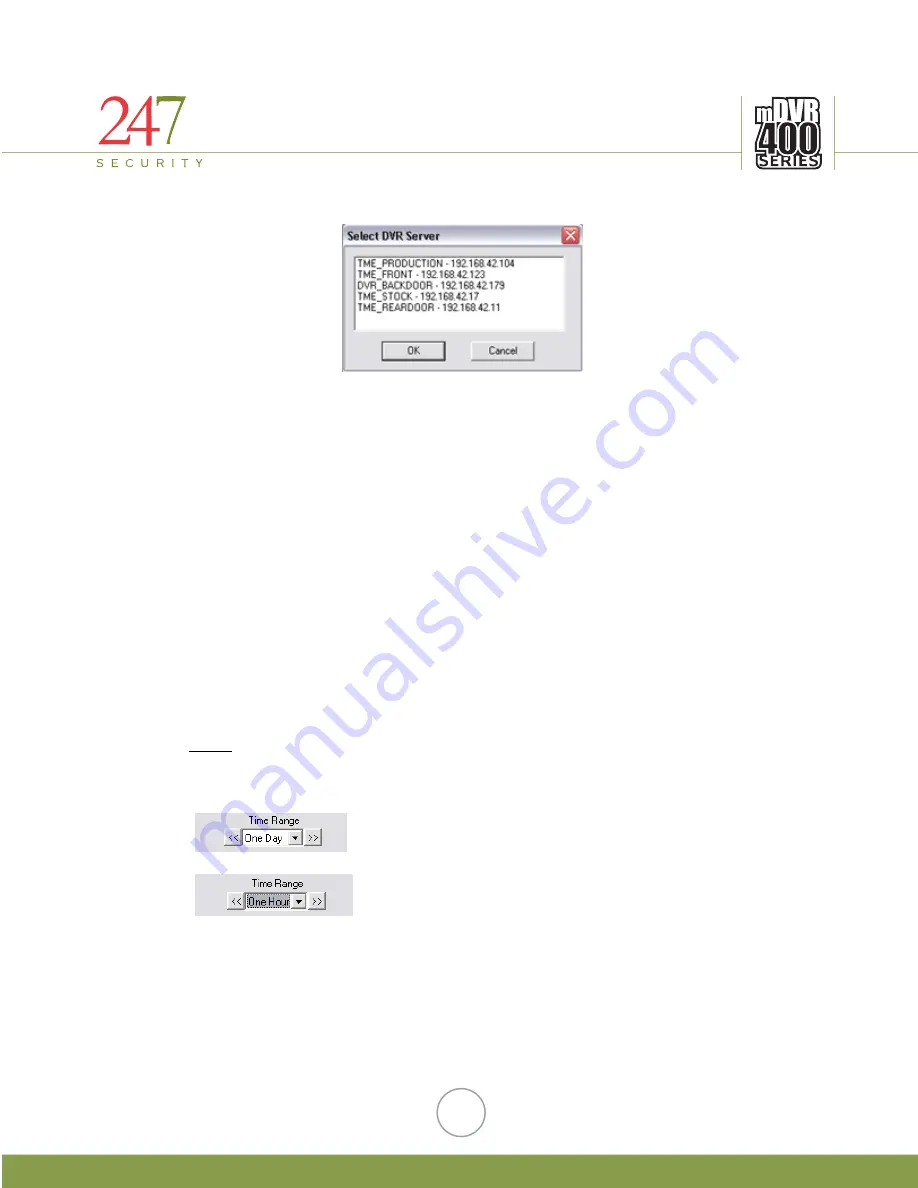
247Security Inc. | 4400 North Point Parkway, Suite # 158, Alpharetta, GA 30022, USA | 1-866-693-7492 | www.247securityinc.com
5.3
PLAYBACK OF RECORDED VIDEO
5.3.1
CHOOSING SERVER TO PLAYBACK
This is a typical menu that you would see after you click on “Play Back” button. It
basically displays a list of all available DVR400 Systems that it sees on the network that you
can access.
Wireless access is one of the advance features that DVR400 can offer. You don’t have
to be a network expert to set up DVR400 System. 247 Security ships out DVR400 system
network ready pre-configured ready to go. All you need is a laptop or a desktop that has
wireless 802.11/Wi-Fi capable.
After you select a DVR400 Server, the DVR400 client software will scan all video files
that were stored on the selected DVR400 Server and lists them on the time bar for easy
search/play back. Some conventions that 247 Security uses to code video files as followed:
Yellow:
Normal video files searchable by end-users by moving bar along the time line.
Red:
Locked video files that were marked by either event marker or trigger recording
process.
Blue:
No video files are stored
Note:
DVR400 Client Software takes approx 20 seconds to search and list all video
files that it found on DVR400 Server System in the time line
There are two modes that you can list recorded video files in playback.
One method is to select “One Day” in the “Time Range” box.
Alternatively, you can select to list video files as “One Hour”
time basic.
23












































