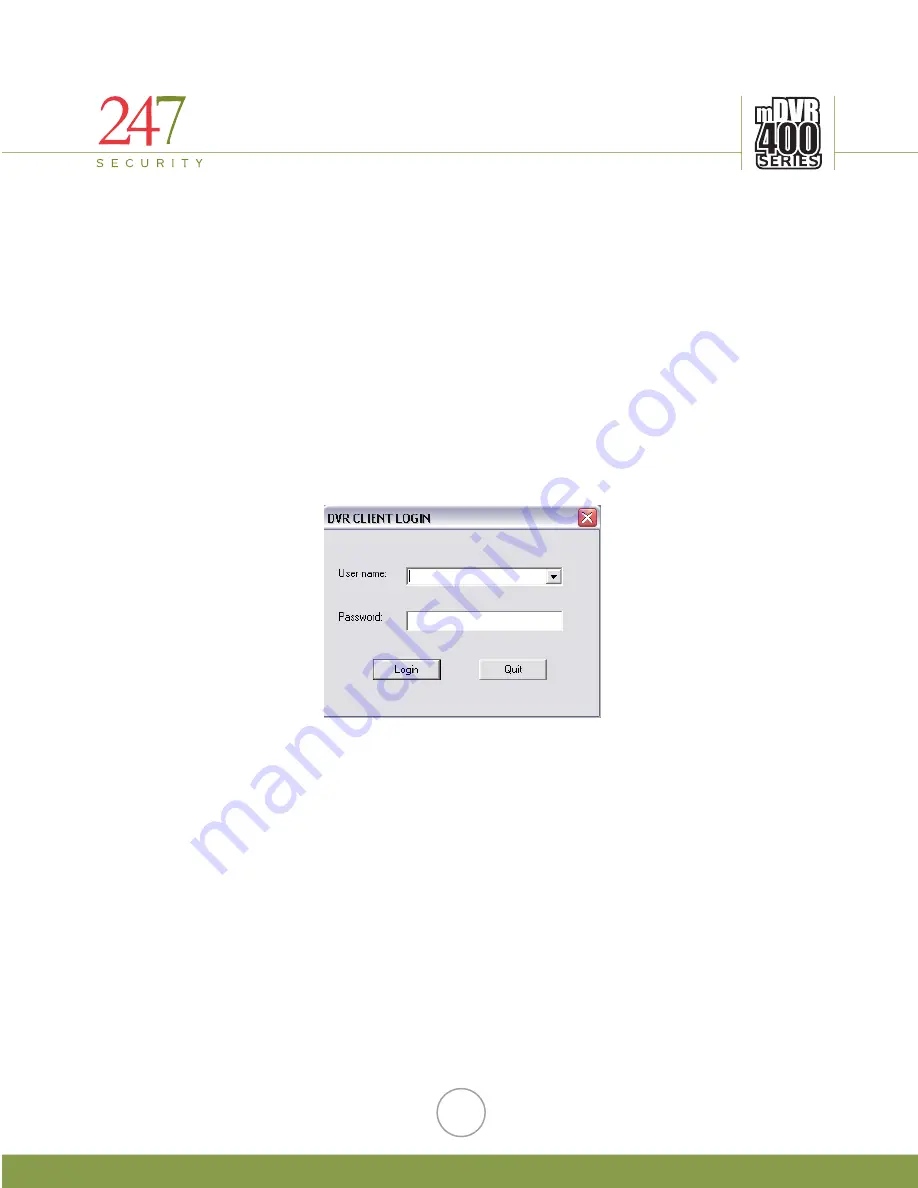
247Security Inc. | 4400 North Point Parkway, Suite # 158, Alpharetta, GA 30022, USA | 1-866-693-7492 | www.247securityinc.com
5
DVR400 CLIENT SOFTWARE
5.1
GETTING STARTED
Before you click on “DVR400 Client Software”, please ensure that all cables are
connected properly and firmly secured. After you have all cables assembled correctly you can
turn the ignition key to power up DVR400. Normally the DVR400 takes slightly more than 1
min to completely load the DVR400 application and be ready for recording. You can tell if the
DVR400 is recording by observing the recording LED indicator on your event marker box.
Once the DVR400 has successfully come up and started recording. You can start the
client software for previewing by simply click on the icon “DVRClientInst” which resides on
your laptop/desktop. (All DVR400 software should be included on the installation CD that is
sent along with the unit. Please read the Installation Guide for how to install client software
and assembly).
5.1.1
DVR400 CLIENT LOG IN
LOGIN
The first screen that appears when you start the DVR CLIENT software will be the LOGIN
screen. If this is the first time logging in the default username and password will be as follows:
Username:
admin
Password:
247SECURITYINC
Both the Username and password are case sensitive. Please make sure you change your temp
admin password to something else that is easier for you to remember by clicking on the
“Users” button. Follow instructions on the screen to assign your new password.
12




























