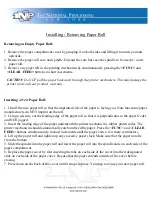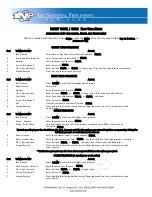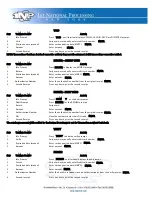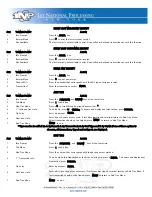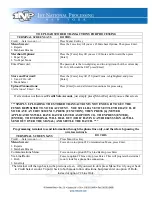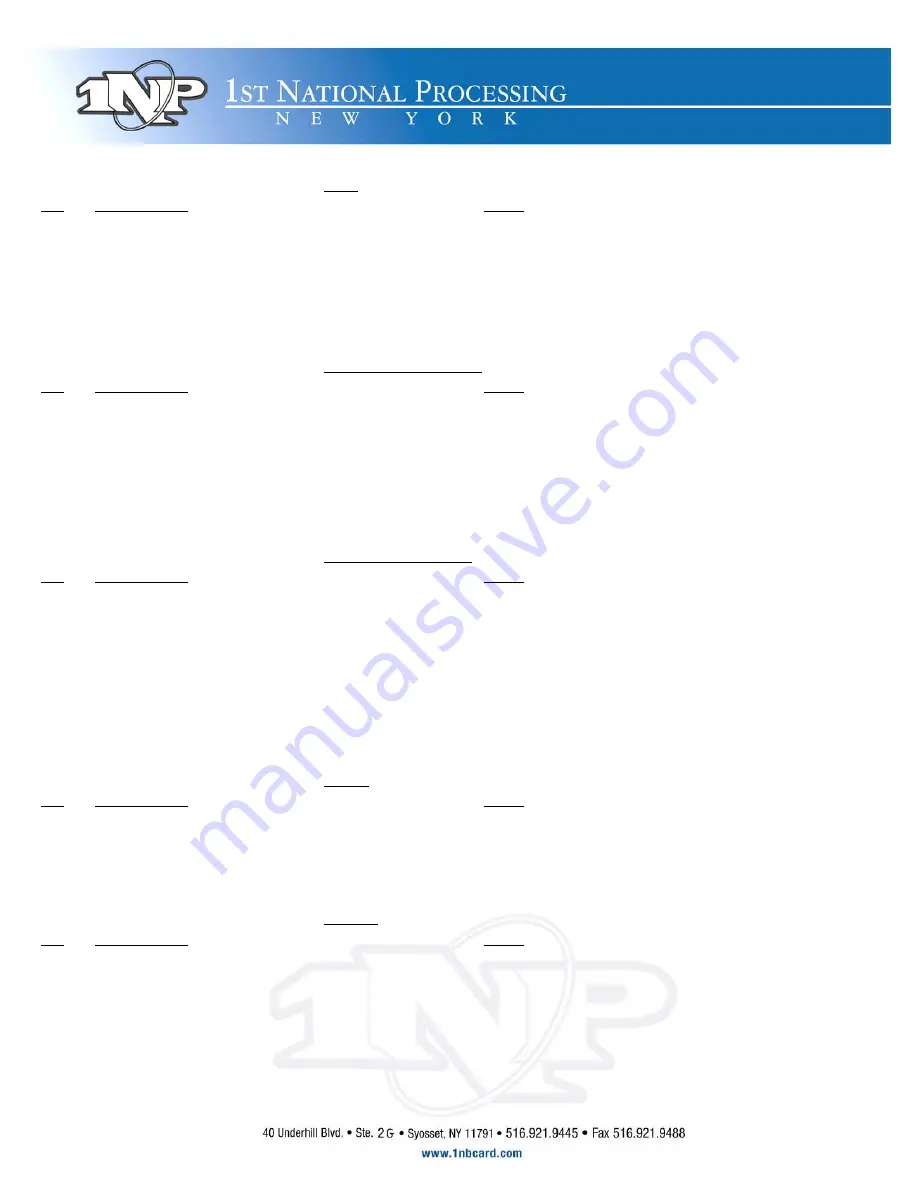
VOID
S
TEP
T
ERMINAL
P
ROMPT
A
CTION
1.
Idle Prompt
Press VOID until terminal displays VOID/SALE, VOID/FRCD or VOID/RTRN prompt.
2.
Void
Swipe card or manually enter credit card number. ENTER
3.
Expiration date (manual)
Enter card expiration date (MMYY). ENTER
4.
Amount
Enter amount.
ENTER
5.
Second Receipt
Press any key to print the second receipt.
NOTE: Transactions that have batched cannot be voided, they must be returned. Debit transactions cannot be voided.
RETURN – CREDIT CARD
S
TEP
T
ERMINAL
P
ROMPT
A
CTION
1.
Idle Prompt
Press RETURN to display the RETURN prompt.
2.
Return
Swipe card or manually enter credit card number. ENTER
3.
Expiration date (manual)
Enter card expiration date (MMYY). ENTER
4.
Amount
Enter amount. ENTER
5.
Authorization Number
Enter the authorization number from the original receipt. ENTER
6.
Second Receipt
Press any key to print the second receipt.
RETURN – DEBIT CARD
S
TEP
T
ERMINAL
P
ROMPT
A
CTION
1.
Idle Prompt
Pressf PAYM fT or the debit prompt.
2.
Debit Prompt
Press RETURN for the RETURN prompt.
3.
Return
Swipe card.
4.
Amount
Enter amount. ENTER
5.
Authorization Number
Enter the authorization number from the original receipt. ENTER
6.
PIN
Have the customer enter their PIN code. ENTER
7.
Second Receipt
Press any key to print the second receipt.
he surcharge amount will be added to the Return if surcharge is set for Transaction not just Cash Back.
T
VERIFY
S
TEP
T
ERMINAL
P
ROMPT
A
CTION
1.
Idle Prompt
Press VERIFY to display verify prompt.
2.
Verify
Swipe card or manually enter credit card number. ENTER
4.
Expiration date (manual)
Enter card expiration date (MMYY). ENTER
5.
Amount
Enter amount. ENTER
FORCED
S
TEP
T
ERMINAL
P
ROMPT
A
CTION
1.
Idle Prompt
Press FORCED until terminal displays forced prompt.
2.
Forced
Swipe card or manually enter credit card number. ENTER
3.
Expiration date (manual)
Enter card expiration date (MMYY). ENTER
4.
Amount
Enter amount. ENTER
5.
Authorization Number
Enter the Auth No received via voice authorization or from the Verify receipt. ENTER
6.
Second receipt
Press any key to print the second receipt.