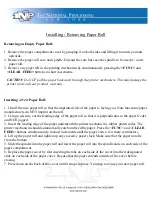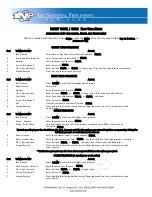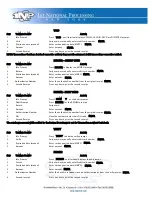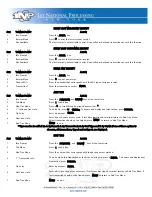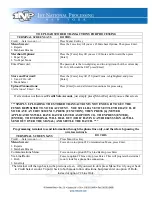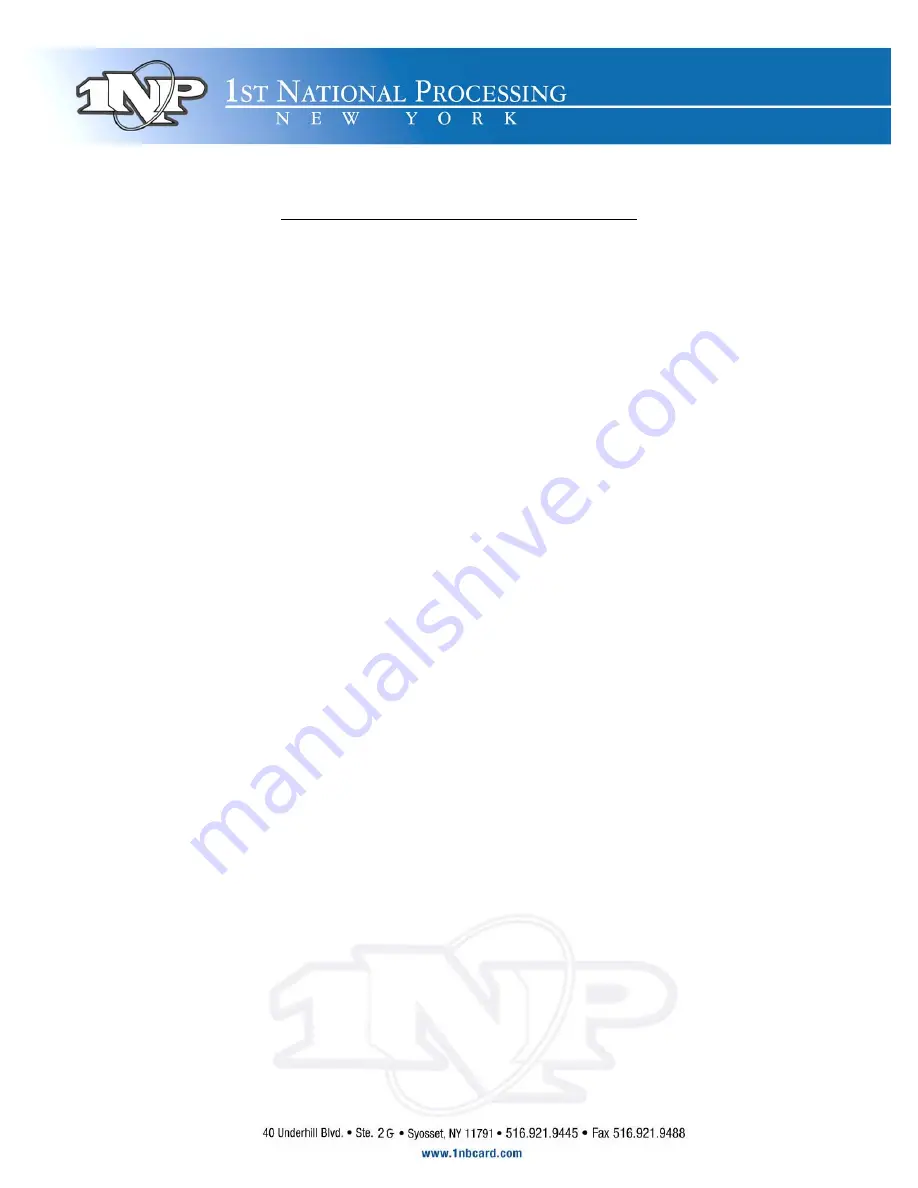
Installing / Removing Paper Roll
Removing an Empty Paper Roll:
1. Remove the paper compartment cover by grasping it on both sides and lifting it towards you and
upwards.
2. Remove the paper roll core and spindle. Discard the core but save the spindle to be used w/ a new
paper roll.
3. Remove any paper left in the printing mechanism by simultaneously pressing the
<FUNC>
and
<CLEAR FEED>
buttons in short increments.
CAUTION: Do NOT pull the paper backward through the printer mechanism. This may damage the
printer and void your product warranty.
Inserting a New Paper Roll:
1. Unroll the new paper roll so that the imprinted side of the paper is facing you. Note that some paper
manufacturers do NOT imprint on the roll.
2. Using a scissors, cut the leading edge of the paper roll so that it is perpendicular to the paper feeder
and NOT jagged.
3. Insert the leading edge of the paper underneath the printer mechanism’s rubber platen roller. The
printer mechanism should automatically catch and feed the paper. Press the <
FUNC
> and <
CLEAR
FEED
> buttons simultaneously in short increments until the paper exits a few more centimeters.
4. Lift up the paper roll and tighten up any excessive paper slack. Make sure that the paper unrolls
from the bottom.
5. Slide the spindle into the paper roll and lower the paper roll into the spindle slots on each side of the
paper compartment.
6. Replace the paper cover by first inserting the tabs on each side of the cover into their designated
slots on each side of the paper cover. Be sure that the paper extends outside of the cover before
closing.
7. Press down on the back of the cover until it snaps in place. You may now use your new paper roll.