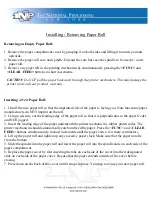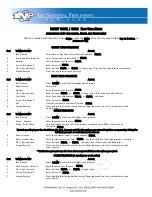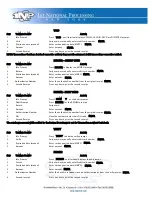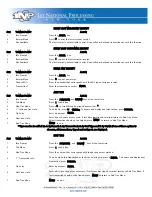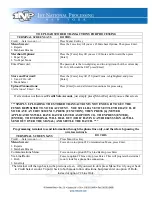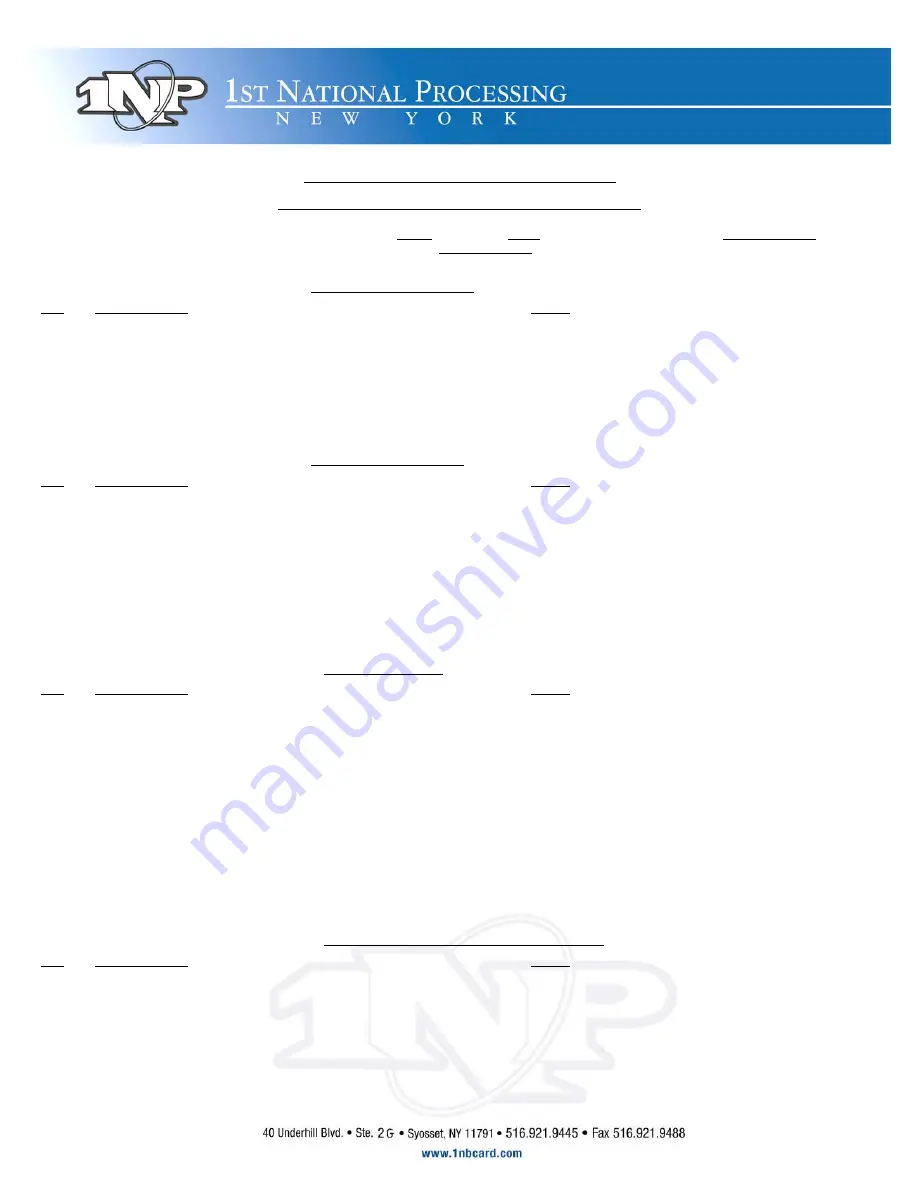
NURIT 30XX / 8320 E
ASY
U
SER
G
UIDE
A
PPLICATION
4.80
AND HIGHER
. R
ETAIL AND
R
ESTAURANT
Cards are swiped with magnetic stripe down and to the right. They can be swiped either top to bottom or
bottom to top.
CREDIT CARD PURCHASE
S
TEP
T
ERMINAL
P
ROMPT
A
CTION
1.
Idle Prompt
Swipe card or manually enter credit card number. ENTER
2.
Expiration date (manual)
Enter card expiration date (MMYY). ENTER
3.
Amount
Enter the amount of the sale. ENTER
4.
Server ID (optional)
Enter Server ID. ENTER
5.
Tip (3 tips optional)
Enter tip then ENTER or ENTER to bypass tips. (Tips can be added later for restaurant.)
6.
Second Receipt
Press any key to print second receipt.
DEBIT CARD PURCHASE
S
TEP
T
ERMINAL
P
ROMPT
A
CTION
1.
Idle Prompt Press PAYMT until terminal displays debit prompt.
2.
Debit Prompt
Swipe card.
3.
Amount
Enter the amount of the sale. ENTER
4.
Tip (3 tips optional)
Enter tip then ENTER or ENTER to bypass tips. (Tips cannot be added later.)
5.
Cash Back
Enter cash back amount then ENTER or ENTER to bypass.
6.
Server ID (optional)
Enter Server ID. ENTER
7.
PIN
Have the customer enter their PIN code. ENTER
8.
Second Receipt
Press any key to print the second receipt. Paper type must be set to custom for second
debit
receipt.
CHECK PURCHASE
S
TEP
T
ERMINAL
P
ROMPT
A
CTION
1.
Idle Prompt
Press PAYMT until terminal displays check prompt.
2.
Check / Amount
Enter the amount of the sale. ENTER
3.
Swipe / Enter Check
Swipe the check through the check reader or manually enter MICR information on
the
check. ENTER
Note: Depending upon the check host, the ABA, Account and Check numbers are entered together or separately. Follow the
terminal prompts or contact your check host.
4.
Driver License
Enter the customer driver’s license number. ENTER *
5.
Driver License State
Enter the license issuing state. ENTER (Use the ALPHA key to change numbers to letters.) *
6.
Tip (3 tips optional)
Enter tip then ENTER or ENTER to bypass tips. (Tips cannot be added later.)
7.
Second Receipt
Press any key to print the second receipt. Paper type must be set to custom for second
check
receipt.
* Verification prompts vary the host. Enter requested information when prompted.
CASH PURCHASE (to track your cash sales)
S
TEP
T
ERMINAL
P
ROMPT
A
CTION
1.
Idle Prompt Press PAYMT until terminal displays cash prompt.
2.
Cash Prompt / Amount
Enter the amount of the sale. ENTER
3.
Tip (3 tips optional)
Enter tip then ENTER or ENTER to bypass tips.
4.
Server ID (optional)
Enter Server ID. ENTER
5.
Second Receipt
Press any key to print the second receipt. Paper type must be set to custom for second
cash
receipt