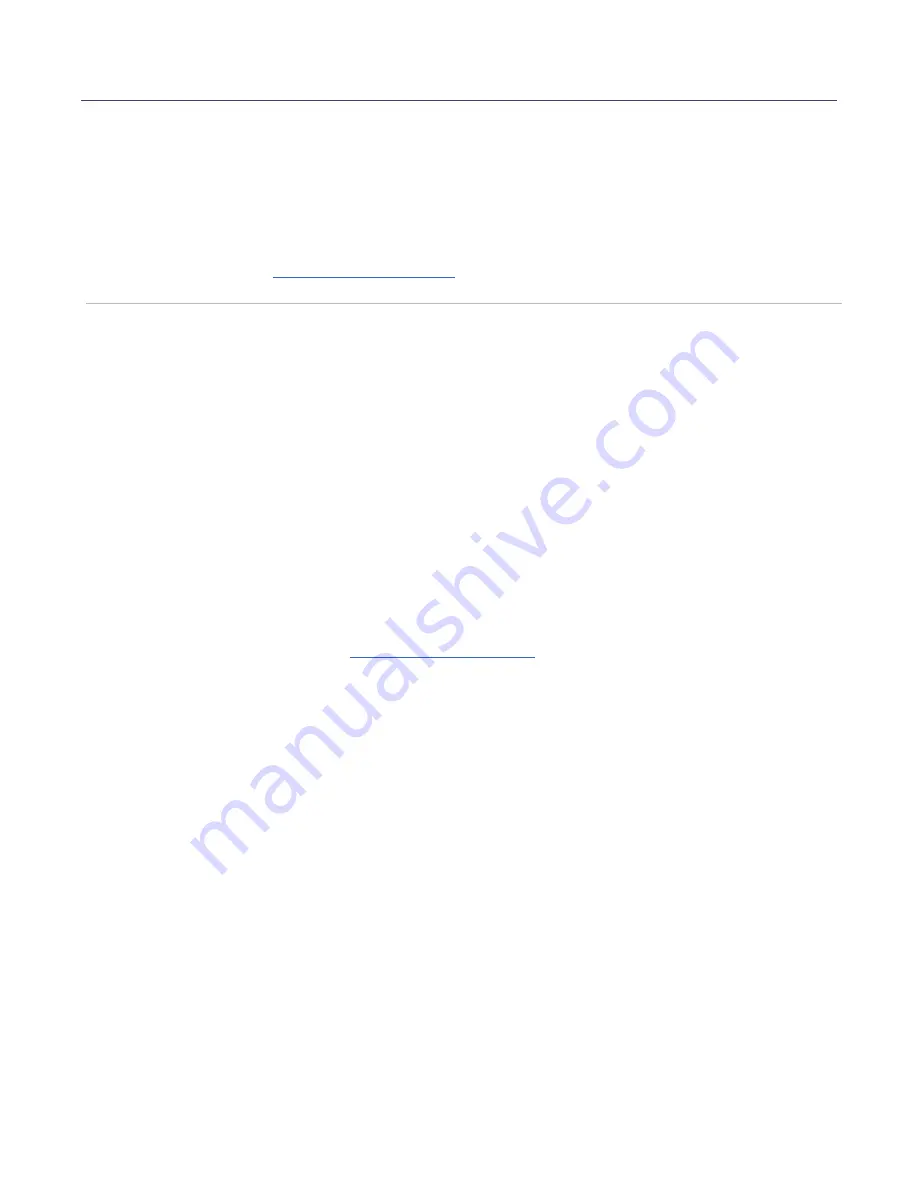
28
CG000542 | Rev A
User Guide | CytAssist Instrument | Menu Overview
Launch Shipping Mode
(for safe instrument transportation) through
the Alternate Modes menu option. See the Maintenance section,
, for specific instructions on packaging the
instrument.
Firmware update notifications
will appear on the home screen when
the instrument is connected to a network. Alternatively, navigate to
to view firmware updates and download via USB.
Review the firmware update procedure below:
Step 1
: Download and install the update
Procedure with a network connection, auto-download enabled:
e.
A pop-up on the home screen will alert the user of available updates.
f.
Open pop-up and click to install.
Procedure with a network connection, auto-download disabled:
a.
A pop-up on the home screen will alert the user of available updates.
b.
Open pop-up and click to download.
c.
Click to install.
Procedure with no network connection:
a.
to view firmware updates.
b.
Download the desired updates onto a USB.
The Visium CytAssist instrument is compatible with VFAT and exFAT formatted USBs.
c.
Insert USB into the back of the instrument.
d.
Onscreen, navigate through the menu to System > Firmware Update
> Update via USB.
e.
Click on “Firmware update available.”
f.
Click to download the update to the instrument.
g.
Click to install.
h.
After installation is complete, remove USB from instrument.
Firmware Update
Procedure
Содержание 1000433
Страница 5: ...Introduction 6 Introduction 7 Product Identification 7 Product Specifications ...
Страница 8: ...Safety Compliance Information 9 Safety 10 Regulatory ...
Страница 11: ...System Components 12 System Components 13 Accessory Kits ...
Страница 24: ...Menu Options 23 Menu Options 26 Firmware Update Procedure ...
Страница 42: ...Maintenance 41 System Maintenance 43 Moving Shipping the Instrument ...
Страница 48: ...Troubleshooting 47 Troubleshooting 49 Error Screens ...
















































