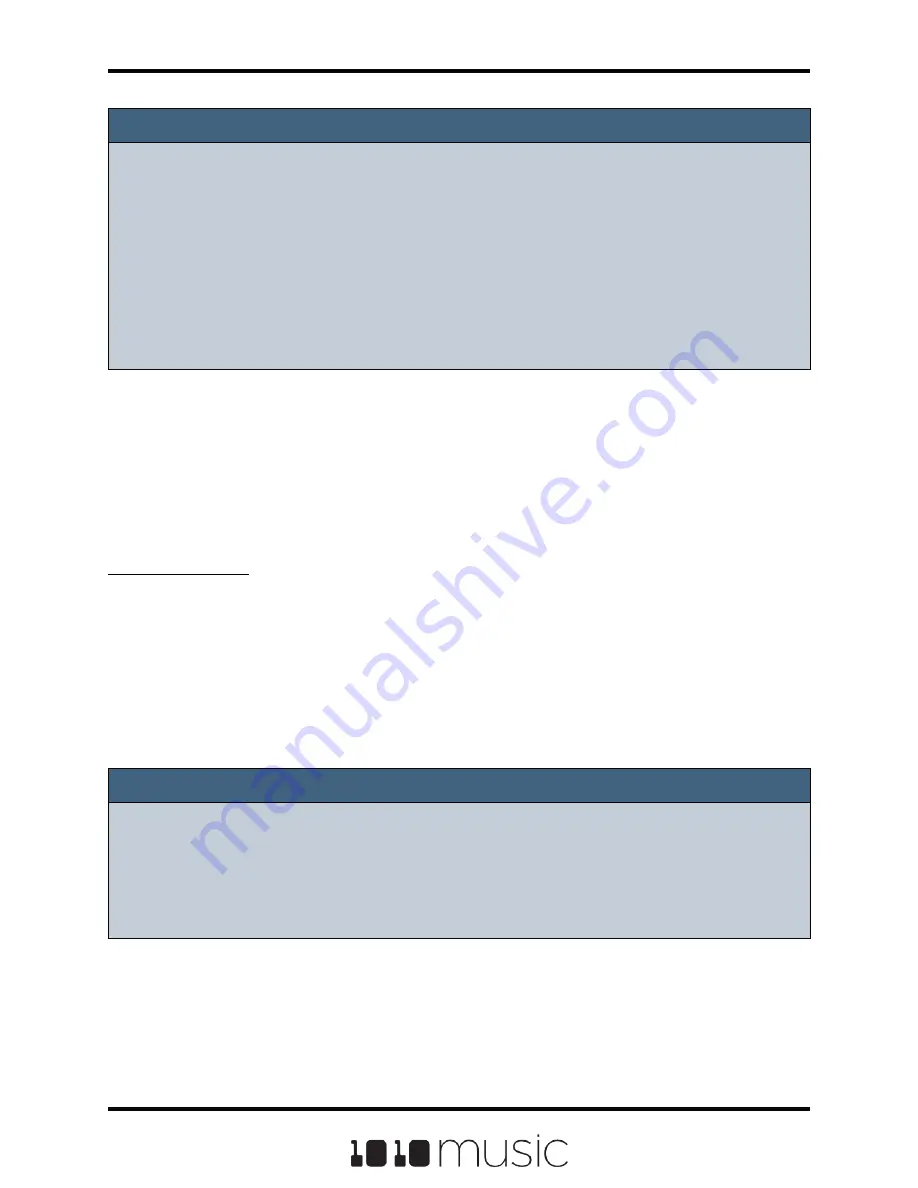
Note:
► If you delete, move or rename a WAV file, it will no longer be available for use by
presets that were previously using it. The name of the original WAV file will still
appear in the Preset, but the Waveform screen will be blank until you load a new
WAV file into the pad.
► To remove a WAV file from a pad without deleting the file, go to the Waveform
screen and touch the Pad Mode icon to the left of the file name, and then touch
New Recording. You can press PADS to go back to the Main screen without
loading a file and the pad will be empty.
Save WAV files with a Preset
After you spend time carefully crafting a preset, you don’t want to worry about it getting
broken if you make changes to that WAV file or re-organize your sample library. You
may also want to gather up all of the files used in a preset so you can move it to another
microSD card or archive it on your computer. The Pack feature was created to address
these needs.
To Pack a Preset:
1.
Load the preset you want to pack.
2.
Push the HOME button until you see the Menu screen, and then touch
Presets.
3.
Touch File, then Pack. Bitbox will find all of the WAV files that are assigned to
pads and copy them into the folder for this preset. Multi-sample banks will be
copied to a sub-folder. A progress meter is displayed until the packing is
complete.
Note:
► If you continue to add WAV files to your preset after you pack it, the preset will
still point to these WAV files in their source folders. Pack the preset again to copy
these files over.
► If the Pack option is disabled, then the preset is fully packed already.
Page 43 of 72
Copyright 1010music LLC 2020
Bitbox 3.0.1 User Manual






























