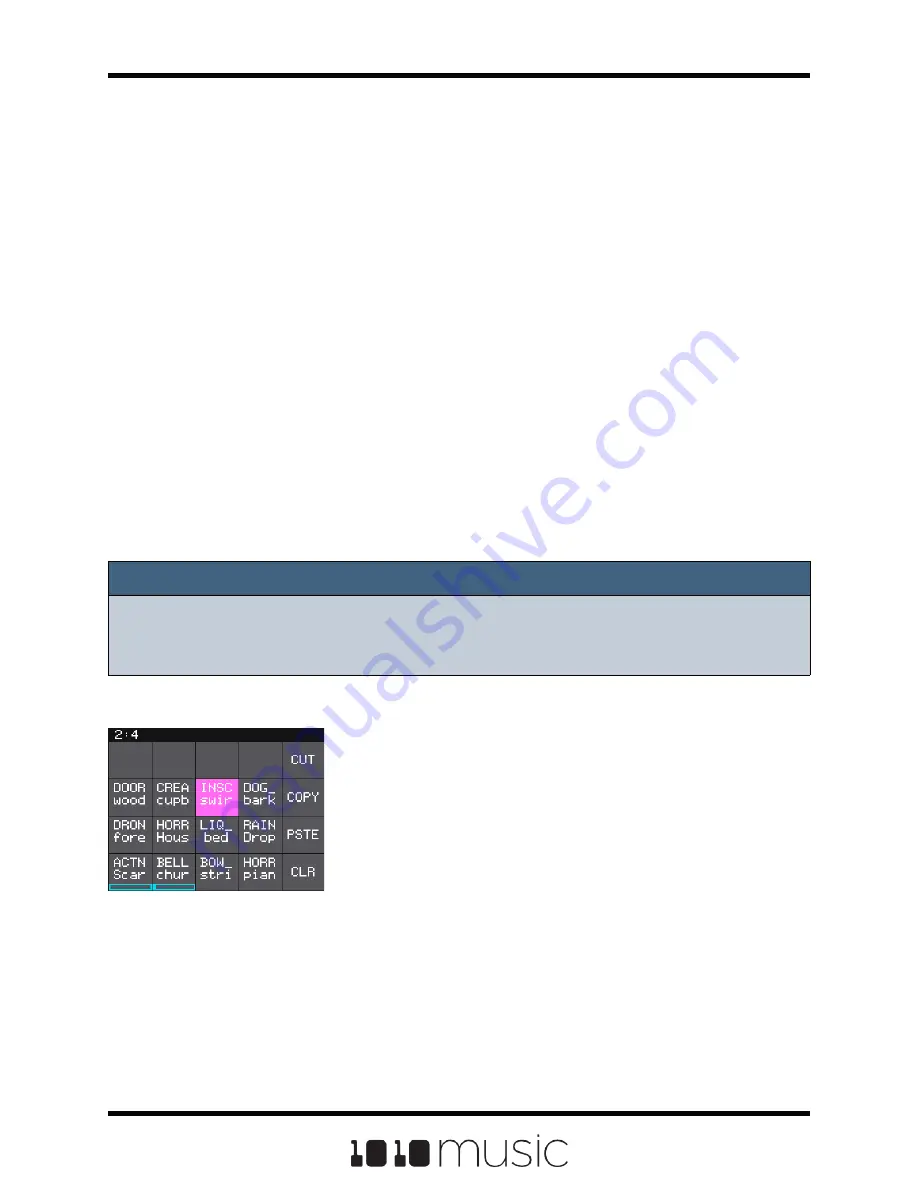
Trim WAV Files
When recording new samples, you sometimes get some unwanted material at the start
or the end of the WAV file. Here’s how to trim the file:
1.
Open a pad with a WAV file you want to trim.
2.
Set the pad mode to Sample.
3.
On the WAV screen, turn the top left knob to set the left side of the pink
bracket to where you want the new file to begin. Turn the top right knob to set
the length of the pink bracket to be where you want the desired end point for
the WAV file.
4.
Touch the name of the WAV file at the top of the screen to display the WAV
selection screen.
5.
Touch File and then Trim. Bitbox will ask if you want to Trim and Save? Touch
OK to overwrite the WAV file with the portions outside of the pink bracket
trimmed off. Touch anywhere else on the screen to cancel.
6.
Save your preset to save the change to the pad. Otherwise, the length
parameter for the pad will be wrong when you reload the preset.
Note:
► You may want to use File -> Save As before you trim the file to give yourself a
backup copy of the file.
Use Clipboard Functions with Cells
Bitbox has a slightly hidden set of clipboard buttons on
the Main screen. You can use these buttons to Cut, Copy
and Paste between pads and to Clear a pad. To access
these functions, turn the lower right knob while on the
Main screen. The column of EXT bar graphs on the right
edge of the screen will be replaced with several clipboard
buttons. Select the pad you want to act on, then touch
the button for the desired action. Turn the lower right
knob back the other way to go back to the EXT bar.
Clipboard Menu
Copyright 1010music LLC 2020
Page 40 of 72
Bitbox 3.0.1 User Manual






























