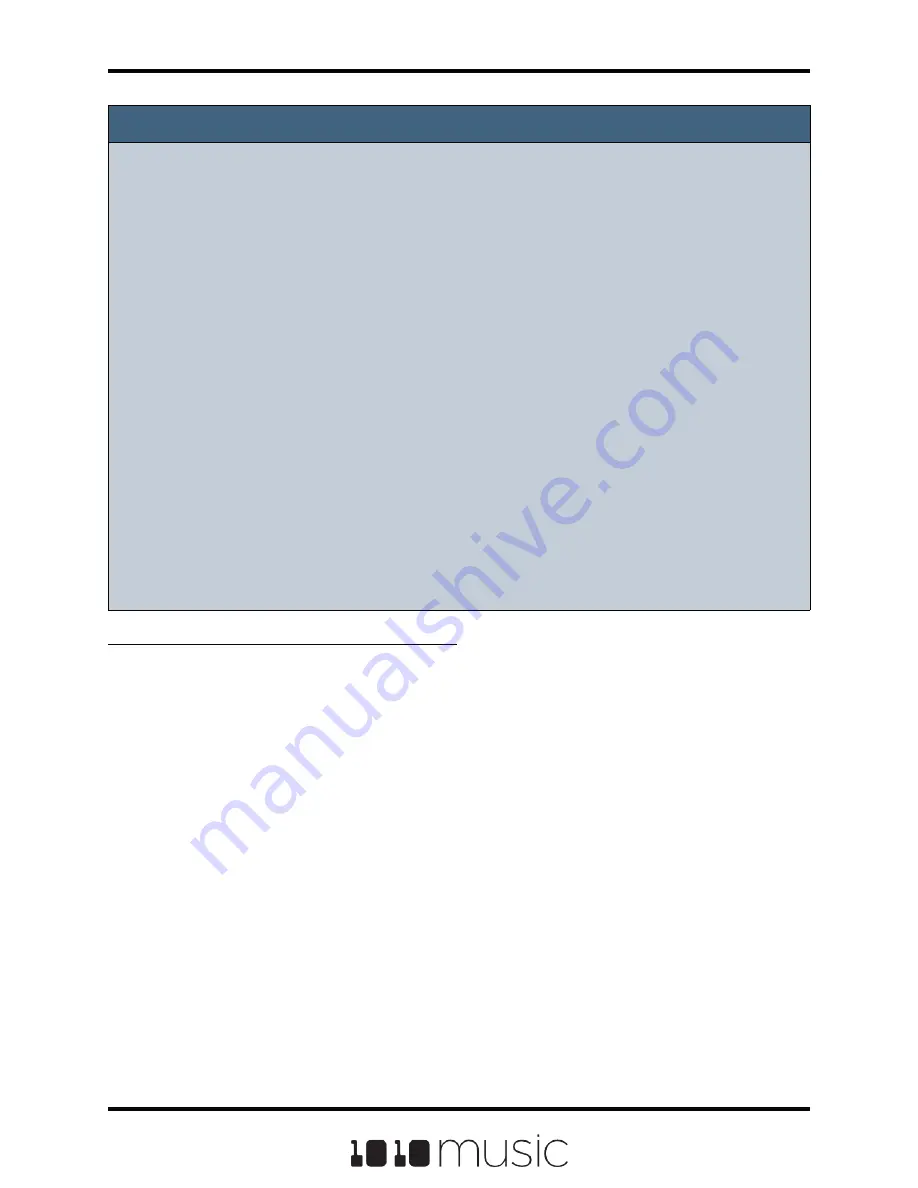
Note:
► If you record into a loaded pad, the original WAV file remains intact on the
microSD card and a new WAV file is created.
► Bitbox streams the recording directly to your microSD. The length of your
recording is limited to the space available on the microSD card. Put the microSD
card in your computer to check how much space you have left.
► If you have RecToPlay set to ON in the Tools pages, bitbox will automatically
start playing the new sample when recording ends if the Length parameter was
used for recording.
► Use the Resam input option to layer recordings, apply effects or capture new
clips.
► Bitbox won’t stop you from loading a WAV file from Preset B’s folders into Preset
A. However, if you do this, you could potentially break Preset A if you ever move
or rename Preset B for any reason. Therefore, if you have WAV files that you
want to re-use across presets, we encourage you to move these WAV files into
library folders outside of the \Presets folder, and to Pack your presets often.
To Record a Multi-sample Pack onto Bitbox:
1.
Create a preset for the multi-sample pack. Let’s call it MyBank.
2.
Record the files into the new MyBank preset. Delete any extra files that are
not needed.
3.
Assign root notes to each of the files if you want to ensure bitbox maps the
files to the correct note. For example, if you recorded a sample for C3 and
you want that sample to be used when you play C3 and pitched shifted for
notes on either side of it, then set the root note parameter for that WAV file to
C3. Do this for each of the pitched samples that you recorded. This means
you will have to load each WAV into a pad individually in order to set the root
note. Be sure to save the WAV file after you set the root note so the setting
will be saved into the file.
4.
Open the Preset where you want to use the multi-sample pack. Let’s call it
MySong.
5.
Create a new sample pad and use “Load All” to load the multi-sample preset’s
folder into the sample. For our example, that would mean using “Load All” for
the folder \presets\MyBank into the multi-sample pad.
Page 37 of 72
Copyright 1010music LLC 2020
Bitbox 3.0.1 User Manual






























