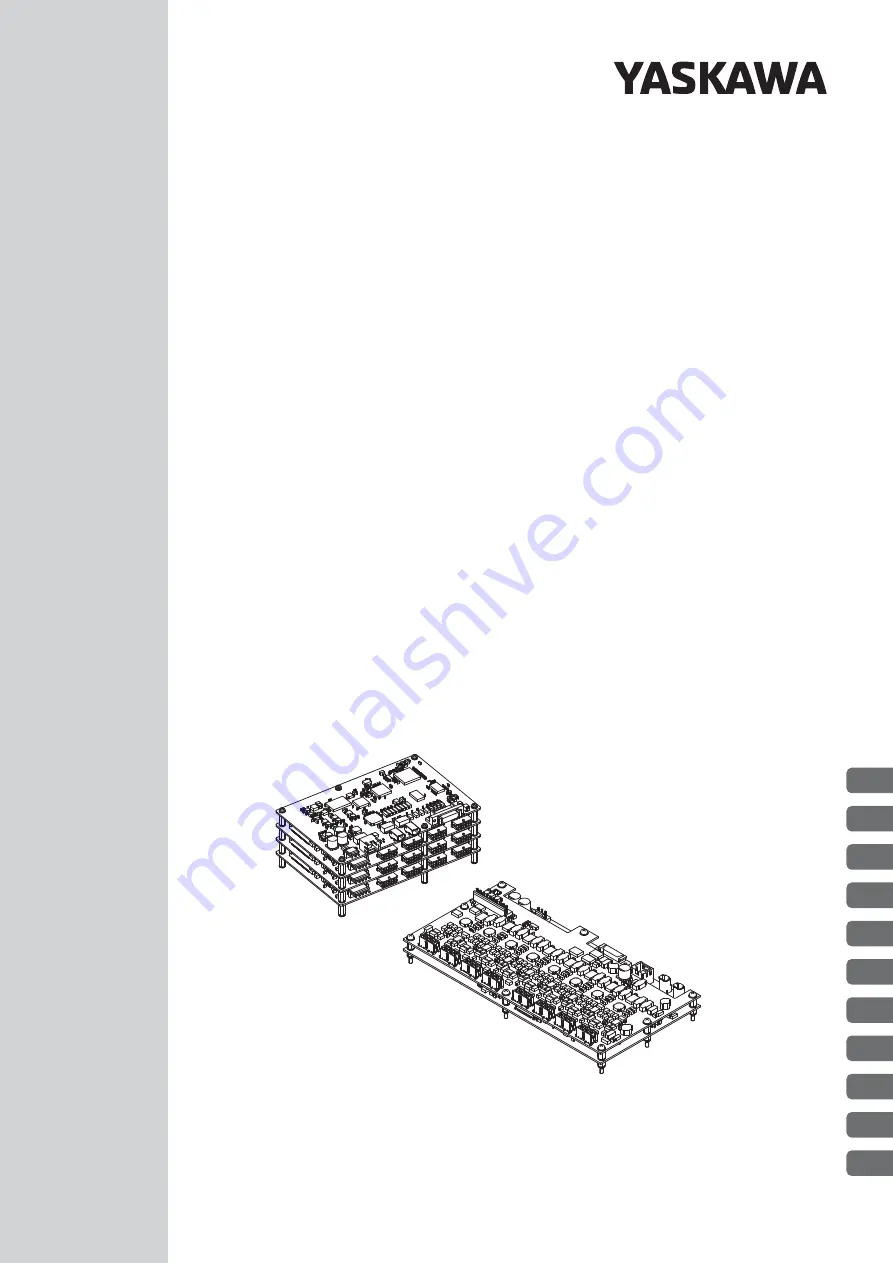
SGDV-MD SERVOPACK
SGMMV Servomotor
Type A01/A02
Rotational Motor
MECHATROLINK-
III
Communications References
-
V
-
MD
Series
AC Servo Drives
USER’S MANUAL
MANUAL NO. SIEP S800001 02B
1
2
3
4
5
6
7
8
9
10
11
Outline
Selecting Products
Specifications and Dimensional Drawings
Installation
Wiring and Connections
S
Operation
Adjustments
Utility Functions
Maintenance, Inspections, and Troubleshooting
Appendix


































