Reviews:
No comments
Related manuals for ER-A450

ECR 7700
Brand: Olivetti Pages: 38

ECR 7100
Brand: Olivetti Pages: 31

ECR 5920 F
Brand: Olivetti Pages: 63

ECR 300 euro
Brand: Olivetti Pages: 48

TEC MA-305
Brand: TEC Pages: 128

ONDA S
Brand: RCH Pages: 38

BEETLE Compact
Brand: Wincor Nixdorf Pages: 28

E5024E0402
Brand: Eaton Pages: 20

ECR 2500 Euro
Brand: Olivetti Pages: 96

CM 762
Brand: Olympia Pages: 38

TS4240
Brand: Royal Pages: 144

LC2H Series
Brand: Panasonic Pages: 8
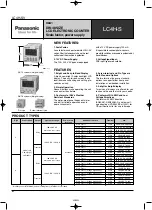
LC4H-PS-R4-AC240V
Brand: Panasonic Pages: 11

ECR 5100
Brand: Olivetti Pages: 30

LH71 Series
Brand: Magnescale Pages: 5

251450
Brand: Ludlum Measurements Pages: 82

Mechare
Brand: HCP Pages: 36

















