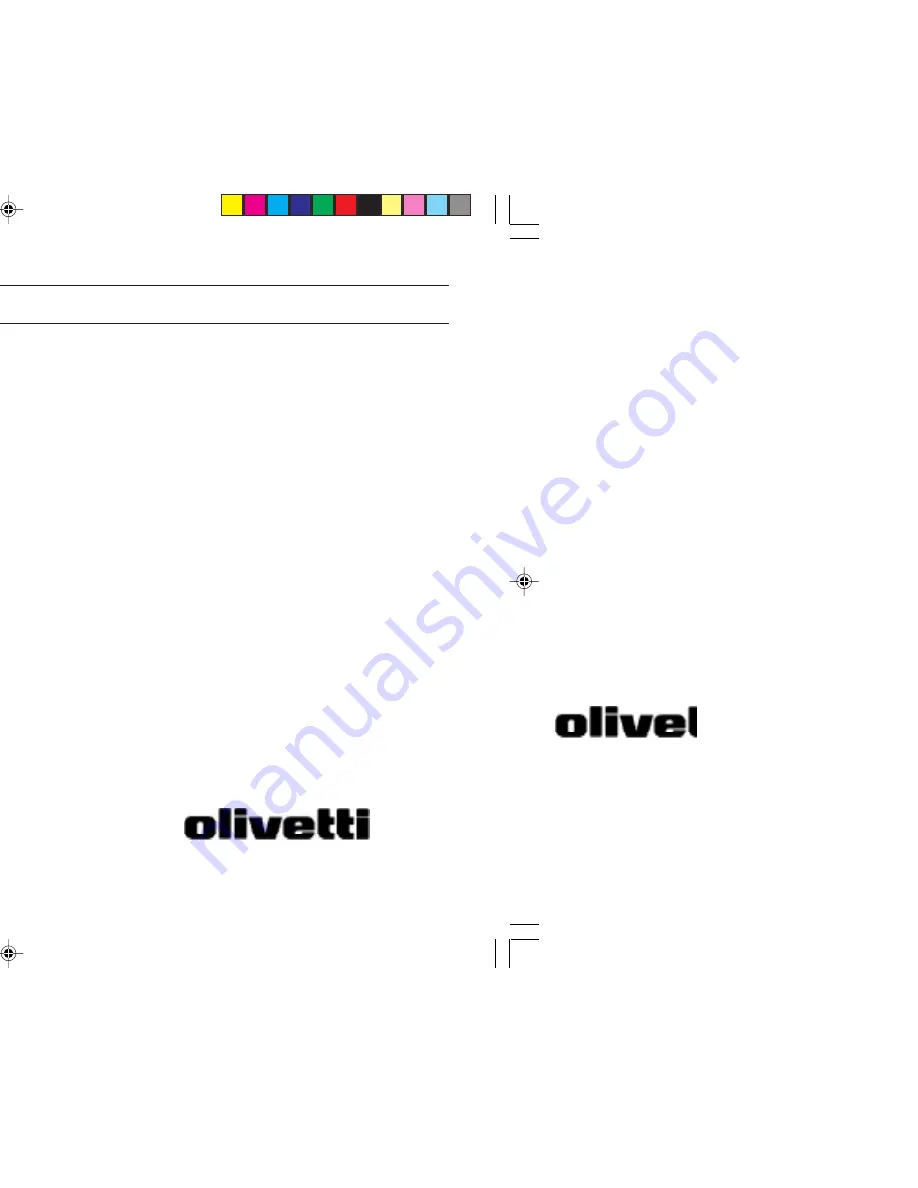
Cash Register
Cash Register
Cash Register
Cash Register
Cash Register
INSTRUCTIONS
INSTRUCTIONS
INSTRUCTIONS
INSTRUCTIONS
INSTRUCTIONS
INSTRUCTIONS D'EMPLOI
INSTRUCTIONS D'EMPLOI
INSTRUCTIONS D'EMPLOI
INSTRUCTIONS D'EMPLOI
INSTRUCTIONS D'EMPLOI
BEDIENUNGSANLEITUNG
BEDIENUNGSANLEITUNG
BEDIENUNGSANLEITUNG
BEDIENUNGSANLEITUNG
BEDIENUNGSANLEITUNG
INSTRUCCIONES DE USO
INSTRUCCIONES DE USO
INSTRUCCIONES DE USO
INSTRUCCIONES DE USO
INSTRUCCIONES DE USO
ECR 2500
ECR 2500
ECR 2500
ECR 2500
ECR 2500
euro
Code 533194B































