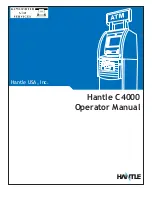Contents
1 Welcome
Before Starting ................................................................................................................. 1
Using the Programming Menu................................................................................ 1
Using Buttons ................................................................................................................ 2
What’s in the Box? ........................................................................................................... 2
Important Phone Numbers.......................................................................................... 2
2 Getting Started
Getting Started................................................................................................................. 3
Setting the Language ................................................................................................. 5
Installing the Paper Roll ............................................................................................. 5
Setting the Date And Time ....................................................................................... 6
Programming the Sales Tax...................................................................................... 7
PC-Based Software.......................................................................................................... 8
3 Getting To Know the Cash Register
Turning the Register Off and On..............................................................................10
Using the Mode Key Area ...........................................................................................11
About the Displays........................................................................................................11
Lifting and Lowering the Customer Display.....................................................12
Adjusting the Touch Screen ...................................................................................12
Using the Touch Screen ..............................................................................................13