Reviews:
No comments
Related manuals for ECR 300 euro
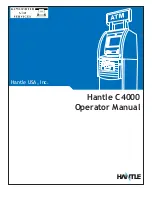
C4000
Brand: Hantle Pages: 101

Pico 2.5"
Brand: VAKI Pages: 14

7931
Brand: Trumeter Pages: 40

EMS-58
Brand: Beckmann Pages: 9

HM 8021-3
Brand: Hameg Pages: 36

CMS 108
Brand: OfficeMaster Pages: 15

AB7500
Brand: AccuBANKER Pages: 19

MA-1535 series
Brand: TEC Pages: 130

ER-5100 II SERIES
Brand: Sam4s Pages: 89

















