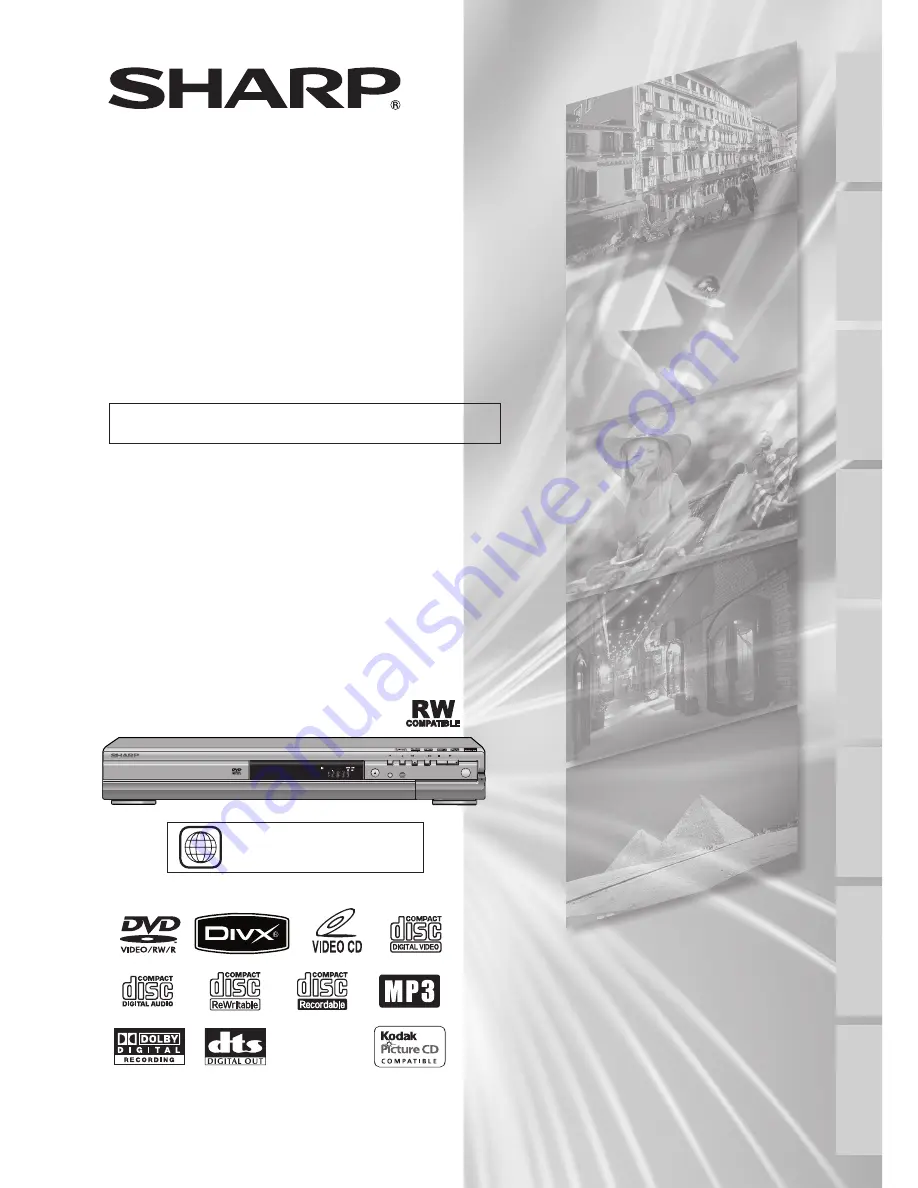
DVD RECORDER
MODEL
OPERATION MANUAL
Please read this Operation Manual carefully before
using your DVD RECORDER.
2
The region number for
this unit is 2.
DV-SR84S(Y)
OPEN/CLOSE
REC MODE
REC/OTR
OPERATE
PROG.
FWD
REV
STOP
PLAY
DV-SR84
PULL OPEN
PROGRESSIVE SCAN
PROGRESSIVE SCAN
DVD-RW
DVD-RW/-R RECORDER
-R RECORDER
Recording
Disc Playback
Editing
Before you start
Connections
Getting started
Changing the
Setup menu
Others


































