Reviews:
No comments
Related manuals for NV-DVR1600
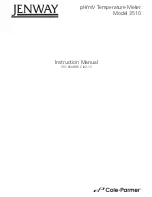
3510
Brand: jenway Pages: 36

AX-594
Brand: Axio MET Pages: 12

AX-100
Brand: Axio Pages: 5

DT132F
Brand: Kuman Pages: 11

KPS-MT940
Brand: KPS Pages: 2

KPS-MT720
Brand: KPS Pages: 2

KPS-MT425
Brand: KPS Pages: 2

39MR
Brand: APPA Pages: 18

BM251s
Brand: Elma Pages: 52

RC831-240E
Brand: Raisecom Pages: 29

UT90C
Brand: UNI-T Pages: 36

P100R001
Brand: Raisecom Pages: 273

Meterbox KMOS-01
Brand: koban Pages: 271

PHYSICS E 1006809
Brand: 3B SCIENTIFIC Pages: 24

EX470A
Brand: Extech Instruments Pages: 16

QM1527
Brand: protech Pages: 16

2020
Brand: Wavetek Pages: 48

MD 9070
Brand: METREL Pages: 72

















