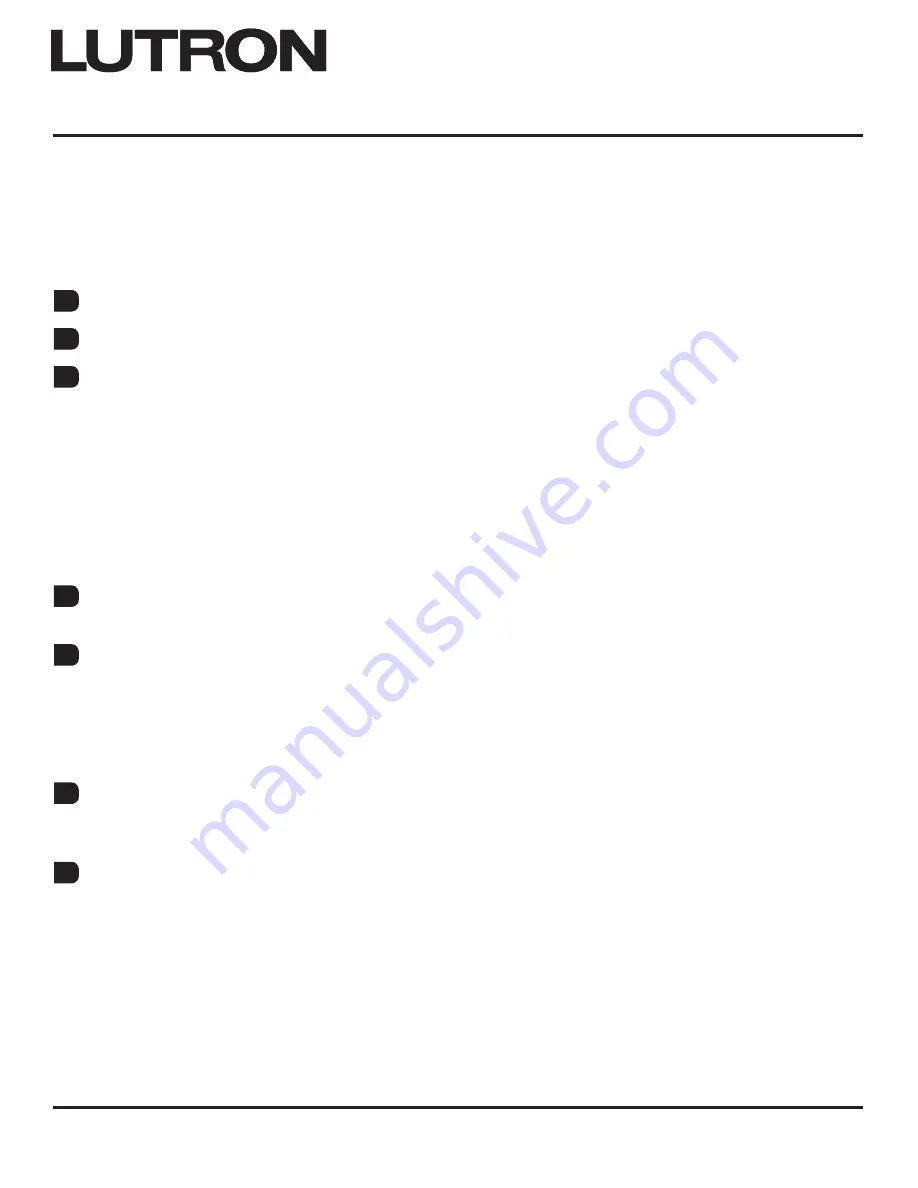
®
Wired seeTouch
R
QS Wallstation: Advanced Programming Mode
Application Note #428
Revision A
April 2012
Lutron Technical Support Center
1.800.523.9466
Table Of Contents
Wall Station Overview .................................................................................................................................3
Entering and Exiting Advanced Programming Mode (APM) ...................................................................4
Changing Wallstation Button Columns .....................................................................................................5
• Allows the user to change the number of buttons that are used on a wallstation.
Ex.
A wallstation was shipped from the factory as a 7-button wallstation, but a 3-button button kit was
ordered.
• Allows the user to divide a wallstation into more than one column that can each have different column
types and be assigned to different loads, etc.
Ex.
A 10 button wallstation can be modified to have two 5 button columns that each act as an
independent wallstation.
• A wallstation can be divided into no more than 4 columns.
• One button (1B) columns are allowed.
Enabling or Disabling a Button, Backlight LED, and/or Status LED ......................................................6
• Allows the user to enable or disable a button, its backlight LED or its status LED.
CCI Remapping and Scene Banking .........................................................................................................7
• Allows the user to change the button on the wallstation to which the two CCIs are mapped.
• For Scene columns, also has the option of changing the recalled scenes of the column when the CCI is
closed versus when the CCI is open. This is known as “Scene Banking”.
Ex.
A Scene 1-3 column can become a Scene 4-6 column when CCI1 is closed, and back to a Scene
1-3 column when CCI1 is open.
Changing the Column Type ........................................................................................................................9
• Allows the user to change the column type of each column in the wallstation without requiring a
GrAFIk Eye
R
QS control unit or Energi Savr Node
T
unit.
“Raise” and “Lower” Button Remapping ................................................................................................13
• Allows the user to change the column that a “raise” and “lower” button pair is associated with.
Wired seeTouch
R
QS Wallstations contain an Advanced Programming Mode (APM) that allows installers to
customize wallstations that are part of QS stand-alone systems. This document serves as a supplement to the
seeTouch
R
QS Wallstations Installation Guide. Before using APM, it is important to have a good understanding
of the advanced features.
A
B
C
D
E
F
G
(continued on next page...)

































