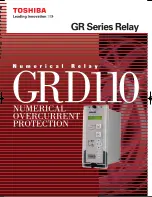Summary of Contents for SmartRelay FL1A-B10RCA
Page 1: ...IDEC SmartRelay Manual March 2001 www idec com ...
Page 16: ...Getting to Know IDEC SmartRelay 1 6 IDEC SmartRelay User s Manual ...
Page 32: ...Installing and Wiring IDEC SmartRelay 2 16 IDEC SmartRelay User s Manual ...
Page 132: ...IDEC SmartRelay Functions 4 64 IDEC SmartRelay User s Manual ...
Page 184: ...Applications 8 32 IDEC SmartRelay User s Manual ...
Page 204: ...IDEC SmartRelay Menu Structure E 2 IDEC SmartRelay User s Manual ...
Page 206: ...Type Numbers F 2 IDEC SmartRelay User s Manual ...
Page 208: ...Abbreviations G 2 IDEC SmartRelay User s Manual ...