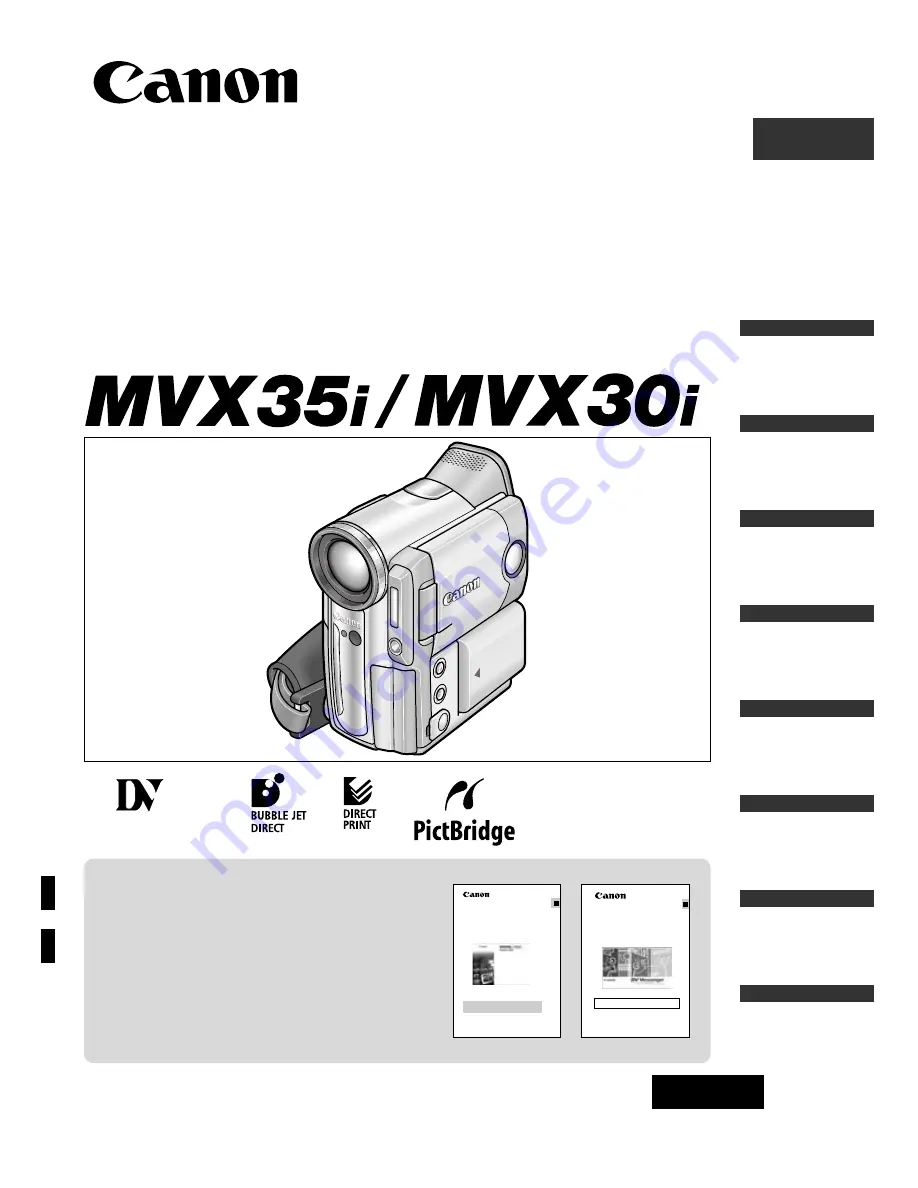
Digital Video Camcorder
Instruction Manual
English
PAL
PUB.DIE-208
Introduction
Basic Functions
Advanced
Functions
Editing
Using a
Memory Card
Direct
Printing
Additional
Information
Mini
Digital
Video
Cassette
Please read also the following instruction
manuals.
• Digital Video Software
• DV Network Software
Digital Video Software
Version 13
Instruction Manual
E
If you are using Windows operating system, use the supplied
DIGITAL VIDEO SOLUTION DISK
For Windows
.
If you are using Macintosh operating system, use the supplied
DIGITAL VIDEO SOLUTION DISK
For Macintosh
.
PUB. DIE-203
This instruction manual explains how to install the software, connect the
camcorder to a computer, and download images from a memory card to a
computer. For more detailed operational instructions, refer to the PDF format
manual provided on the DIGITAL VIDEO SOLUTION DISK
For Windows
or
DIGITAL VIDEO SOLUTION
.
DISK
For Macintosh
DV Network Software
Version 2
Instruction Manual
(Installation and Preparation)
This software is for use with Windows® XP only.
PUB. DIE-195
E
This manual covers the installation and the connection procedures only.For
more operating instructions, refer to the PDF format manual provided on the
DIGITAL VIDEO SOLUTION DISK For Windows.
Transferring
Images


































