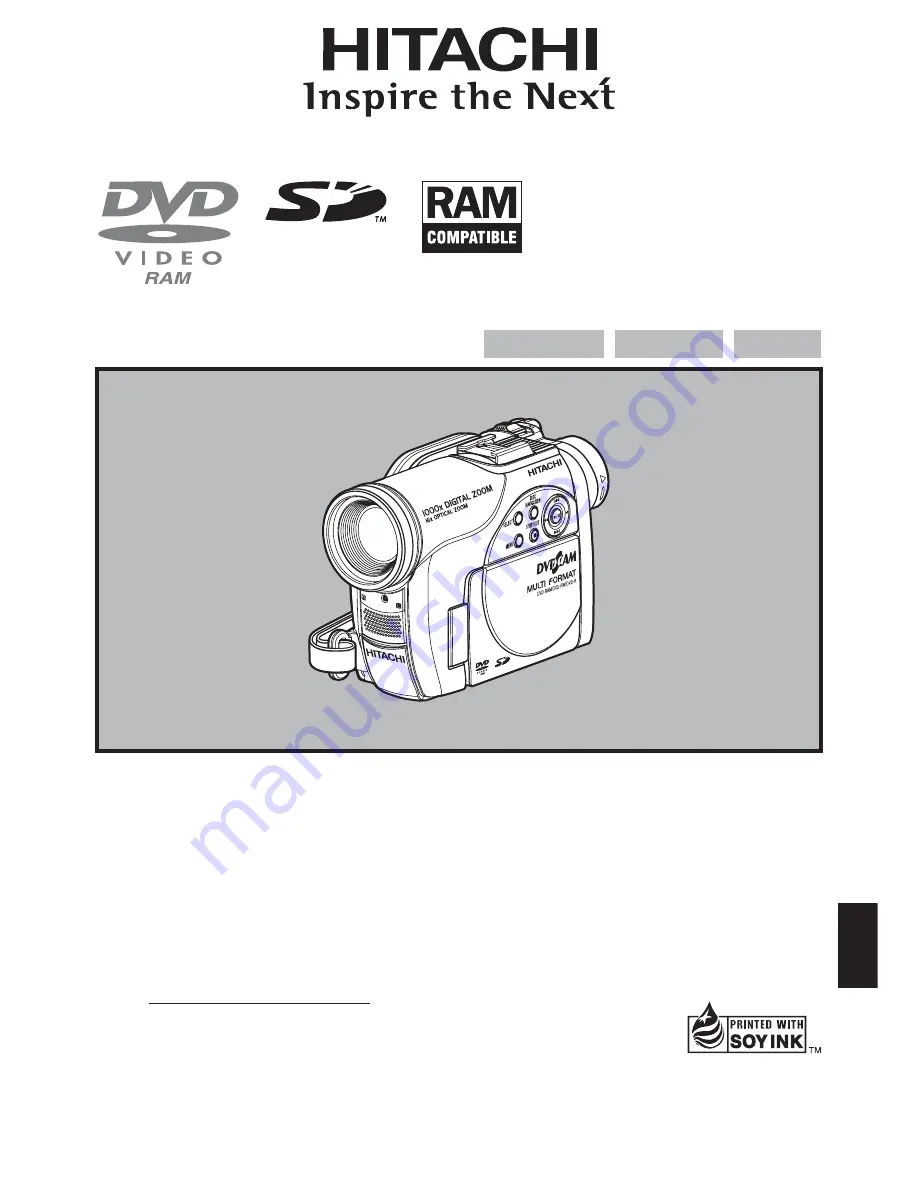
English
QR35746 ©Hitachi, Ltd. 2006
Printed in Japan OR-M(I)
Instruction Manual
This manual was printed
with soy based ink.
Printed on recycled paper
DVDCAM PC Software Support Center
URL http://dvdcam-pc.support.hitachi.ca/
DZ-BX31E (UK)/DZ-BX31E (AU)
DVD-RAM
DVD-RW
DVD-R
Instruction manual
To obtain the best performance and ensure years of
trouble-free use, please read this instruction
manual completely.
DZ-BX31E
HITACHI EUROPE LTD.
Consumer Affairs Department
PO Box 3007
Maidenhead
SL6 8ZE
UNITED KINGDOM
Tel: 0870 405 4405
Email: consumer.mail
@Hitachi-eu.com
HITACHI AUSTRALIA LTD.
Level3,82
Waterloo Road
North Ryde N.S.W 2113
Tel: +61-2-9888-4100
Fax: +61-2-9888-4188


































