Reviews:
No comments
Related manuals for CK2.2
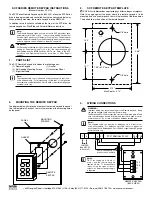
SCF SERIES
Brand: AC Tech Pages: 2

DINPAD-M
Brand: xpr Pages: 12

MKP-160
Brand: Visonic Pages: 24

AMX Metreau MET-7
Brand: Harman Pages: 2

ACT PRO 1030
Brand: ACT Pages: 2

050500
Brand: USAutomatic Pages: 2

KP-1050
Brand: NWA Gates Pages: 8

TF1
Brand: S4A Pages: 10

ACM
Brand: Voxx Pages: 6

YK-1068
Brand: Yli Electronic Pages: 6

Umbra UM-305E
Brand: Umbrella Mesh Network Pages: 28

KPR2000
Brand: Chamberlain Pages: 44

Digiplex DGP-641
Brand: Paradox Pages: 2

PLBE10000
Brand: Abus Pages: 2

KP-S3
Brand: Blaupunkt Pages: 2

1600 Series
Brand: Storm Interface Pages: 18

SmartPad3 LM110
Brand: Xantech Pages: 28

OptionPower OptionFinder G2
Brand: Option Technologies Pages: 6

















