Reviews:
No comments
Related manuals for ACS1000

ACS150 series
Brand: ABB Pages: 2

AC300 Series
Brand: Veichi Pages: 40

ADAP-KOOL AKD 102
Brand: Danfoss Pages: 130

662R2127
Brand: Lamtec Pages: 40

DS5C Series
Brand: Xinje Pages: 121

E MOTION Series
Brand: Saci Pages: 116

Extended Features XR7/85
Brand: Becker Pages: 16

P13/9M
Brand: Becker Pages: 28

E16-V1
Brand: Becker Pages: 24

R12/17PRF+
Brand: Becker Pages: 52

Centronic VarioControl VC420-II
Brand: Becker Pages: 92

PANATERM QS5000
Brand: Panasonic Pages: 14

MINAS-A5B Series
Brand: Panasonic Pages: 155

MINAS-A5NL Series
Brand: Panasonic Pages: 175

Super-writemaster SH-S203N
Brand: Samsung Pages: 2

Super-writemaster SH-S203D
Brand: Samsung Pages: 2
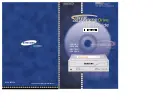
SM-408
Brand: Samsung Pages: 10

SR-T03
Brand: Samsung Pages: 15

















