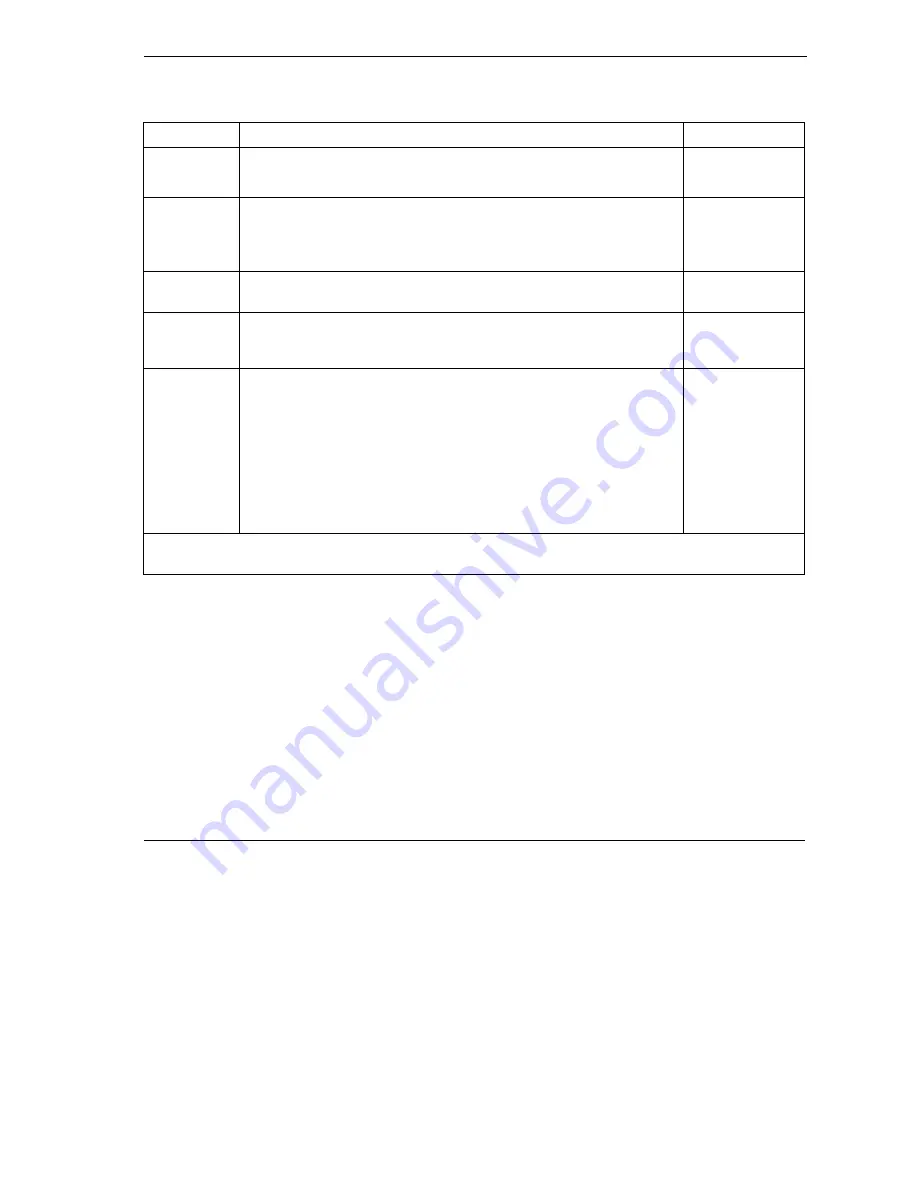
Prestige 660R ADSL 2+ Access Gateway
Call Scheduling
29-3
Table 29-1 Menu 26.1 Schedule Set Setup
FIELD DESCRIPTION EXAMPLE
Once:
Date
If you selected
Once
in the
How Often
field above, then enter the date
the set should activate here in year-month-date format.
2000-01-01
Weekday:
Day
If you selected
Weekly
in the
How Often
field above, then select the
day(s) when the set should activate (and recur) by going to that day(s)
and pressing [SPACE BAR] to select
Yes
, then press [ENTER].
Yes
No
N/A
Start Time
Enter the start time when you wish the schedule set to take effect in
hour-minute format.
09:00
Duration
The duration determines how long the Prestige is to apply the action
configured in the
Action
field. Enter the maximum length of time in
hour-minute format.
08:00
Action
Forced On
means that the connection is maintained whether or not
there is a demand call on the line and will persist for the time period
specified in the
Duration
field.
Forced Down
means that the connection is blocked whether or not
there is a demand call on the line.
Enable Dial-On-Demand
means that this schedule permits a demand
call on the line.
Disable Dial-On-Demand
means that this schedule
prevents a demand call on the line.
Forced On
When you have completed this menu, press [ENTER] at the prompt “Press ENTER to confirm or ESC to
cancel” to save your configuration or press [ESC] to cancel and go back to the previous screen.
Once your schedule sets are configured, you must then apply them to the desired remote node(s). Enter 11
from the
Main Menu
and then enter the target remote node index. Using
[SPACE BAR]
, select
PPPoE
or
PPPoA
in the
Encapsulation
field and then press
[ENTER]
to make the schedule sets field available as
shown next.
Summary of Contents for ZyXEL Prestige 660R
Page 1: ...Prestige 660R ADSL 2 Access Gateway User s Guide Version 3 40 April 2004...
Page 24: ......
Page 50: ......
Page 52: ......
Page 60: ......
Page 72: ......
Page 74: ......
Page 92: ......
Page 94: ......
Page 98: ......
Page 107: ...Maintenance V Part V Maintenance This part covers the maintenance screens...
Page 108: ......
Page 120: ......
Page 122: ......
Page 128: ......
Page 132: ......
Page 136: ......
Page 188: ......
Page 208: ......
Page 222: ......
Page 238: ......
Page 242: ......
Page 252: ......
Page 258: ......
Page 274: ......
Page 286: ......






























